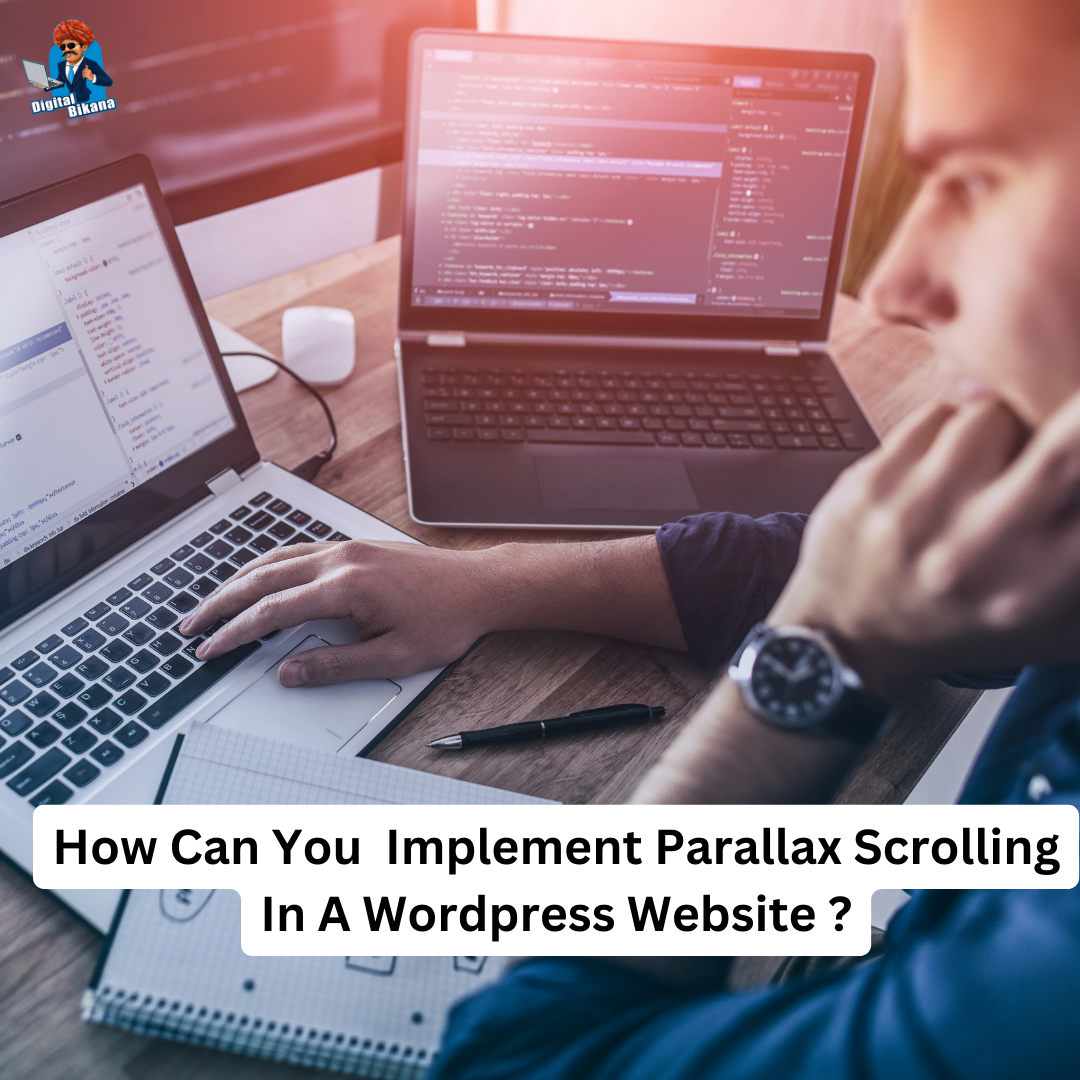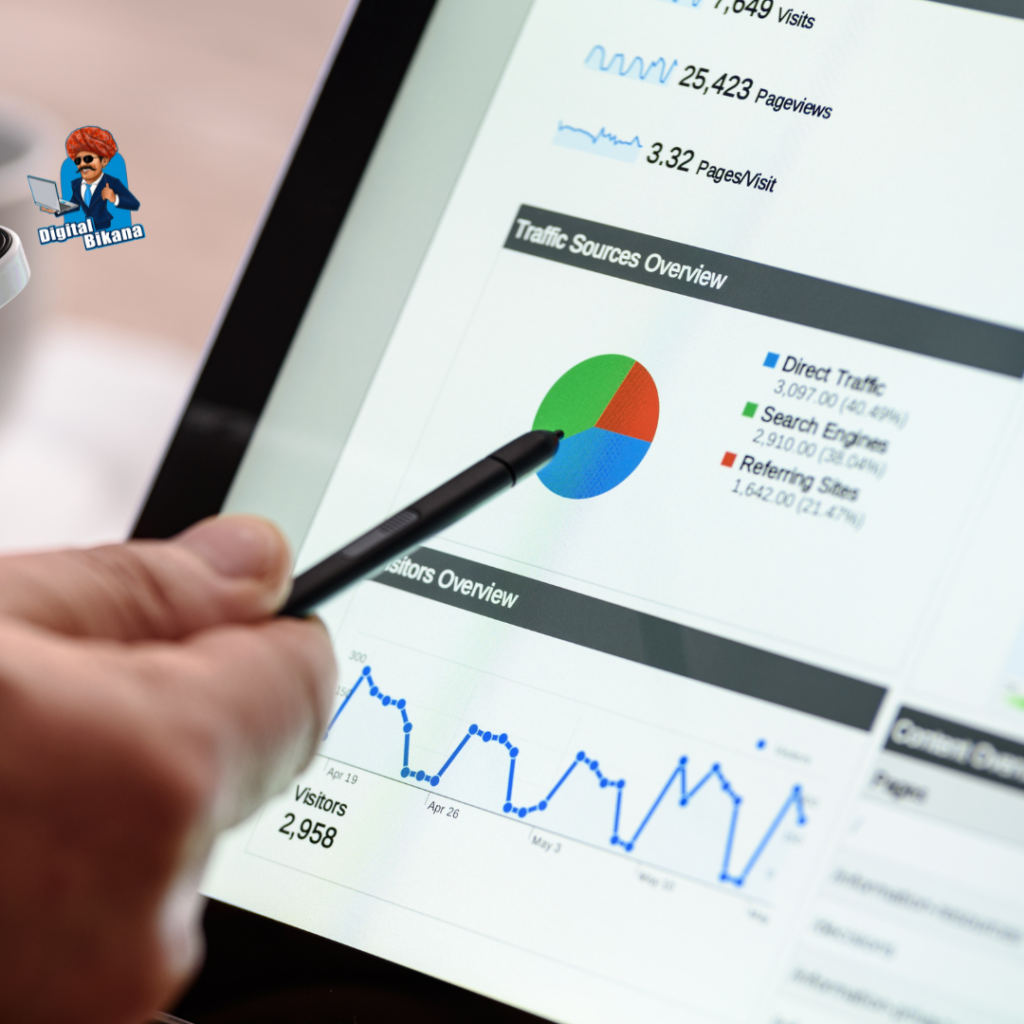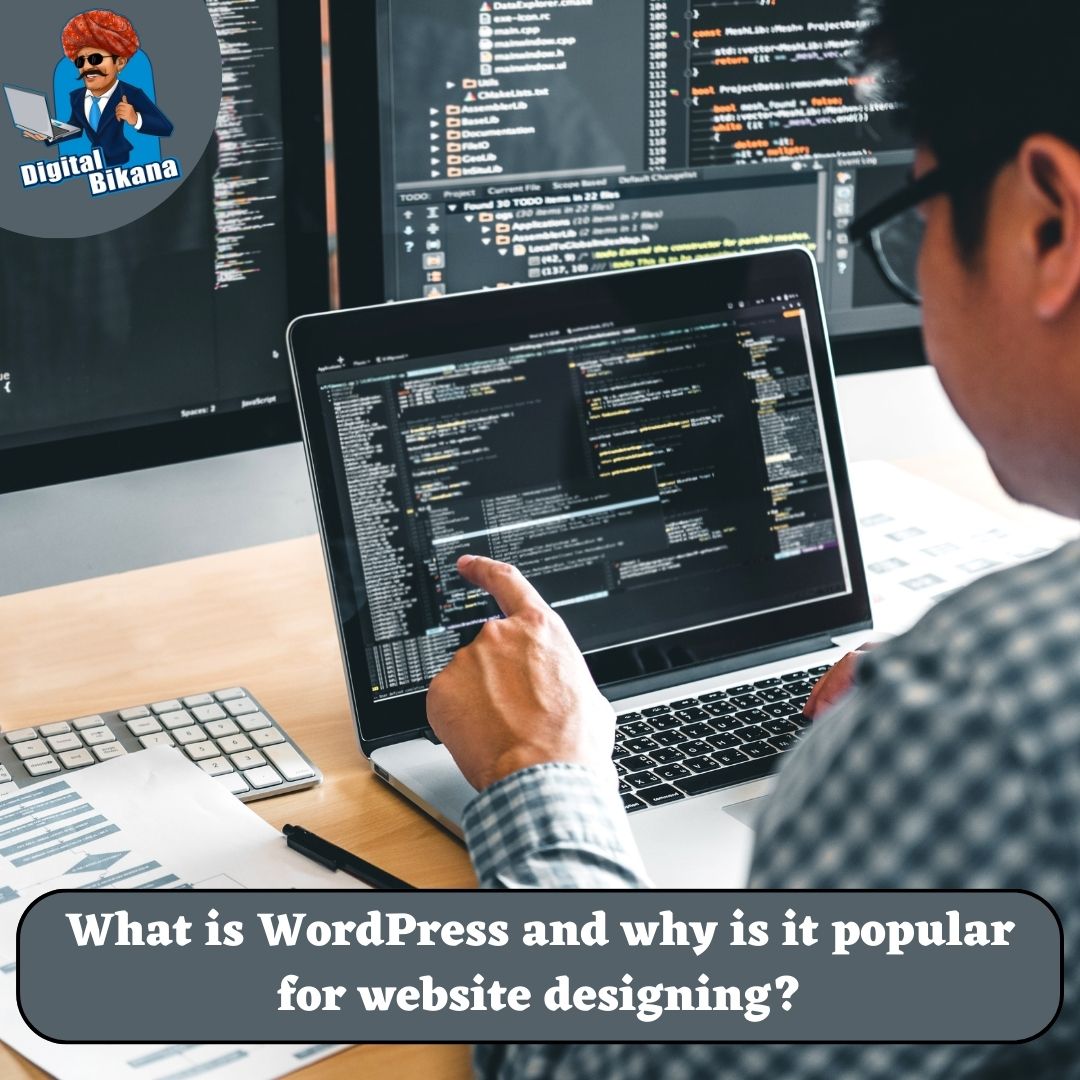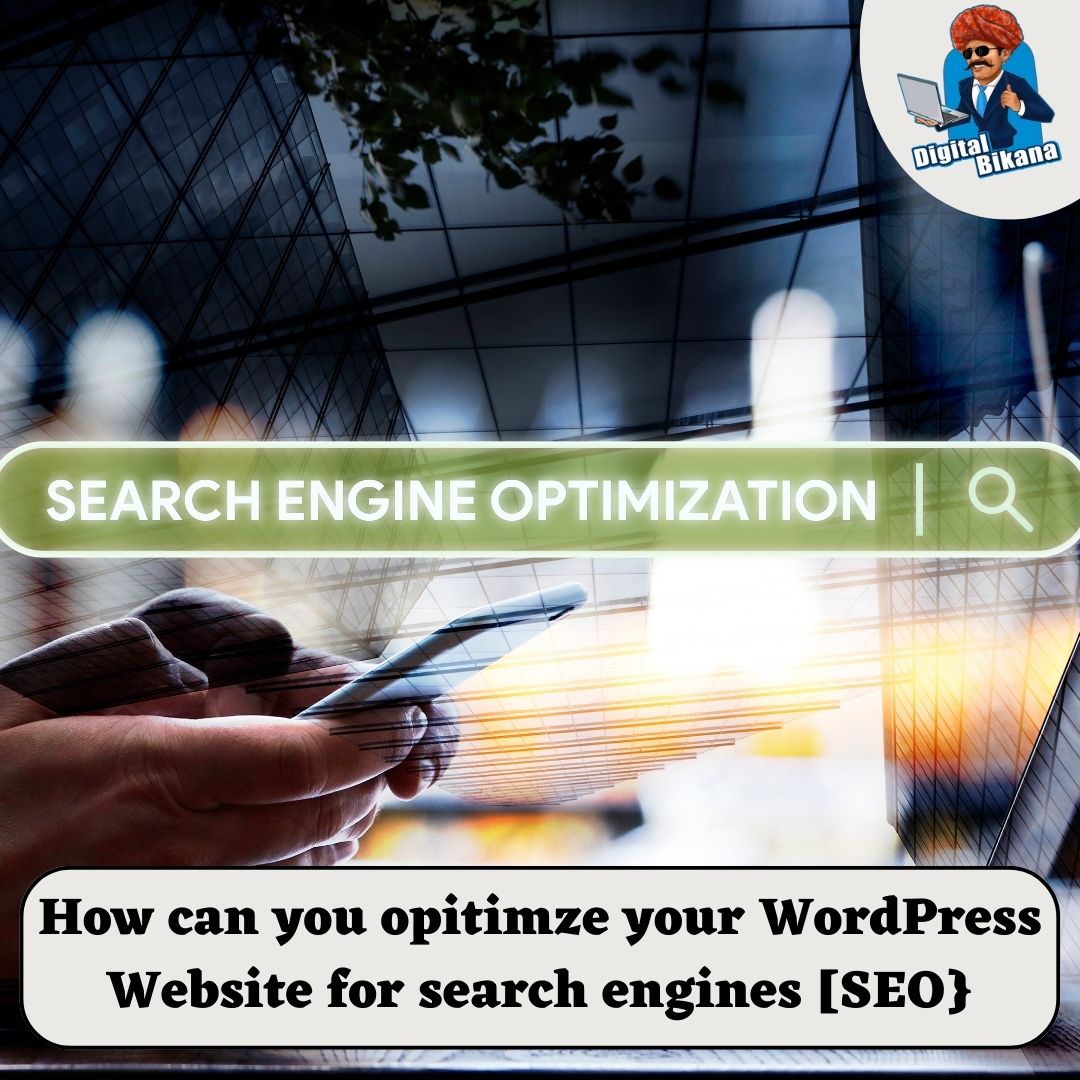How can you implement Parallax scrolling in a WordPress Website?
In this article we are going to talk about How can you implement Parallax scrolling in a WordPress Website? Parallax scrolling is a popular web design technique that adds depth and interactivity to your WordPress website. By creating an illusion of foreground and background movement at different speeds, parallax scrolling can enhance the visual appeal and engagement of your website.
How can you implement parallax scrolling in a wordpress website?
In this article, we will provide you with a step-by-step guide on how to implement parallax scrolling in your WordPress website, enabling you to create immersive and captivating user experiences.
Step 1: Choose a Parallax Scrolling Plugin
WordPress offers a variety of parallax scrolling plugins that simplify the implementation process. Explore options like “Parallax Scroll” by Themify, “Parallax and Video Backgrounds for Visual Composer” by GambitTech, or “Parallax Backgrounds for Elementor” by PowerPack Elements. These plugins provide user-friendly interfaces, customizable settings, and compatibility with popular WordPress themes.
Step 2: Install and Activate the Plugin
To begin, log in to you. Navigate to “Plugins” > “Add New” and search for your chosen parallax scrolling plugin. Once you find it, click on the “Install Now” button, followed by the “Activate” button to activate the plugin on your WordPress website.
Read Also: How can you create a custom navigation menu in WordPress?
Step 3: Configure Plugin Settings
After activating the plugin, locate its settings or options within your WordPress dashboard. Look for sections that allow you to configure the parallax scrolling effect. These settings may include background image selection, animation speed adjustment, and scrolling behavior customization.
Depending on the plugin, you may also have the option to add parallax effects to specific sections or elements of your website, such as headers, banners, or individual content blocks. Explore the plugin’s documentation or support resources to understand the available configuration options and experiment with different settings to achieve the desired parallax scrolling effect.

Step 4: Customize Parallax Elements
To create an engaging parallax scrolling experience, select the elements or sections of your website where you want to apply the effect. This can include background images, text blocks, call-to-action sections, or any other visual elements that can benefit from the parallax scrolling effect.
Within your chosen parallax scrolling plugin, you should find options to customize the specific elements you want to animate. Adjust the speed, direction, and intensity of the parallax effect for each element to create a visually appealing and cohesive scrolling experience.
Step 5: Preview and Fine-Tune
Before making your parallax scrolling live, it’s crucial to preview and fine-tune the effect. Save or update your page or post, then preview it to see the parallax scrolling in action. Pay attention to the scroll speed, animation smoothness, and overall visual appeal. Make adjustments as needed to achieve the desired effect and ensure a seamless scrolling experience for your visitors.
Read Also: How do you add and manage images in WordPress?
Step 6: Publish and Test
Once you are satisfied with the final parallax scrolling effect, publish or update your page or post to make it live on your WordPress website. Test the parallax scrolling on different devices and screen sizes to ensure it functions correctly and maintains a visually pleasing experience across various platforms.

Conclusion
Implementing parallax scrolling in your WordPress website can significantly enhance its visual impact and user engagement. By following the step-by-step guide outlined in this article, you can easily integrate a parallax scrolling plugin, configure the settings, customize parallax elements, and achieve a captivating scrolling experience. Experiment with different settings and fine-tune the effect until you achieve the desired results. With the right implementation of parallax scrolling, you can create an immersive and visually stunning website that leaves a lasting impression on your visitors. So, Now I hope you have understood about how can we implement Parallax scrolling in a WordPress Website.
You can also checkout this website designing institute to learn digital marketing course by enrolling in our course Or Contact Digital Bikana on +91-8949483728