How can you create and manage user accounts and roles in WordPress?
In this article we are going to talk about How can you create and manage user accounts and roles in WordPress? WordPress, one of the most popular content management systems, provides powerful features for creating and managing user accounts with different roles and permissions. These user management capabilities allow website owners to control access to content, assign specific responsibilities, and maintain a secure and organized online platform.
How can you create and manage user accounts and roles in WordPress?
In this article, we will explore in detail how you can create and manage user accounts and roles in WordPress, providing you with the tools to efficiently administer your website.
Understanding User Roles in WordPress
Before delving into the process of creating and managing user accounts, it’s essential to familiarize yourself with the various user roles available in WordPress. By default, WordPress offers the following user roles:
1. Administrator
The administrator role has the highest level of access and control over the website. Administrators can perform all tasks, including creating, editing, and deleting content, managing plugins and themes, and modifying user accounts and roles.
2. Editor
Editors have the ability to manage and publish content on the website. They can create, edit, and delete posts and pages, moderate comments, and perform other content-related tasks. However, editors cannot perform administrative functions such as modifying website settings or installing plugins.
Read Also: What are sidebars and how can you add them to a WordPress website?
3. Author
Authors are responsible for creating and managing their own posts. They can write, edit, and publish their content, but they do not have control over other users’ posts or any administrative capabilities.
4. Contributor
Contributors can write and submit their posts for review and publication by an editor or administrator. They do not have direct publishing capabilities but can create and edit their content.
5. Subscriber
Subscribers have the most limited role. They can manage their user profiles, leave comments on posts, and interact with the website’s community, but they cannot create or edit content.
It’s important to note that these default roles can be customized, and additional roles can be created using plugins or custom development. However, for the purpose of this article, we will focus on the default user roles provided by WordPress.

Creating User Accounts in WordPress
The process of creating user accounts in WordPress is straightforward. To create a new user account in WordPress, simply follow these steps:
Step 1: Access the WordPress Dashboard
To access the administration area of your WordPress website, simply use your admin login credentials to log in. This will direct you to the WordPress Dashboard, the central hub for managing your site.
Step 2: Navigate to the Users Section
In the WordPress Dashboard, locate the “Users” menu on the left-hand side. Hover over it to reveal a sub-menu and click on “Add New.”
Step 3: Fill in User Details
On the “Add New User” screen, you will need to provide basic information for the user account. This includes the username, email address, first name, last name, and a secure password. It’s crucial to choose a strong password to protect the account from unauthorized access.
Step 4: Assign a User Role
In the “Role” dropdown menu, select the appropriate user role for the new account. Choose a role that aligns with the user’s responsibilities and the level of access they require on your website.
Step 5: Optional: Send User Notification
By default, WordPress sends a notification email to the new user with their login details. If you don’t want to send this notification or wish to customize it, you can uncheck the “Send User Notification” option.
Step 6: Click “Add New User”
Once you have filled in the user details and selected the role, click the “Add New User” button to create the account. WordPress will add the new user to the user list, and they will receive an email with their login information.
Read Also: How can you create a custom homepage in WordPress?
Managing User Accounts in WordPress
WordPress provides several options for managing user accounts. Here are some tasks you may commonly need to do:
1. Editing User Accounts
To edit an existing user account, navigate to the “Users” section in the WordPress Dashboard and click on the username you wish to modify. You can then edit the user’s details, such as their username, email address, and user role. Remember to save the changes by clicking the “Update User” button to ensure that your modifications are applied.
2. Deleting User Accounts
If you need to remove a user account from your WordPress website, go to the “Users” section and select the user you want to delete. Scroll down to the bottom of the user profile page and click the “Delete” link. WordPress will ask you to confirm if you want to delete it. Keep in mind that deleting a user account also removes all associated content created by that user.
3. Changing User Passwords
To change a user’s password, locate the user account in the “Users” section and click on the username. On the user profile page, scroll down to the “Account Management” section and click the “Generate Password” button. WordPress will automatically generate a strong password, but you can also enter a custom password. Make sure to click “Update User” to save the new password.
4. Enabling User Registration
WordPress allows you to enable user registration on your website, allowing visitors to create their own accounts. To enable this feature, go to the “Settings” menu in the WordPress Dashboard and click on “General.” Ensure that the “Membership” checkbox is selected under the “Membership” section. Save the changes, and users will now have the option to register on your website.
5. Managing User Roles and Capabilities
WordPress provides plugins such as “User Role Editor” that enable you to customize user roles and capabilities. Install and activate the plugin, then navigate to the “Users” section and click on “User Role Editor.” From there, you can modify the default roles or create custom roles with specific capabilities.
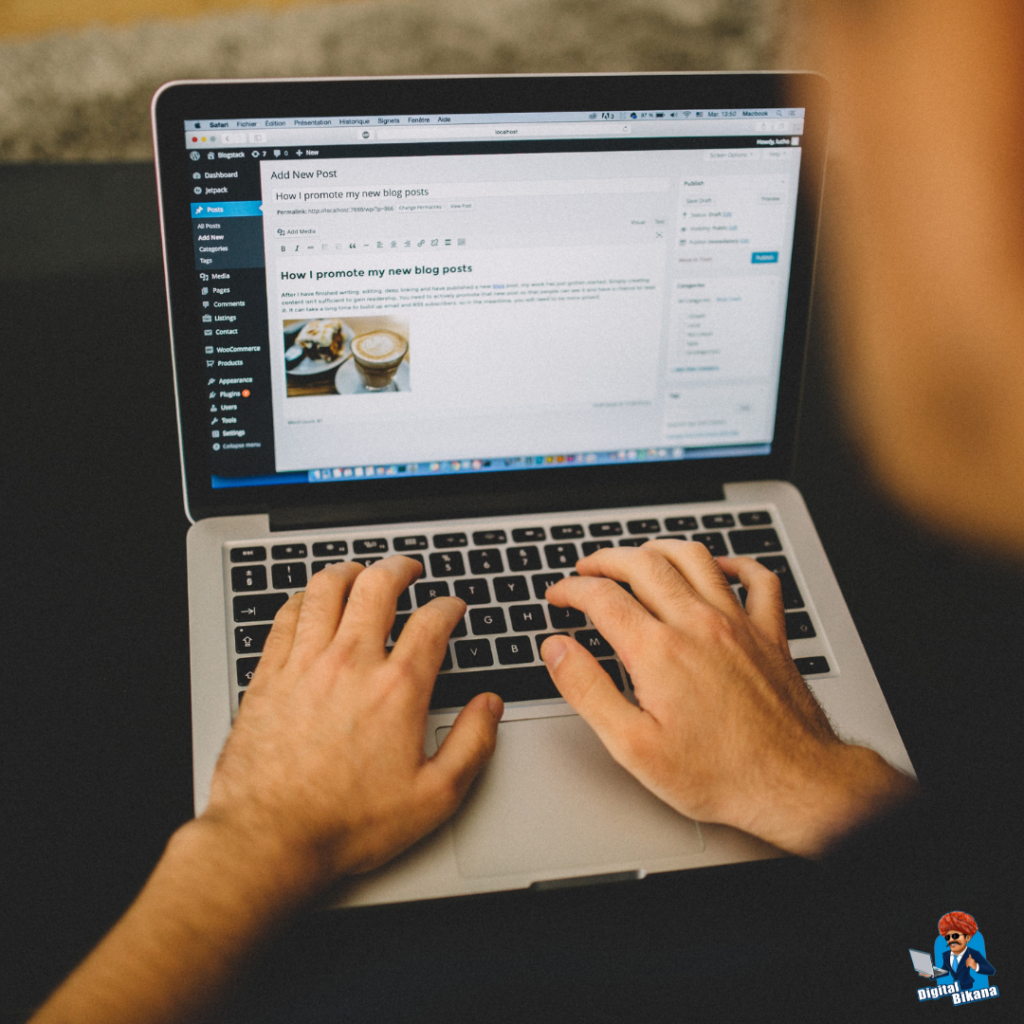
Conclusion
WordPress offers a robust user management system that empowers website owners to create and manage user accounts with different roles and permissions. By understanding the available user roles and following the step-by-step guide outlined in this article, you can effectively create and manage user accounts in WordPress. Leveraging these features allows you to control access to your website, delegate responsibilities, and maintain a secure and organized online platform. Take advantage of WordPress’s user management capabilities to streamline your website administration and provide an optimal user experience. So, Now I hope you have understood about Create and manage user accounts and roles in WordPress?
You can also checkout this website designing institute to learn digital marketing course by enrolling in our course Or Contact Digital Bikana on +91-8949483728

