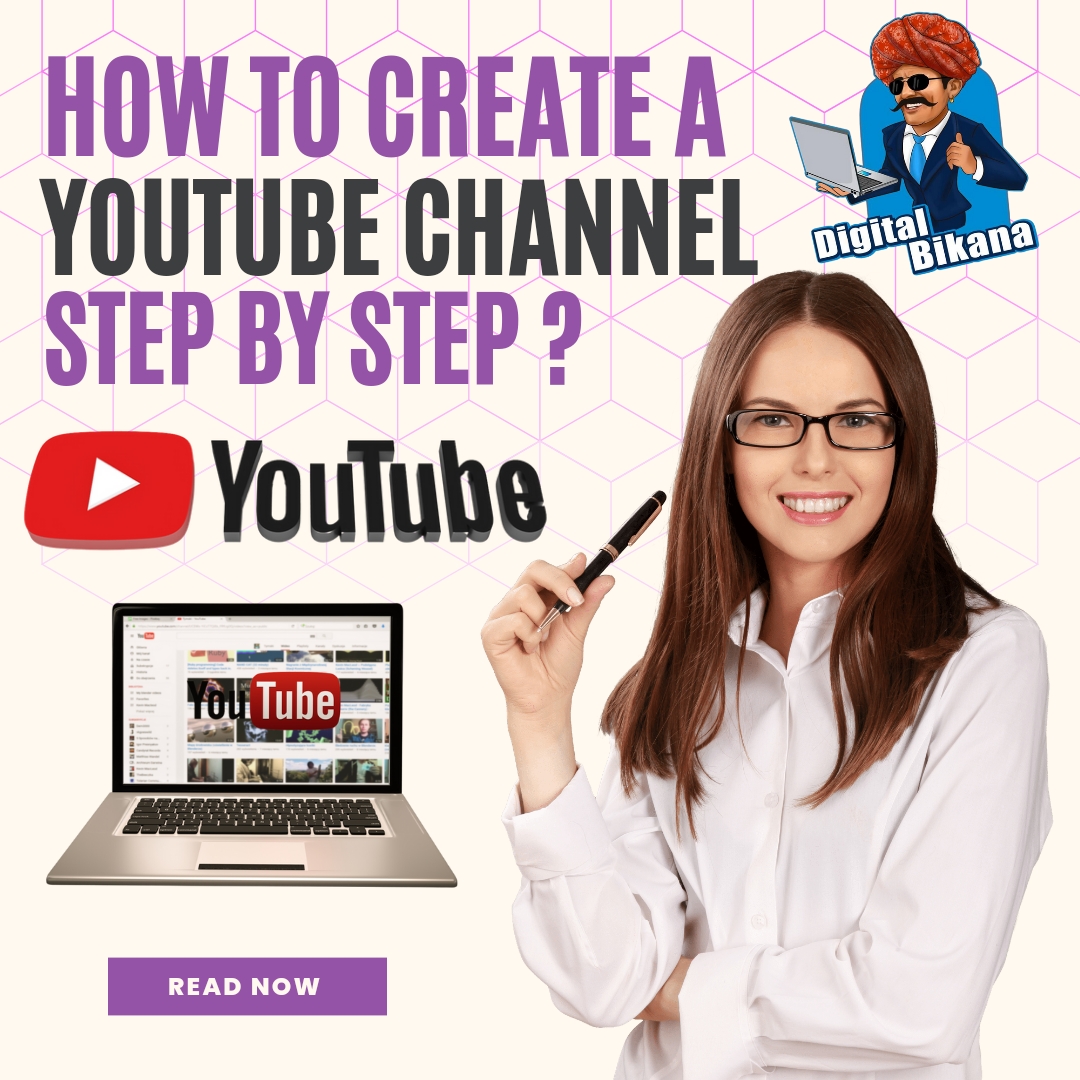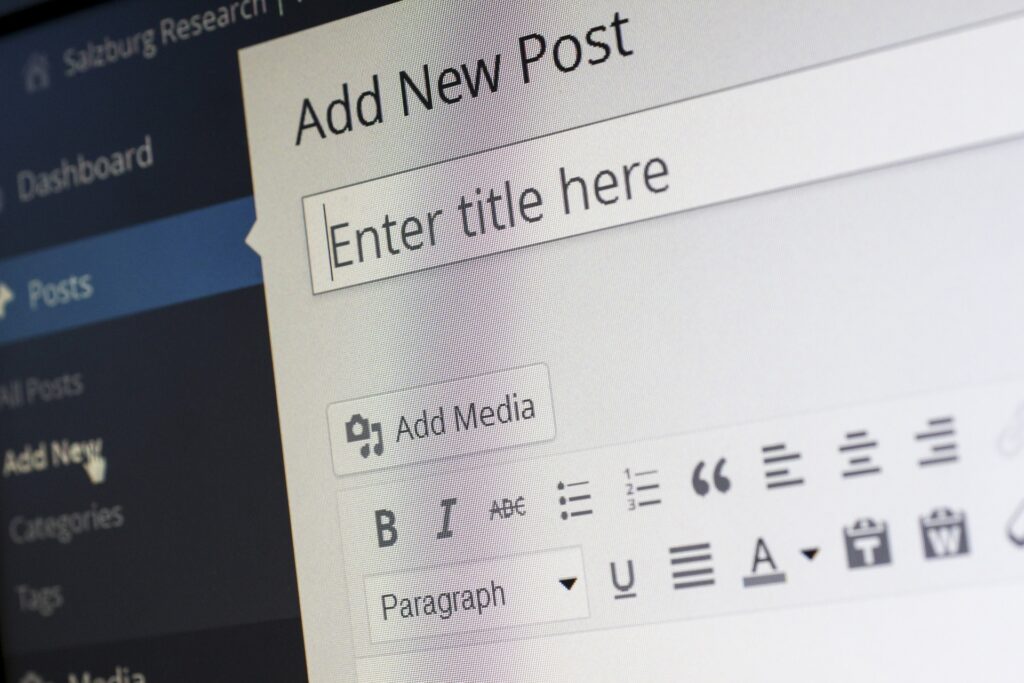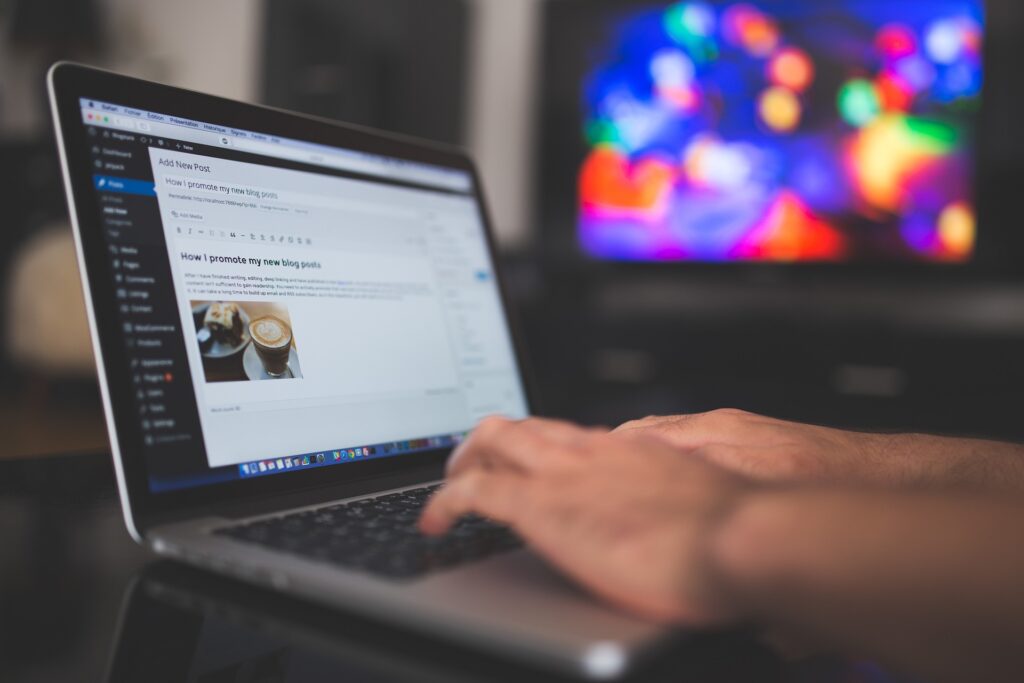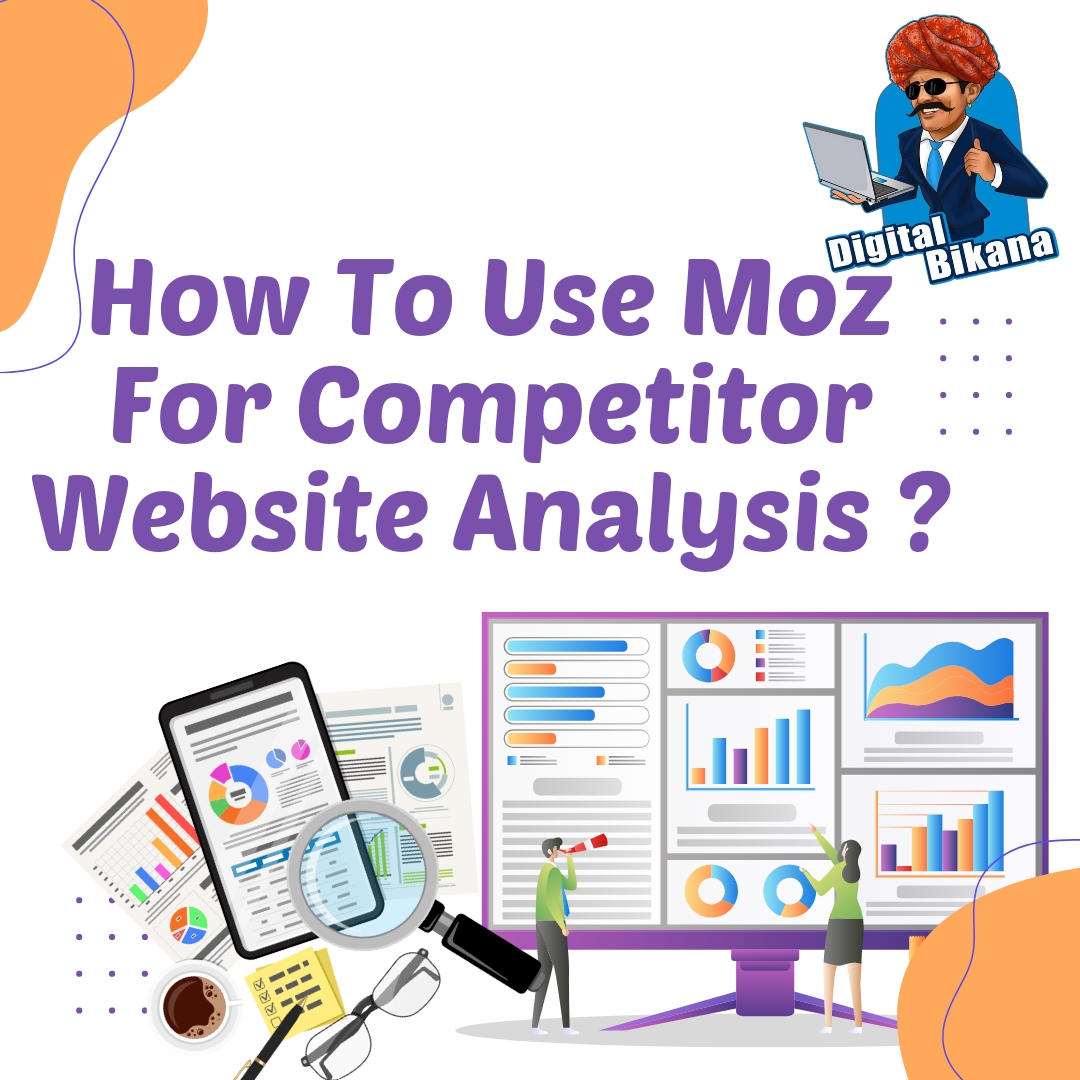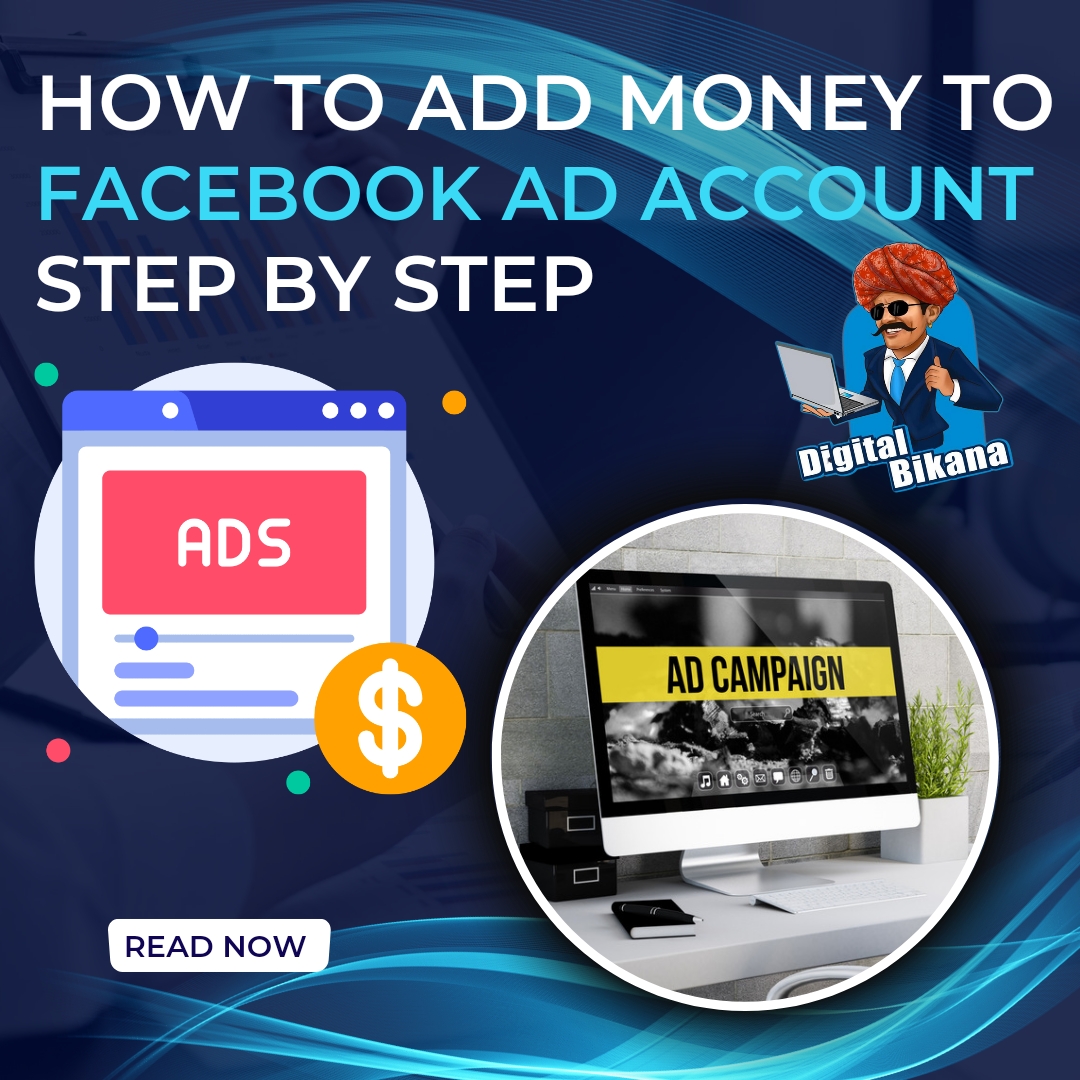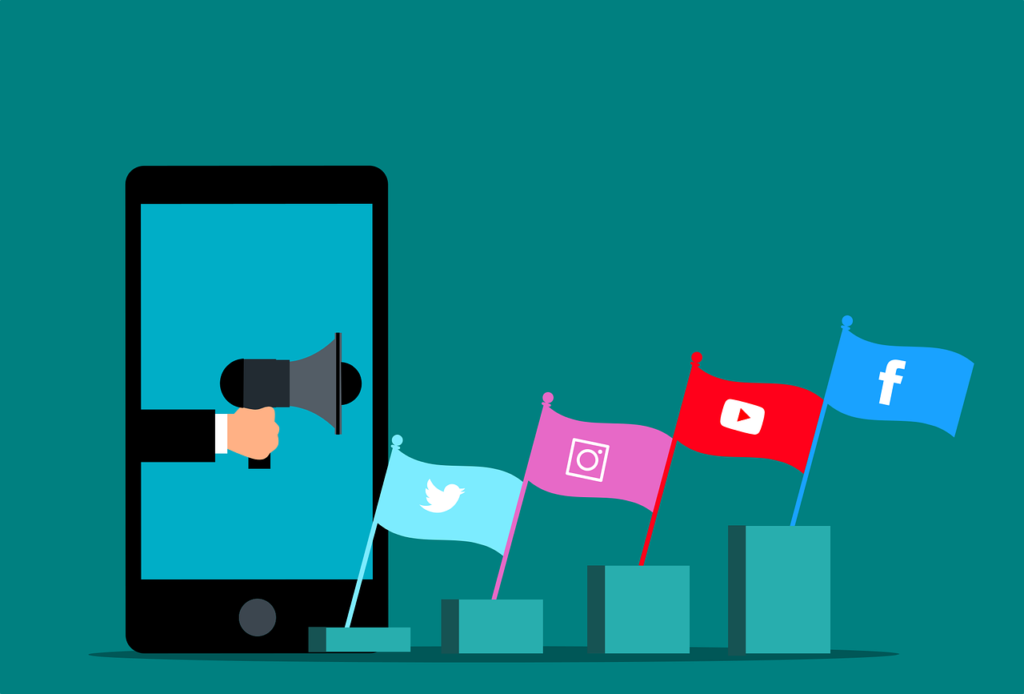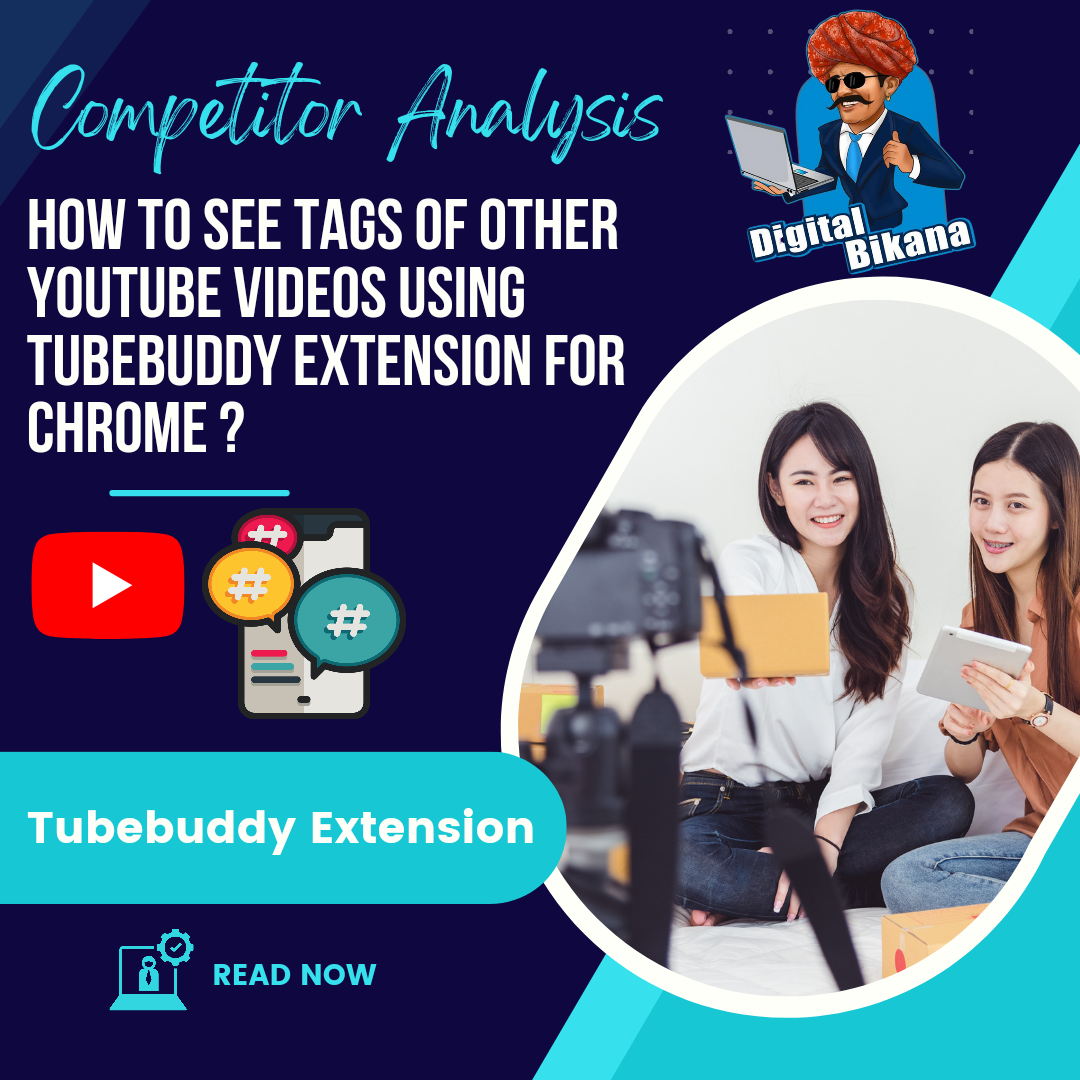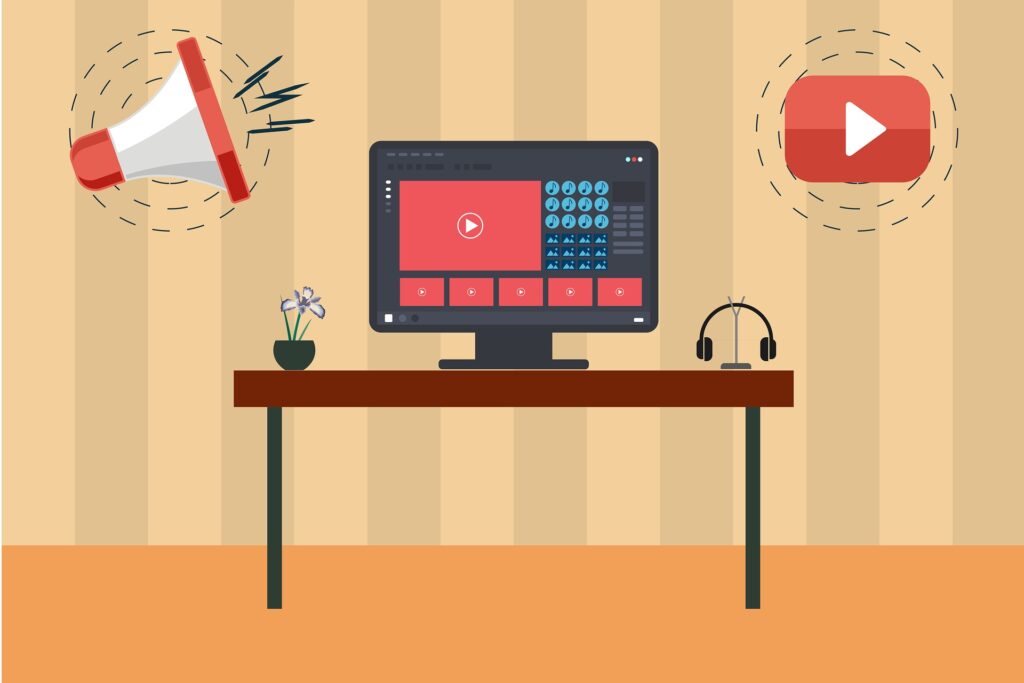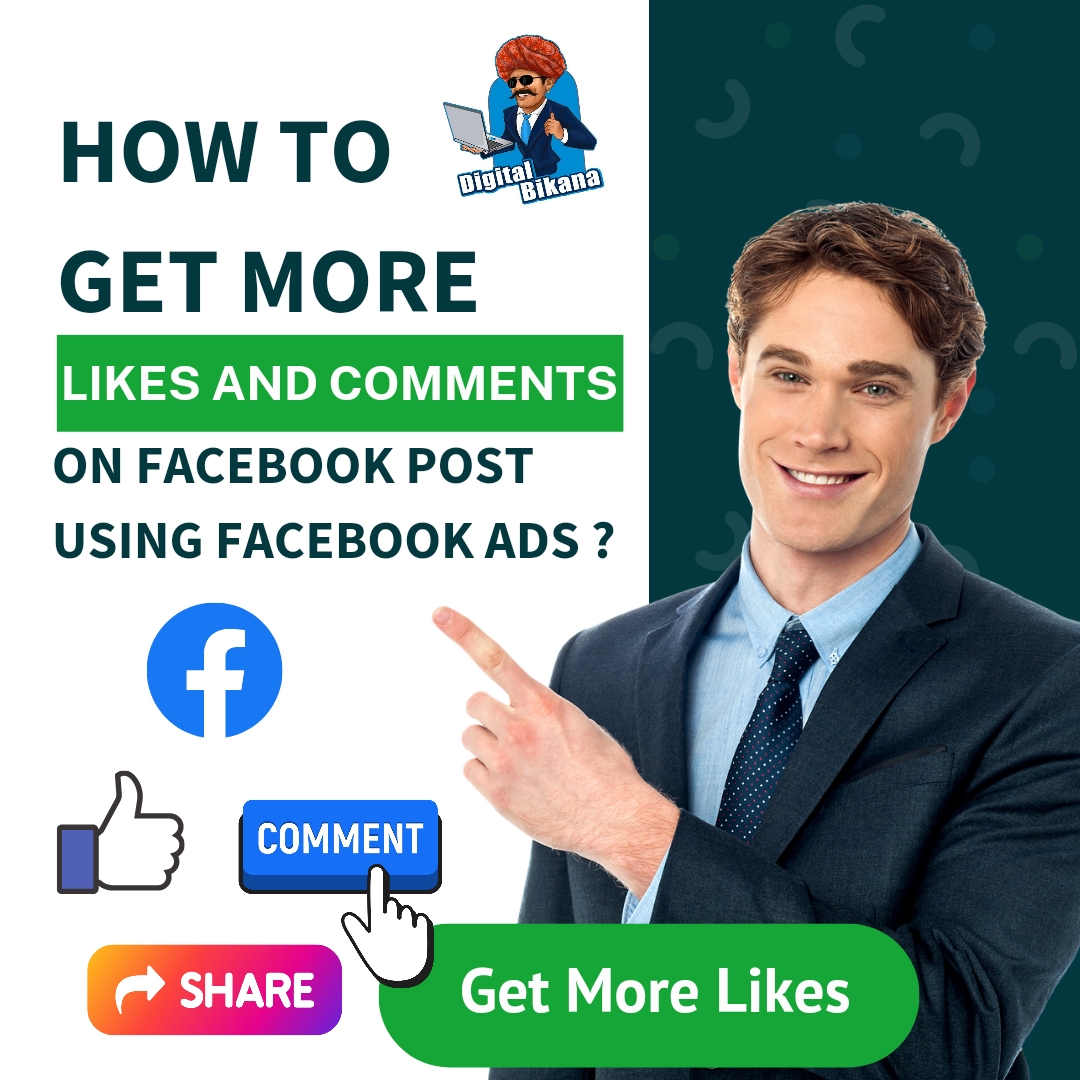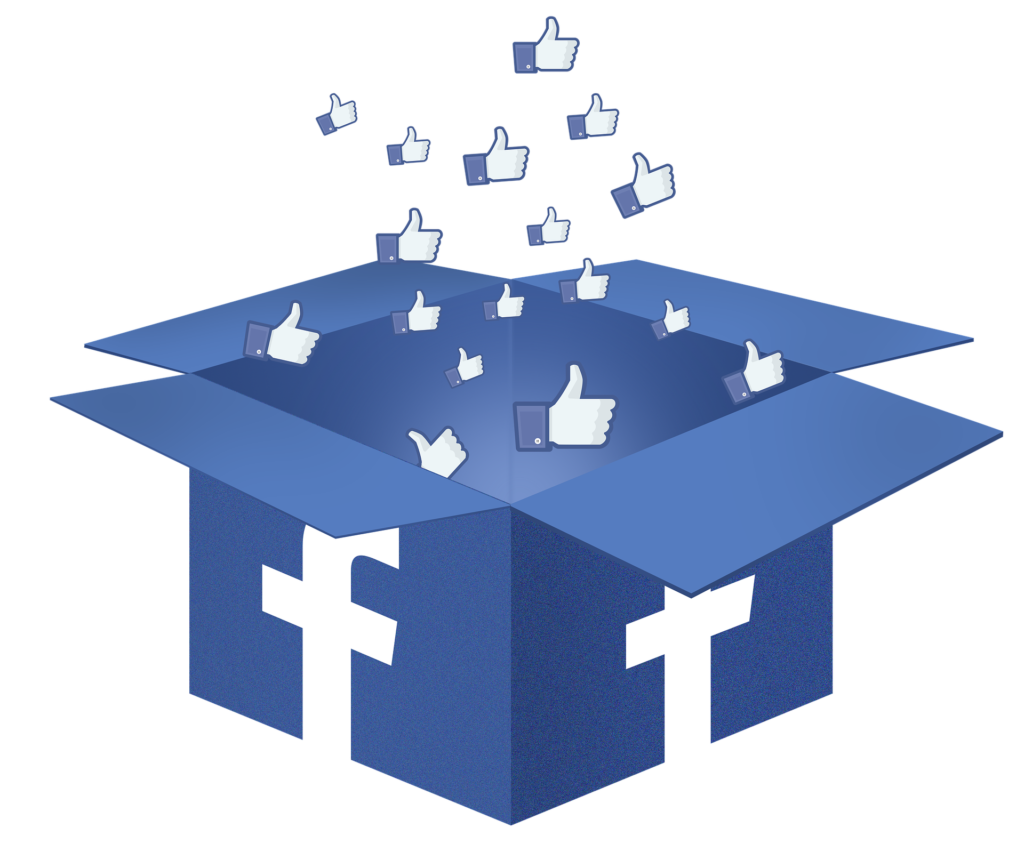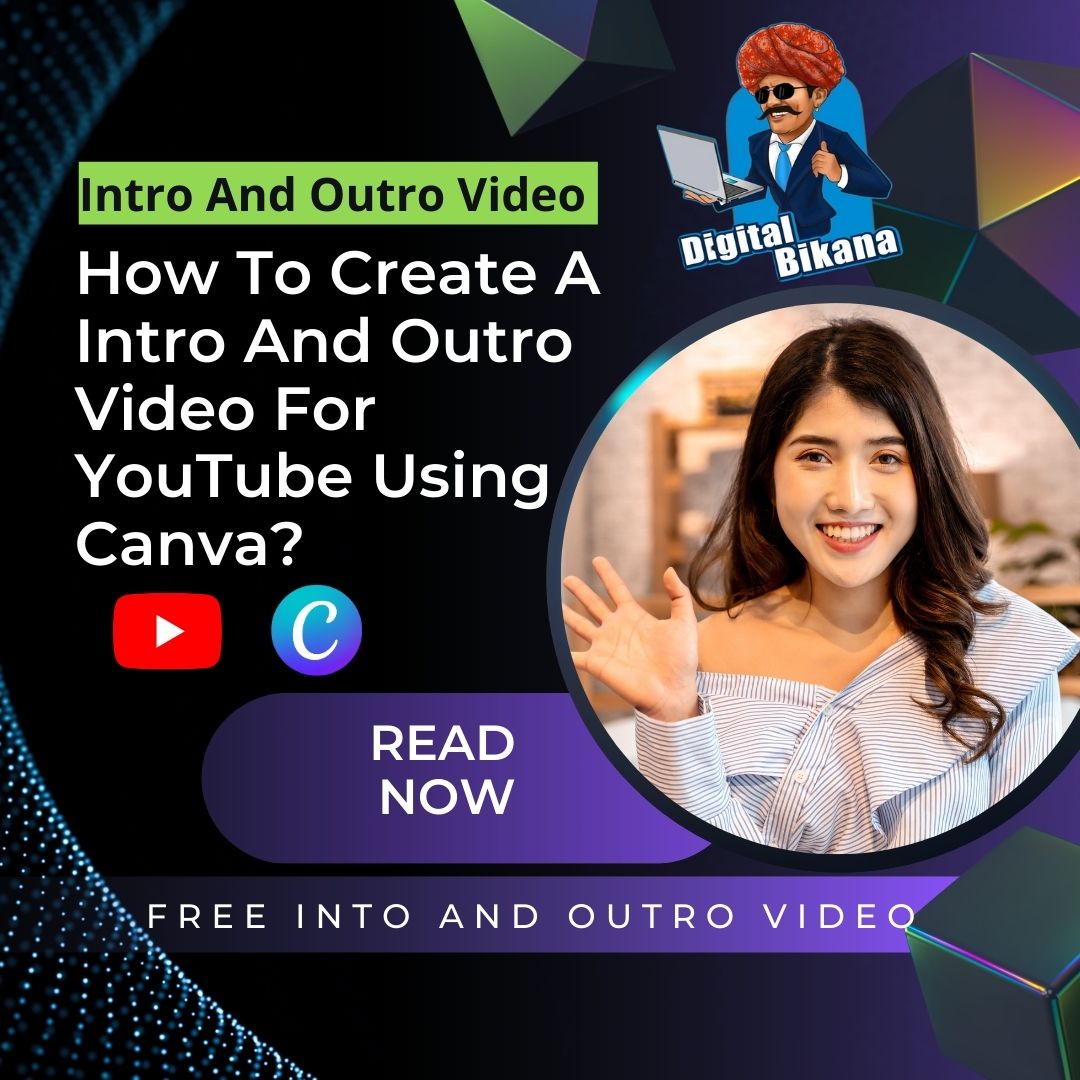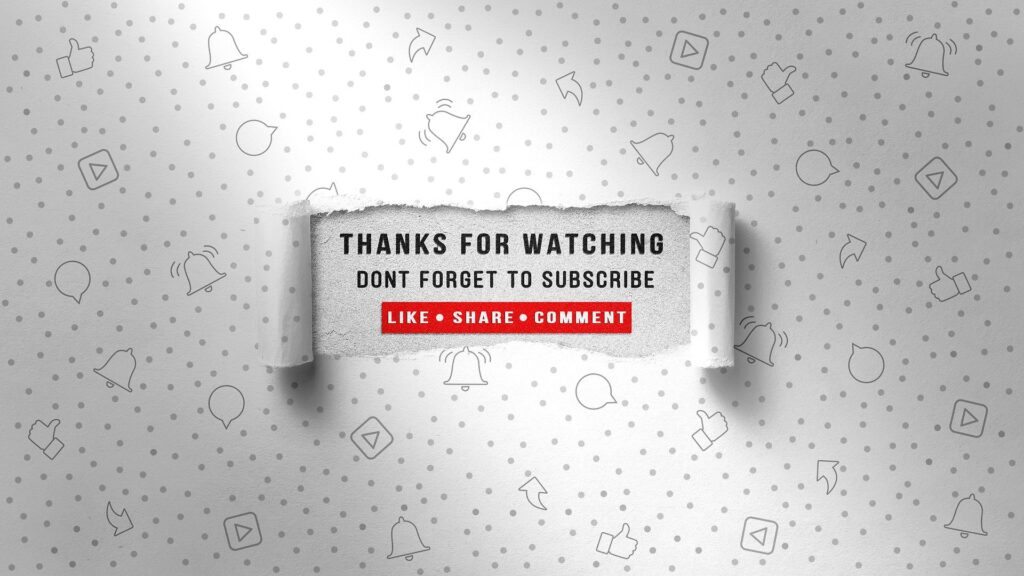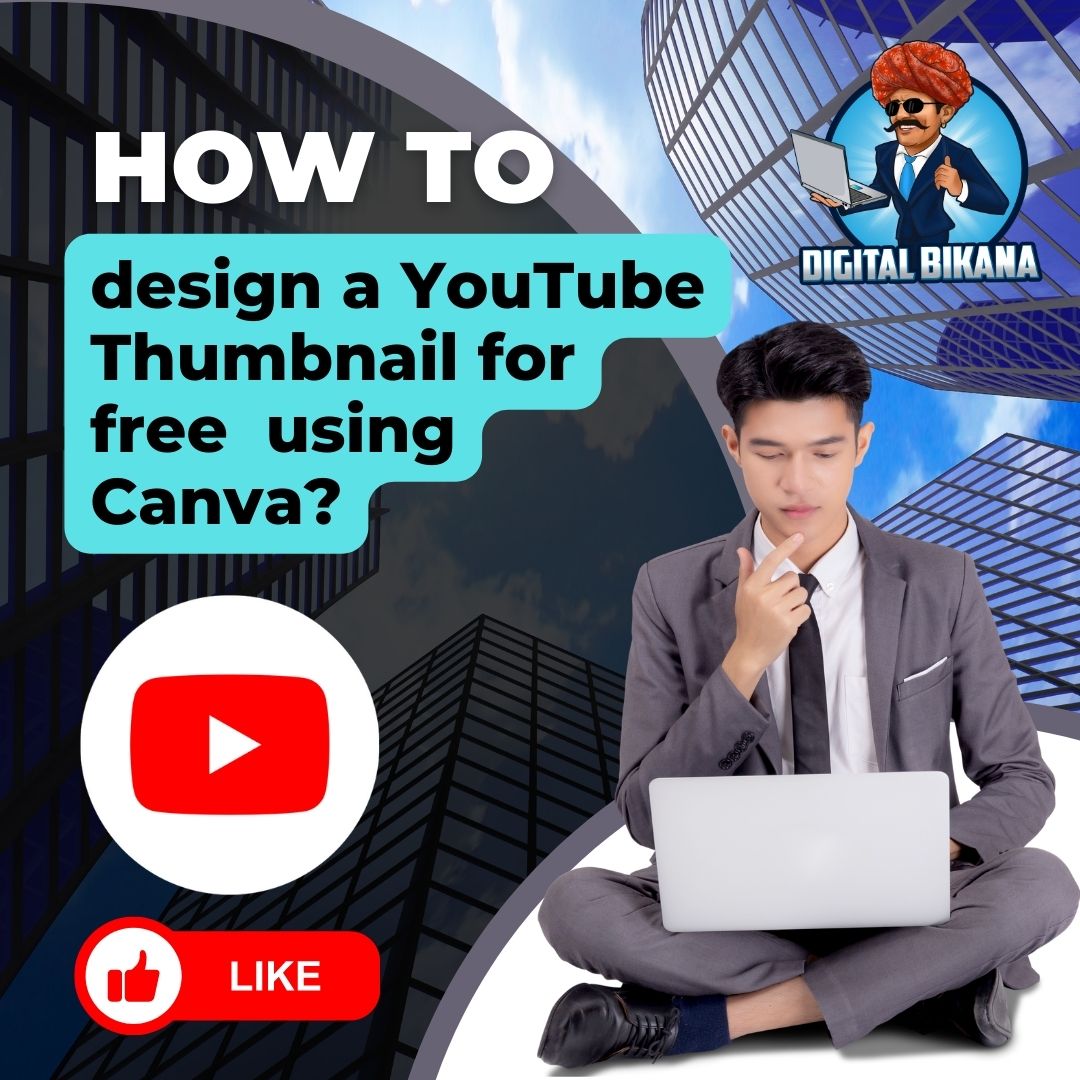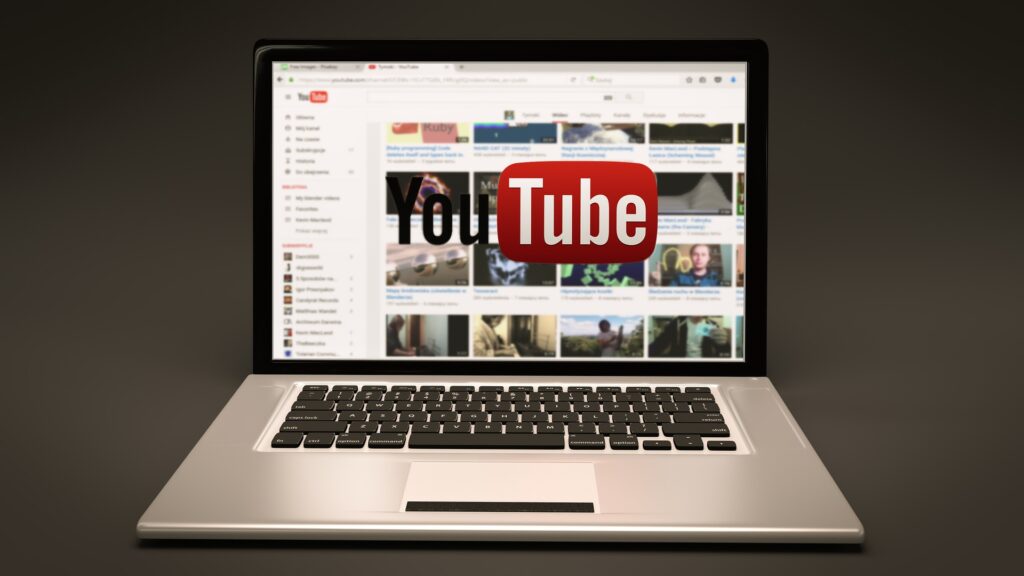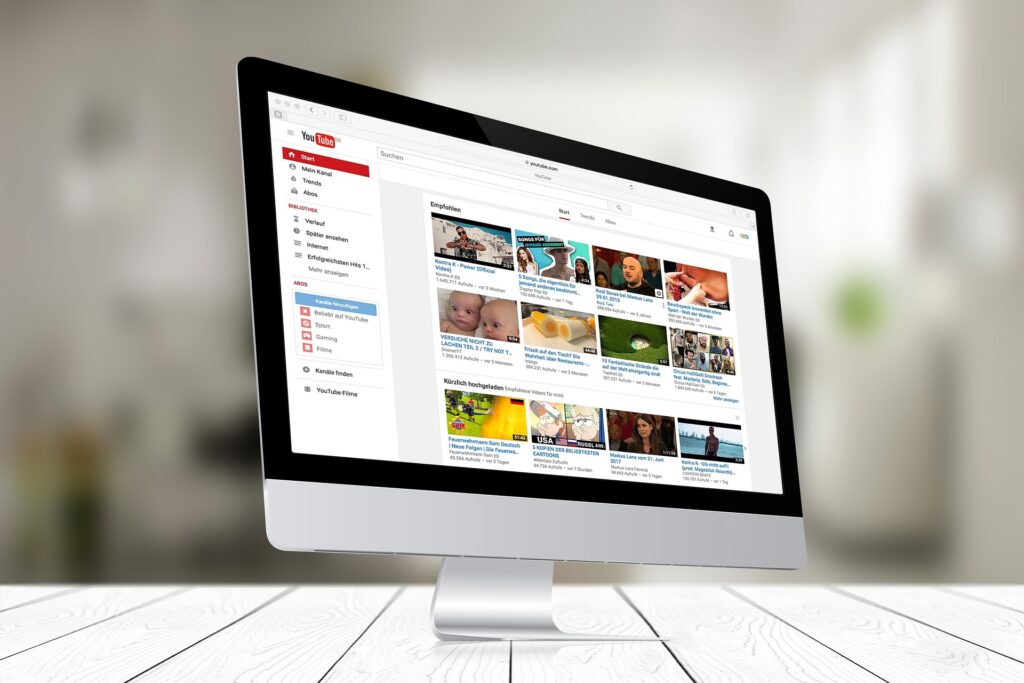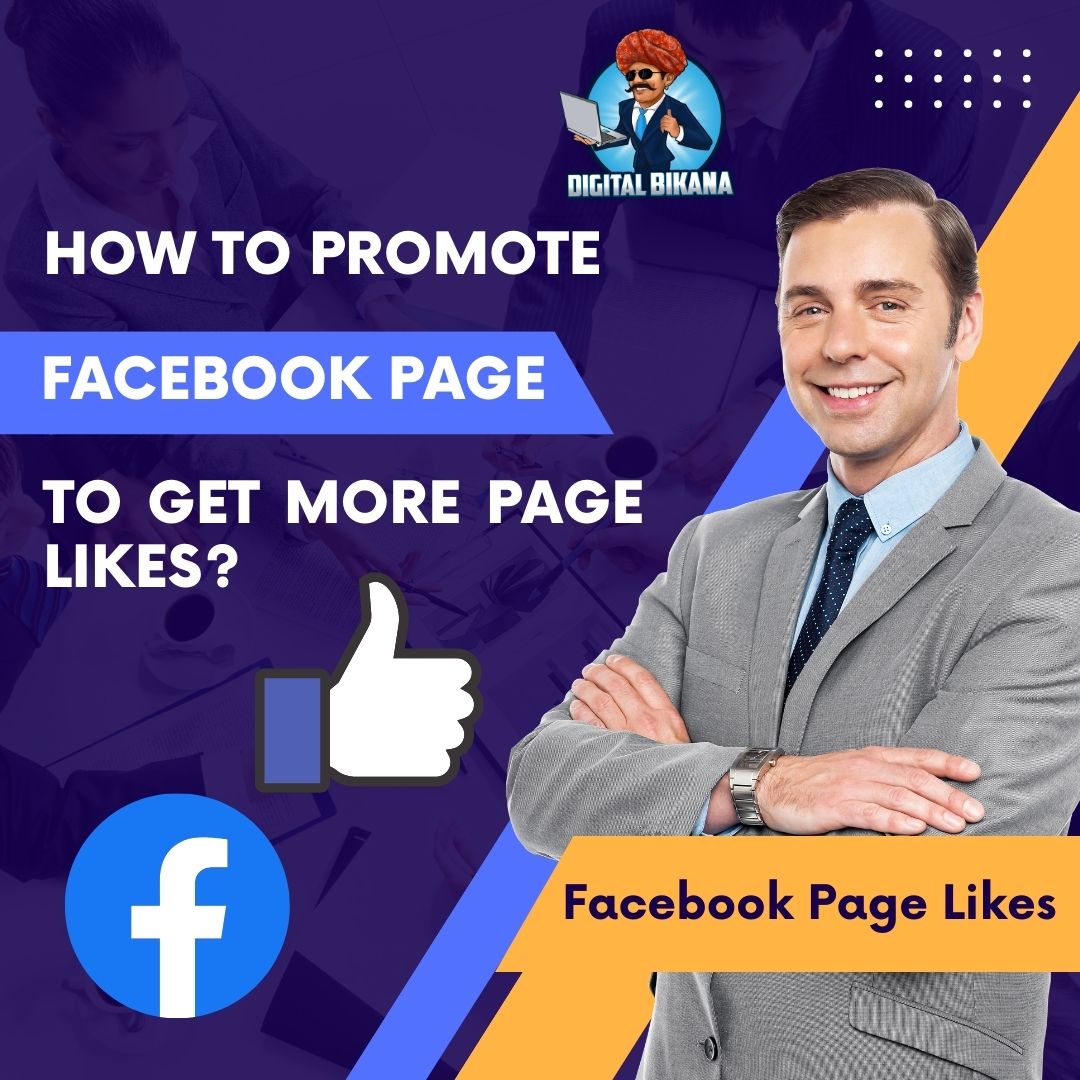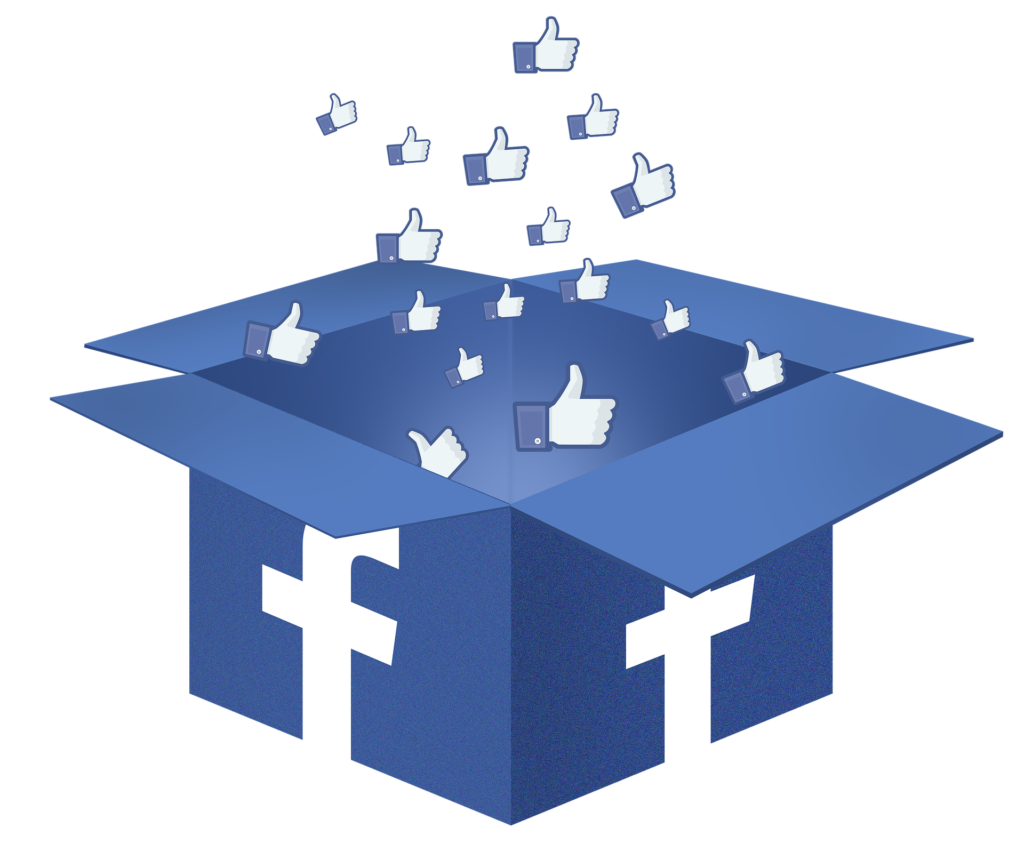How to Create a YouTube Channel Step by Step?
In this article we are going to understand how to Create a YouTube channel step by step like a pro. are you thinking of starting a YouTube channel? It ought to come as no surprise that YouTube has grown to be an increasingly popular means for content creators to market their work to a worldwide audience with over 2 billion monthly active users. Making a YouTube channel can be a terrific method to do so, whether you’re wanting to start a vlog, share your knowledge on a certain subject, or showcase your artistic skills.
But where do you even begin? Understanding how to distinguish out and establish a successful channel can be intimidating given the abundance of currently existing content. To address this, we’ve put together this guide to explain the basics of setting up a YouTube channel and offer tips on how to do so successfully.
So let’s get started if you’re ready to explore the world of YouTube and begin producing your own stuff.
What is Youtube and Significance of Youtube Channel Nowadays ?
Users may upload and watch films on a range of subjects on the video-sharing website YouTube. With more than 2 billion monthly active users, it was created in 2005 and has since grown to become one of the biggest social networking systems. As Google owns YouTube, it has access to the infrastructure and resources of one of the biggest tech corporations in the world.
Accessibility is one of YouTube’s most important characteristics. It is free to use, and anyone with an internet connection can watch and upload videos there. This has made it feasible for a wide variety of artists to connect with users and spread their works globe.
As more and more people use the platform for entertainment, information, and education, YouTube channels have grown in importance in recent years. A YouTube channel enables creators of content to grow their fan base and interact with them through their output. A significant source of funding may come from sponsorships and advertising for channels with a huge subscriber base.
YouTube channels can also be used for career advancement and personal branding. Many YouTubers have established successful businesses off of the site by utilising it as a platform for book deals, TV appearances, and other chances. For business people, influencers, and public individuals, having an effective channel on YouTube can also help to develop a strong personal brand.
As more and more people use the platform for entertainment, information, and education, YouTube channels have grown in importance in recent years. A YouTube channel enables creators of content to grow their following and interact with them through their output. A significant source of funding may come from sponsorships and advertising for channels with a huge subscriber base.
YouTube channels can also be used for career advancement and personal branding. Many YouTubers have established successful businesses off of the site by utilising it as a platform for book deals, TV appearances, and other chances. For business people, influencers, and public identities, having an effective channel on YouTube can also help to develop a strong personal brand.
How to Create a Youtube Channel Step by Step ?
Here’s detailed step-by-step guide on how to create a youtube channel :
1. Create a Youtube Account
Visit the YouTube homepage and click the “Sign In” icon in the top right corner of the screen to create an account. You will be required to log in using your Google account, or if you don’t currently have one, you can make one.
2. Customize your Channel
After you’ve signed in, you’ll be taken to the YouTube homepage. Click on the profile icon in the top right corner of the screen and select “YouTube Studio.” From there, you can start customizing your channel by creating a channel icon and banner, adding a channel description, and selecting your channel art. Make sure to choose images that are high quality and visually appealing, as these will be the first things viewers see when they visit your channel.
- Click on the “Customize Channel” button in the left sidebar.
- Upload a profile picture by clicking on the camera icon in the middle of the page. The recommended size for a profile picture is 800 x 800 pixels.
- Upload a channel banner by clicking on the camera icon next to the “Add Channel Art” text. The recommended size for a channel banner is 2560 x 1440 pixels.
- Add a channel description by clicking on the “About” tab and filling in the relevant information.
- Add links to your social media profiles or website by clicking on the “Customize Channel” button and then selecting “Basic Info.
3. Create Content for your Channel
Once your channel has been set up, you may begin producing content. Pick a subject that interests you and that you believe will be of interest to your audience. regardless of whether you’re creating vlogs, tutorials, gaming videos, or any other kind of substance, it’s critical to maintain your content interesting and consistent. Prepare your content in advance so that you can follow a timetable while keeping regularity.
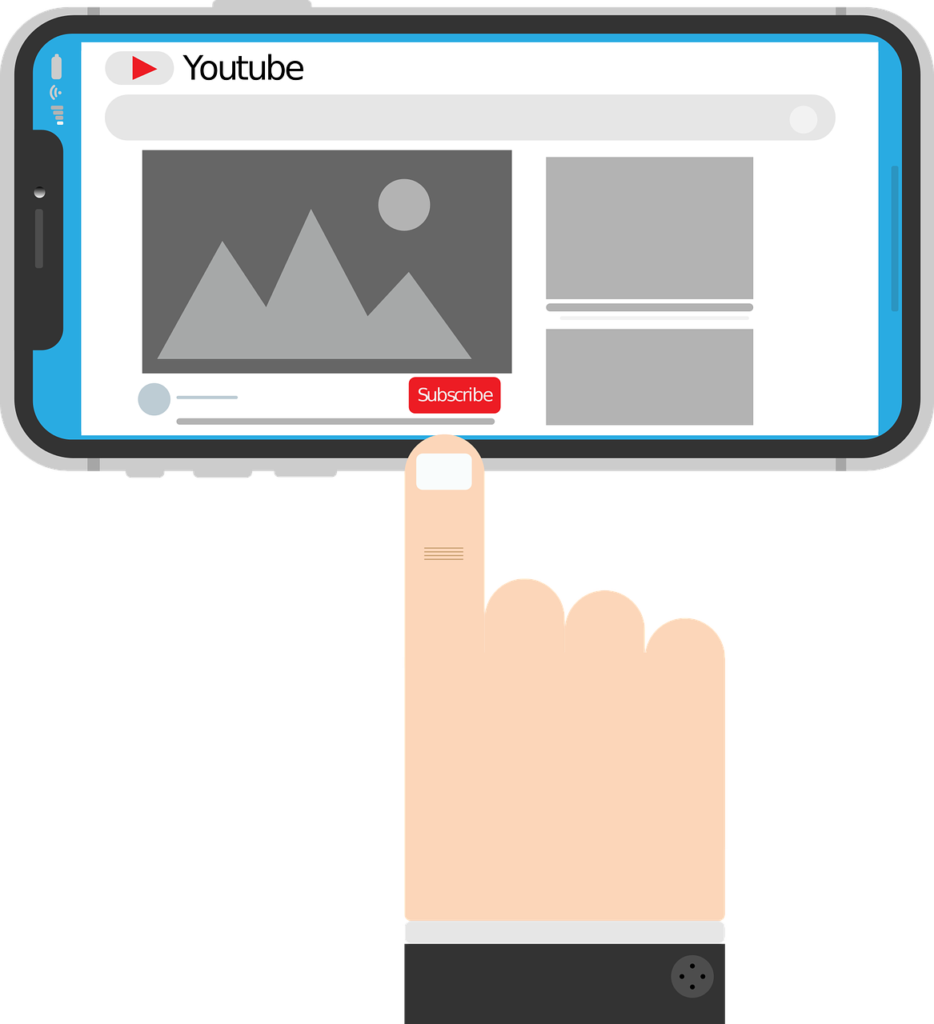
4. Optimize your Content for Search Engines
It’s essential that you optimize your content for search engines in order to grow your audience. This involves using appropriate keywords and tags, creating concise and educational video titles and descriptions, and including end screens and annotations into your videos to promote more content on your channel. You can uncover keywords that are pertinent to your video by using tools like the YouTube Creator Studio or the Google AdWords Keyword Planner.
Read Also: How to create a Page on Instagram?
5. Promote your Channel on Social Media
To boost your audience, you need that you promote your channel on social media in addition to optimizing your material for search engines. Post links to your videos on the internet, engage with your followers, and invite them to subscribe to your channel. In addition, you can work together with other YouTubers to cross-promote each other’s channels to build up fresh audiences.
6. Monetise your Content
You can monetise your content with sponsorships or advertisements once your channel starts to take off. Your channel has to meet particular requirements, such as having at least 1,000 subscribers and 4,000 view hours over the last 12 months, in order to be eligible for monetization. Through YouTube’s Creator Studio, you can submit an application for monetization, and if accepted, you can begin earning money from your uploaded content.
Read Also: How to create a Facebook Page?
7. Grow your Subscriber Base
Finally, you can focus on expanding your subscriber base as your channel expands by interacting with your audience, answering comments, and creating content that appeals to your viewers. It can take some time to develop a devoted following, but the work is worth if you want to build a vibrant community around your channel. Create special material for your subscribers or host prizes to keep them hooked on your channel.
You can also checkout this digital marketing institute to learn digital marketing course by enrolling in our course Or Contact Digital Bikana on +91-8949483728
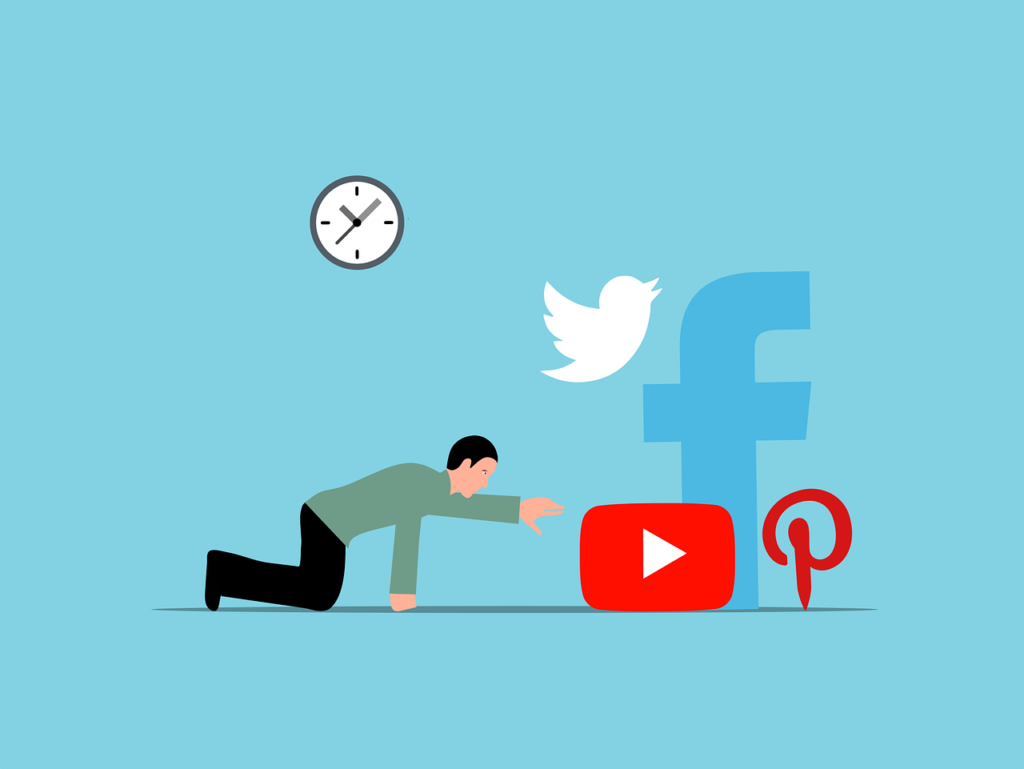
Conclusion
In conclusion, anyone hoping to share their passions with the world can find success by establishing a YouTube channel. While it might seem difficult at first, if you follow these step-by-step instructions, you can build a successful channel that appeals to your audience.
Always be consistent and engaging while creating substance, make sure your videos are optimised for search engines, and use social media for marketing your channel. It takes time to develop a devoted following, but with dedication and persistence, you can build a successful channel community.
The key to success is to stay committed to yourself and provide stuff that you are passionate about, whether you’re creating vlogs, tutorials, or gaming videos. So go on and start creating right now. Who knows, perhaps your YouTube channel might turn into the next great thing!