How to install theme in WordPress Website?
In this article we are going to discuss how to install theme in WordPress website. WordPress is a popular content management system (CMS) that powers over 40% of the web. It is user-friendly and makes website building accessible to people of all technical levels. One of the best things about WordPress is the ability to customize your website with themes. Themes are templates that give your site a specific look and feel. Themes can add great value to your website as they offer a visually appealing design, which can make it more attractive to visitors. They can also improve the user experience and navigation of your website.There are thousands of themes available for WordPress, both free and paid.
How to install theme in WordPress website?
In this article, we will explore in-depth the process of installing a theme on your WordPress website. We’ll cover choosing the right theme, installing the theme, customizing the theme, and testing the theme to ensure its functioning correctly. Here is the step to step guide to install theme in wordpress website.
Step 1: Choose a Theme
The first step is to choose a theme that you want to use on your website. You can browse through the official WordPress theme directory, which offers thousands of free themes, or you can choose a premium theme from a third-party theme marketplace. Premium themes usually offer more advanced features, better support, and a more unique design.
When choosing a theme, it is essential to consider several factors. The first factor to consider is the design of the theme. It is important to choose a theme that aligns with the niche of your website and the design aesthetic you want to portray. Look for a theme that has the right color scheme, typography, layout, and other design elements that are important to your website. You want a design that complements your content and helps to improve the overall user experience.
The next factor to consider is the features that come with the theme. Different themes have different features that can range from basic to advanced. Consider the features that are most important to you and choose a theme that offers those features. Some themes may have customizable headers, menus, and widgets, while others may have built-in SEO features or compatibility with different plugins.
Another important factor to consider is the ratings and reviews of the theme. Check to see what other users are saying about the theme to see if it has any issues or bugs. You can also check to see if the theme is compatible with the latest version of WordPress.
Finally, it is important to choose a theme that is easy to use and offers good support. Some themes can be difficult to use or require advanced technical skills. Make sure you choose a theme that has clear documentation and tutorials and offers good customer support.
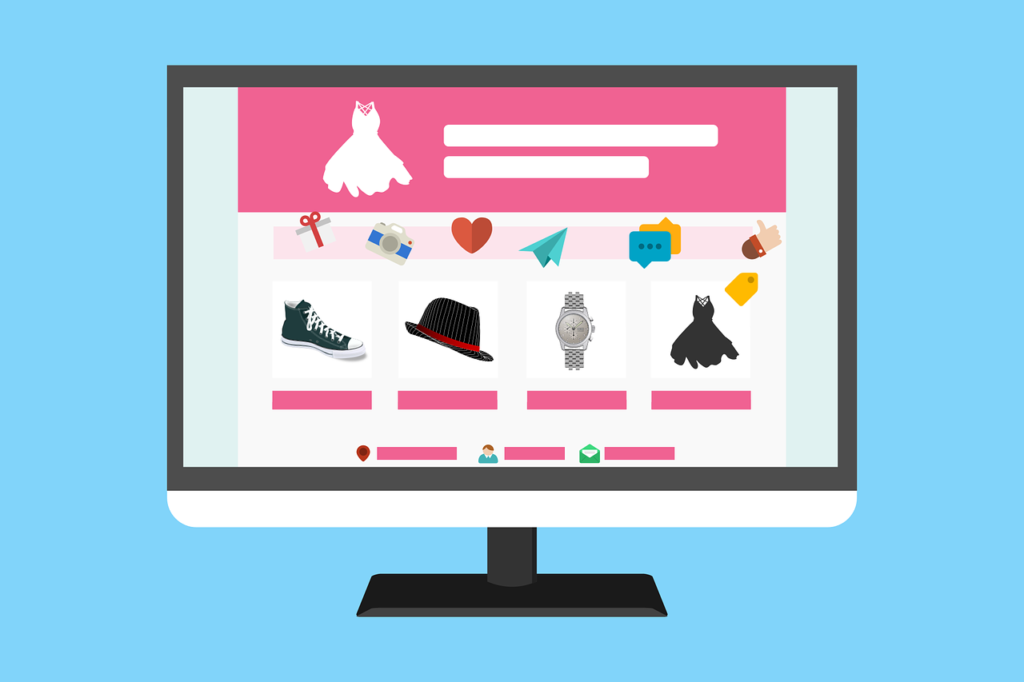
Things to consider before installing a theme on wordpress website
When choosing a theme, consider the following:
- Design: Look for a design that matches your website’s niche and aesthetic. Consider the color scheme, typography, layout, and other design elements.
- Features: Consider the features you need, such as customizable headers, menus, and widgets.
- Reviews and ratings: Check the ratings and reviews of the theme to see if other users are satisfied with it.
- Compatibility: Verify that the theme is compatible with the most recent release of WordPress.
Step 2: Install the Theme
Once you’ve chosen a theme that is right for your website, you can install it on your WordPress website. There are two ways to install a theme on your WordPress website: through the WordPress theme directory or by uploading a theme file.
Steps to install theme on wordpress website
Follow these steps to install a theme from the WordPress theme directory:
- Login to your WordPress dashboard.
- Click on Appearance > Themes.
- • At the top of the page, click the “Add New” button.
- Look up the desired theme using the search bar.You can also use the filters to search for themes by color, layout, features, etc.
- Once you’ve found the theme you want, click the “Install” button next to it.
- Wait for the theme to install. Once the installation is complete, click the “Activate” button to activate the theme.
How to install theme in WordPress website manually by uploading a theme file?
If you want to upload a theme file instead, follow these steps:
- Download the theme file from a third-party theme marketplace or developer.
- Login to your WordPress dashboard.
- Click on Appearance > Themes.
- At the top of the page, click the “Add New” button.
- Click the “Upload Theme” button.
- Choose the theme file from your computer and click “Install Now.”
- Wait for the theme to install. Once the installation is complete, click the “Activate” button to activate the theme.
Step 3: Customize the Theme
Once you’ve installed and activated the theme, you can customize it to match your brand and website’s needs. The customization options vary depending on the theme you have chosen. However, some customization options are generally available, such as custom logos, headers, menus, widgets, colors, and fonts.Depending on the theme, customization options may include:
- Custom logo: Upload your own logo or use the default one.
- Custom header: Customize the header image or choose from pre-made headers.
- Custom menu: Create a custom menu with your website’s pages and categories.
- Custom widgets: Add custom widgets to your website, such as a search bar, social media icons, and more.
- Custom colors and fonts: Customize the color scheme and typography of your website.
You can also checkout this digital marketing institute to learn digital marketing course by enrolling in our course Or Contact Digital Bikana on +91-8949483728
How to customize theme on wordpress website?
To customize the theme, follow these steps:
- Login to your WordPress dashboard
- Click on Appearance > Customize.
- Use the customization options on the left-hand side to make changes to your website’s design and layout.
- Preview the changes in real-time on the right-hand side of the screen.
- Once you are satisfied with the changes, click the “Save & Publish” button to make the changes live on your website.
Depending on the theme, you may have additional customization options, such as editing the theme’s code. However, it is essential to be cautious when editing code, as it can break your website or cause issues with future updates.
Read Also: How to buy a Domain Name for Free using Godaddy?
Step 4: Install Recommended Plugins
Some themes may require or recommend certain plugins to function properly or to add additional features. It is essential to check the theme documentation to see if any recommended plugins are necessary for the theme to function correctly. Installing these plugins is generally a straightforward process and can be done from the WordPress plugin directory.
To install recommended plugins, follow these steps:
- Login to your WordPress dashboard.
- Click on Plugins > Add New.
- Use the search bar to find the plugin you need.
- Click the “Install” button next to the plugin.
- Wait for the plugin to install. After the installation is finished, activate the plugin by clicking the “Activate” button.
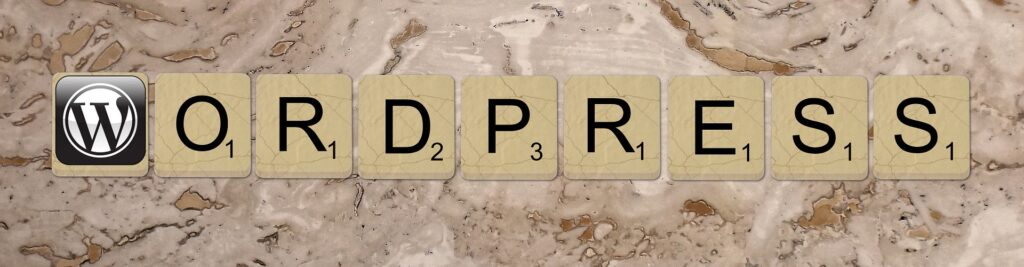
Step 5: Test the Theme
Once you have installed and customized the theme, it is important to test it to ensure that everything works correctly. Testing the theme involves checking the website’s design and layout, functionality, loading speed, and compatibility with different browsers.
To test the theme, follow these steps:
- Check the website’s design and layout on desktop and mobile devices. Ensure that the design is consistent across different devices and that it looks visually appealing.
- Check the website’s functionality, such as the navigation menu, forms, and widgets. Ensure that everything works correctly and that there are no broken links or pages.
- Test the website’s loading speed and performance using tools like GTmetrix or Google Page Speed Insights. Ensure that the website loads quickly and has good performance scores.
- Check if the website is compatible with different browsers, such as Chrome, Firefox, Safari, and Internet Explorer. Ensure that the website looks and functions correctly on different browsers.
- If you encounter any issues during testing, check the theme documentation or contact the theme developer for support. Some themes may have a support forum or a dedicated support team that can help you with any issues you encounter.
Conclusion
Installing a theme on your WordPress website is a simple process that can enhance your website’s appearance and functionality. Choosing the right theme is essential, and you should consider factors like design, features, ratings, and support. Installing a theme is a straightforward process that can be done through the WordPress theme directory or by uploading a theme file. Customizing the theme is also easy and can be done through the WordPress customizer. Testing the theme is important to ensure that everything works correctly, and you can use tools like GTmetrix or Google Page Speed Insights to check the website’s performance.
You can also checkout this digital marketing institute to learn digital marketing course by enrolling in our course Or Contact Digital Bikana on +91-8949483728
By following these steps, you can choose and install a theme, customize it to match your brand, and test it to ensure it works correctly. Remember to choose a theme that matches your website’s niche and aesthetic, and to check the theme documentation for recommended plugins and support. With a well-designed and functional theme, you can make your website stand out and improve the user experience for your visitors.

