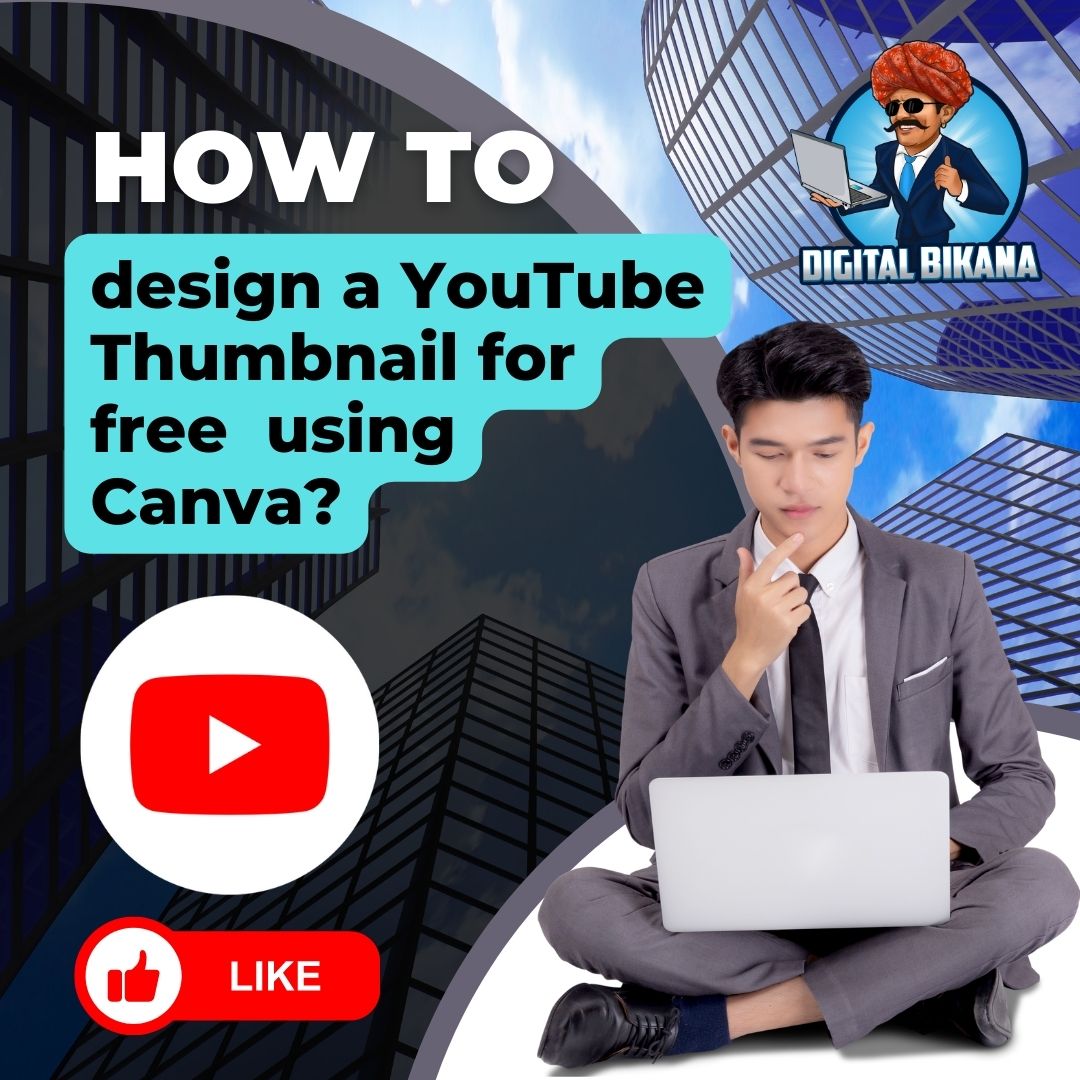How to design a YouTube Thumbnail for free online using Canva?
In this article we are going to learn How to design a YouTube Thumbnail for free online using Canva? YouTube has revolutionized the way we consume content, and it has become one of the most popular social media platforms worldwide. Every day, millions of videos are uploaded on this platform, making it increasingly challenging to stand out from the competition. One way to make your videos stand out is by creating a visually appealing YouTube thumbnail. A thumbnail is a small image that represents your video and appears on the YouTube search page and recommended videos section. It is the first thing viewers see before they decide whether to click and watch the video or not. Therefore, creating an eye-catching thumbnail is crucial to grab the audience’s attention and increase your video’s visibility.
How to design a YouTube Thumbnail for free online using Canva?
Canva is a popular online graphic design tool that can help users create high-quality YouTube thumbnails for free. Canva offers a wide variety of pre-designed templates, fonts, images, and editing tools, making it easy for anyone to create a visually appealing thumbnail, even without any prior design experience. In this article, we will explore the steps to design a YouTube thumbnail using Canva.
Step 1: Create a Canva Account
The first step to designing a YouTube thumbnail using Canva is to create a Canva account. Canva includes both a free and a premium version. The free version is sufficient for creating YouTube thumbnails. Once you create an account, you will be taken to the Canva homepage, where you can choose a YouTube thumbnail template.
Step 2: Choose a YouTube Thumbnail Template
Canva offers a wide variety of pre-designed templates for YouTube thumbnails. To get started, click on the “Templates” option on the left-hand side of the screen and type “YouTube thumbnail” in the search bar. Canva will display a list of pre-designed templates for YouTube thumbnails. Choose a template that best represents your video’s content and the tone you want to convey.
Step 3: Choose the Right Background
The next step is to choose the right background for your thumbnail. The background of your thumbnail is crucial because it sets the tone for the video and grabs the audience’s attention. You can choose a solid color, gradient, or an image as your background. Canva offers a wide variety of background options to choose from. To choose a background, click on the “Background” option on the left-hand side of the screen. Canva offers various background options, including solid colors, gradients, and images. You can either upload an image or choose one from Canva’s library. To upload an image, click on the “Uploads” option and select the image you want to use.
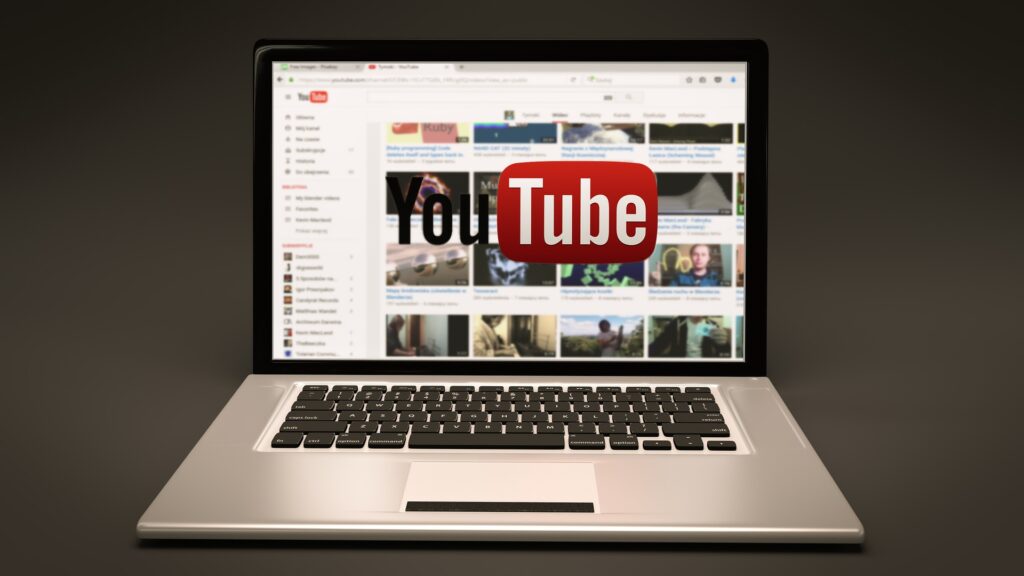
Step 4: Add Text
The next step is to add text to your thumbnail. The text on your thumbnail should be clear and easy to read. It should also be large enough to grab the viewer’s attention. There are many different fonts available in Canva.To add text, click on the “Text” option on the left-hand side of the screen. Canva offers various font options, including serif, sans-serif, and script fonts. To add text, simply click on the “Add a heading” or “Add a subheading” option and type in the text you want to use. You can also change the font size and color to match the tone of your video.
You can also checkout this digital marketing institute to learn digital marketing course by enrolling in our course Or Contact Digital Bikana on +91-8949483728
Step 5: Add Images
Adding images to your thumbnail can help convey the video’s message and grab the audience’s attention. Canva offers a wide variety of images to choose from. To add images, click on the “Elements” option on the left-hand side of the screen. Canva offers various image options, including shapes, icons, and illustrations. To add an image, simply click on the image you want to use and drag it onto your thumbnail.
Step 6: Customize Your Thumbnail
Once you have added all the elements to your thumbnail, it’s time to customize it. Canva offers various customization options, including resizing, cropping, and adding filters. To customize your thumbnail, click on the element you want to edit, and Canva will display the editing options on the left-hand side of the screen. You can resize or crop images and adjust the opacity to make them blend with the background. You can also add filters to your images to make them stand out.
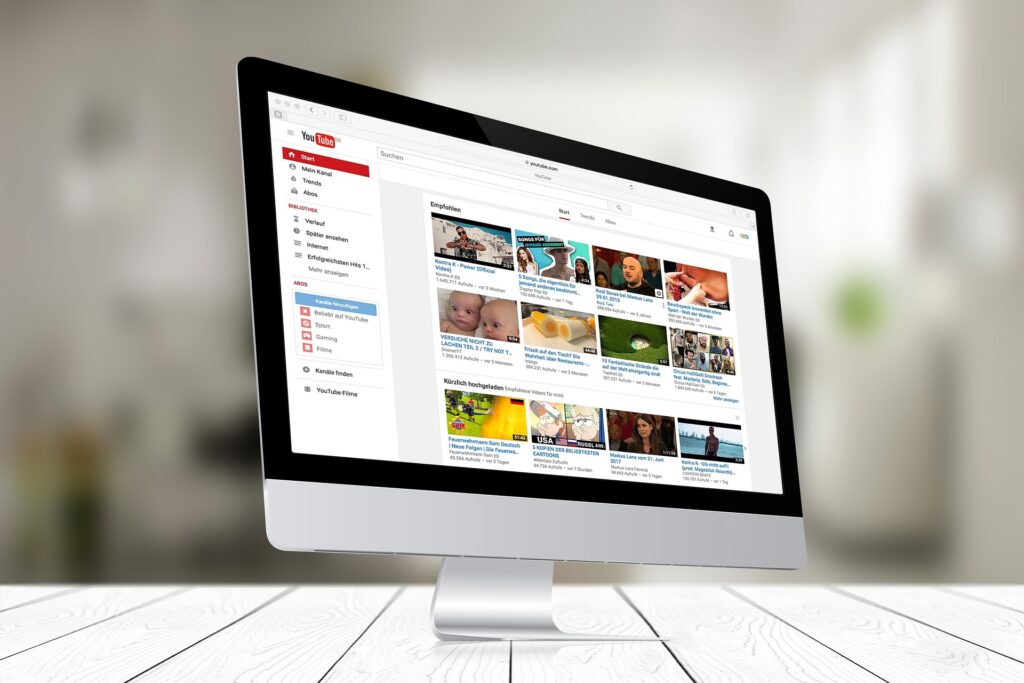
Step 7: Download Your Thumbnail
After you have finished customizing your thumbnail, it’s time to download it. Canva offers various download options, including PNG and JPEG formats. To download your thumbnail, click on the “Download” button on the top right-hand side of the screen and select the format you want to use.
Read Also: How to create an intro and outro for YouTube video using canva?
Apart from following the above steps, there are some additional tips and tricks to keep in mind while designing a YouTube thumbnail using Canva. These tips can help improve the thumbnail’s quality and make it more appealing to the target audience.
- Firstly, it’s important to keep the thumbnail simple and uncluttered. Too many elements on the thumbnail can make it look busy and overwhelming, leading to a decrease in engagement. Instead, focus on using one or two elements that best represent the video’s content and message.
- The thumbnail should accurately represent the video’s content. Using misleading or clickbait thumbnails can lead to negative feedback from the audience, damaging the channel’s reputation in the long run. Therefore, the thumbnail should accurately convey the video’s message and tone.
- The thumbnail should be visually appealing and high-quality. A low-quality or pixelated thumbnail can make the video look unprofessional and lower the audience’s perception of the video’s quality. Therefore, it’s important to use high-resolution images and elements while designing the thumbnail.
- The thumbnail should be relevant to the target audience. Understanding the target audience’s preferences and interests can help design a thumbnail that resonates with them and increases engagement.
- It’s important to test different thumbnails and analyze their performance to determine which thumbnail works best. A/B testing can help determine which thumbnail leads to higher engagement and click-through rates, allowing creators to optimize their thumbnail strategy accordingly.
- Another crucial aspect to keep in mind while designing a YouTube thumbnail is to ensure that it’s consistent with the channel’s branding. The thumbnail should use the same colors, fonts, and overall style as the channel’s branding to create a cohesive and recognizable image. This can help build brand recognition and make the channel more memorable to the audience.
- Additionally, creators can add text overlays to their thumbnails to provide more context and information about the video’s content. However, it’s important to keep the text brief and easy to read, as the thumbnail should grab the audience’s attention quickly. Using large and bold fonts can help make the text stand out and be easily legible on both desktop and mobile devices.
- Another way to make the thumbnail stand out is to use contrasting colors and elements. This can help create a dynamic and visually appealing thumbnail that captures the audience’s attention. However, it’s important to use contrasting elements that are relevant to the video’s content and tone to avoid misleading the audience.
- Lastly, creators can use Canva’s design features to create custom shapes and elements to add to their thumbnails. This can help create a unique and personalized thumbnail that sets the video apart from others in the same category. However, it’s important to ensure that the custom elements are relevant to the video’s content and overall theme.
Conclusion
In conclusion, creating a visually appealing YouTube thumbnail is crucial to grab the audience’s attention and increase your video’s visibility. Canva is an excellent tool for designing YouTube thumbnails because it offers a wide variety of pre-designed templates, background options, fonts, and images to choose from. By following the above steps, users can create a visually appealing thumbnail that accurately represents the video’s content and attracts the target audience. With Canva, designing a YouTube thumbnail has never been easier, and users can create high-quality thumbnails for free, without the need for any prior design experience. A great thumbnail can be the difference between your video being seen or ignored, so it’s essential to put effort into creating a high-quality thumbnail that accurately represents your video’s content and grabs the audience’s attention. So, now I hope you have understood how to design a YouTube Thumbnail for free online using Canva.