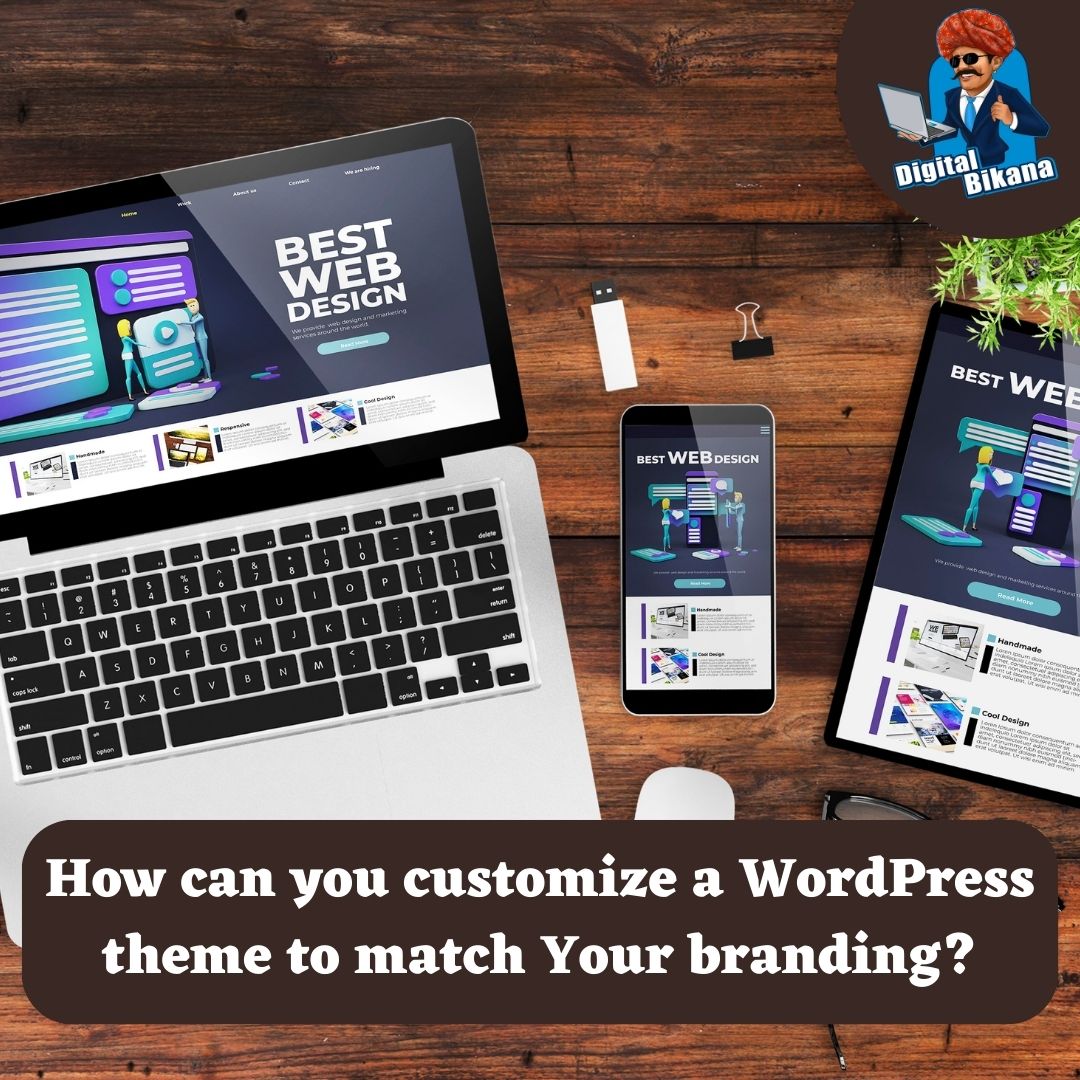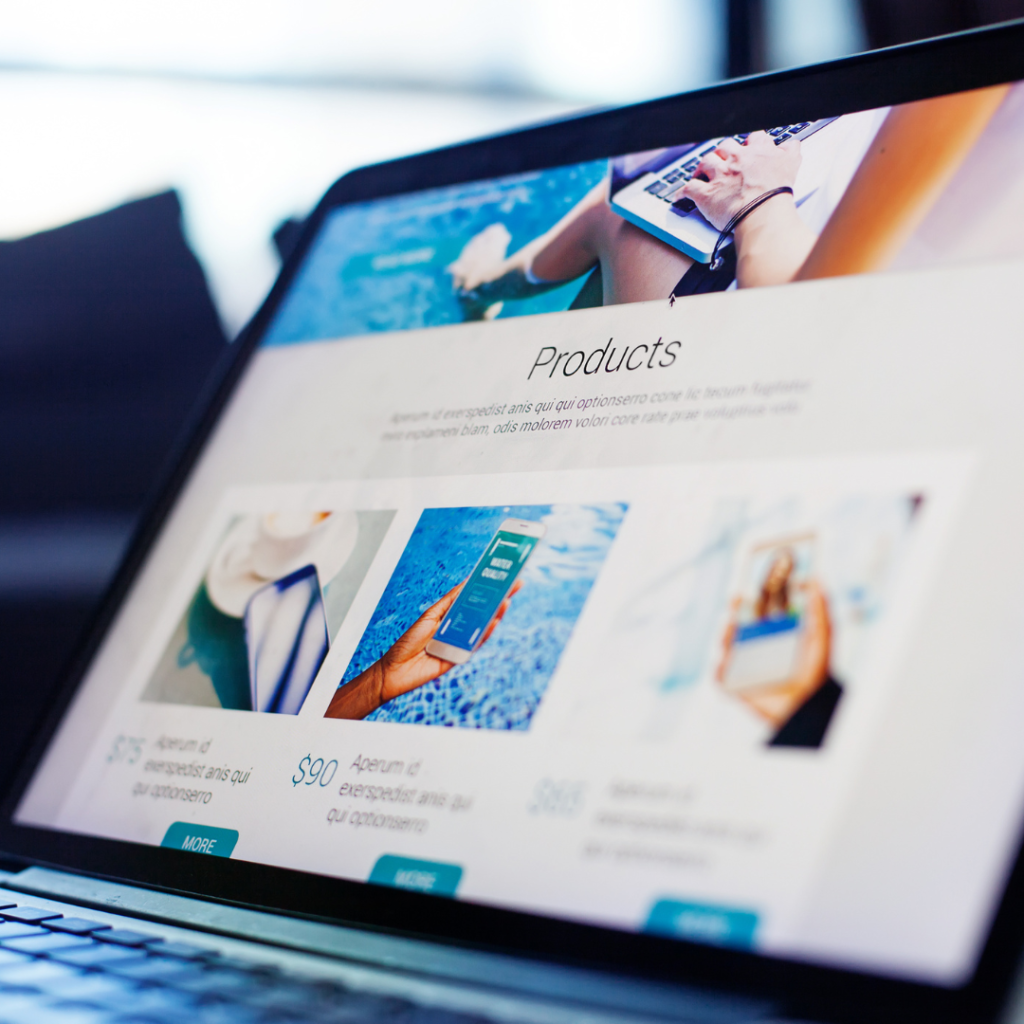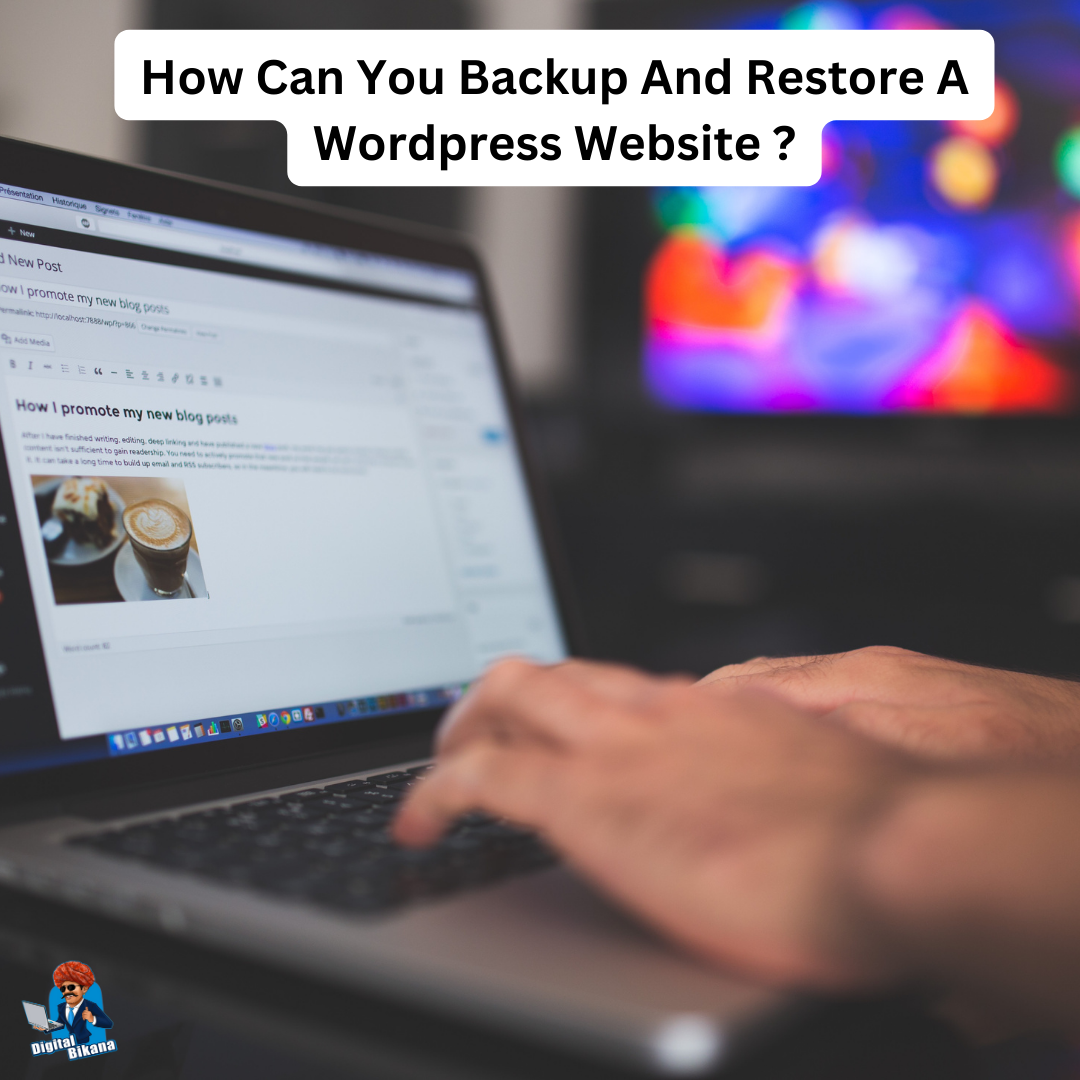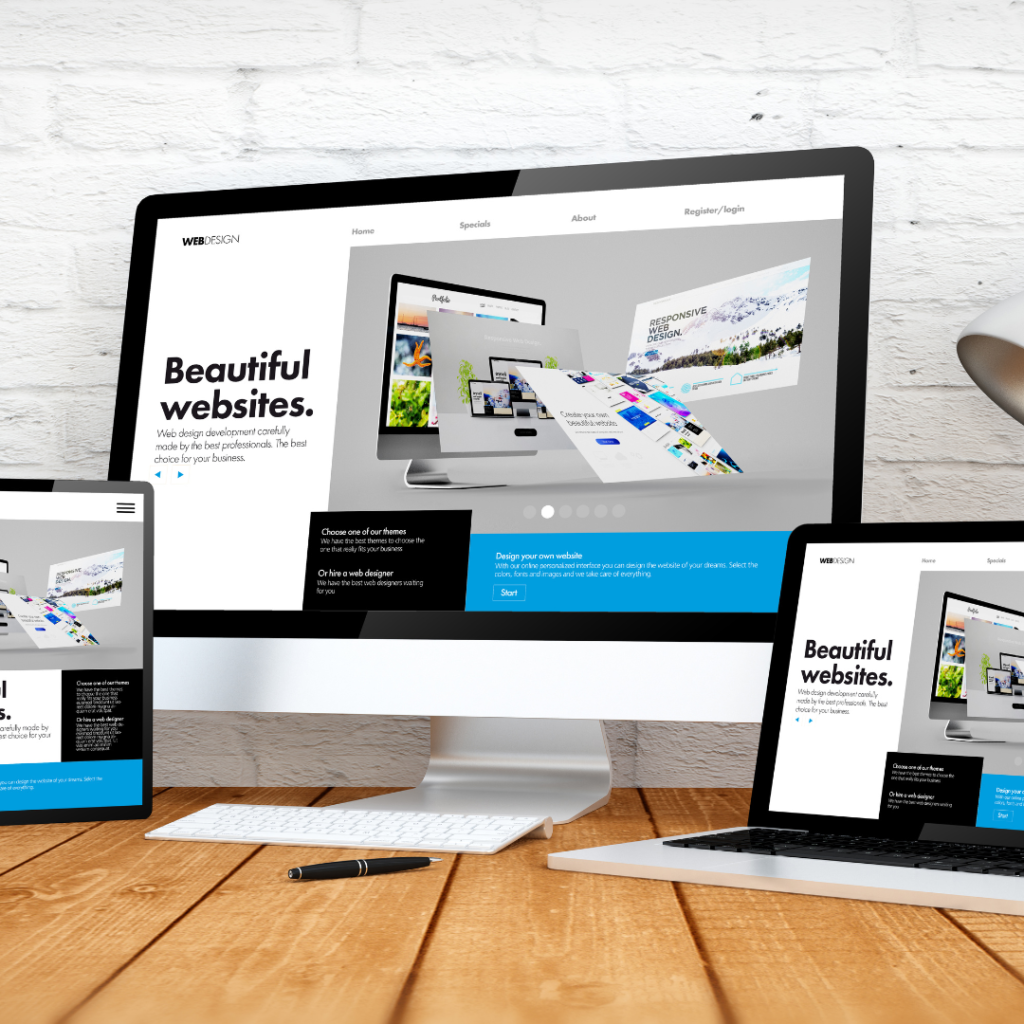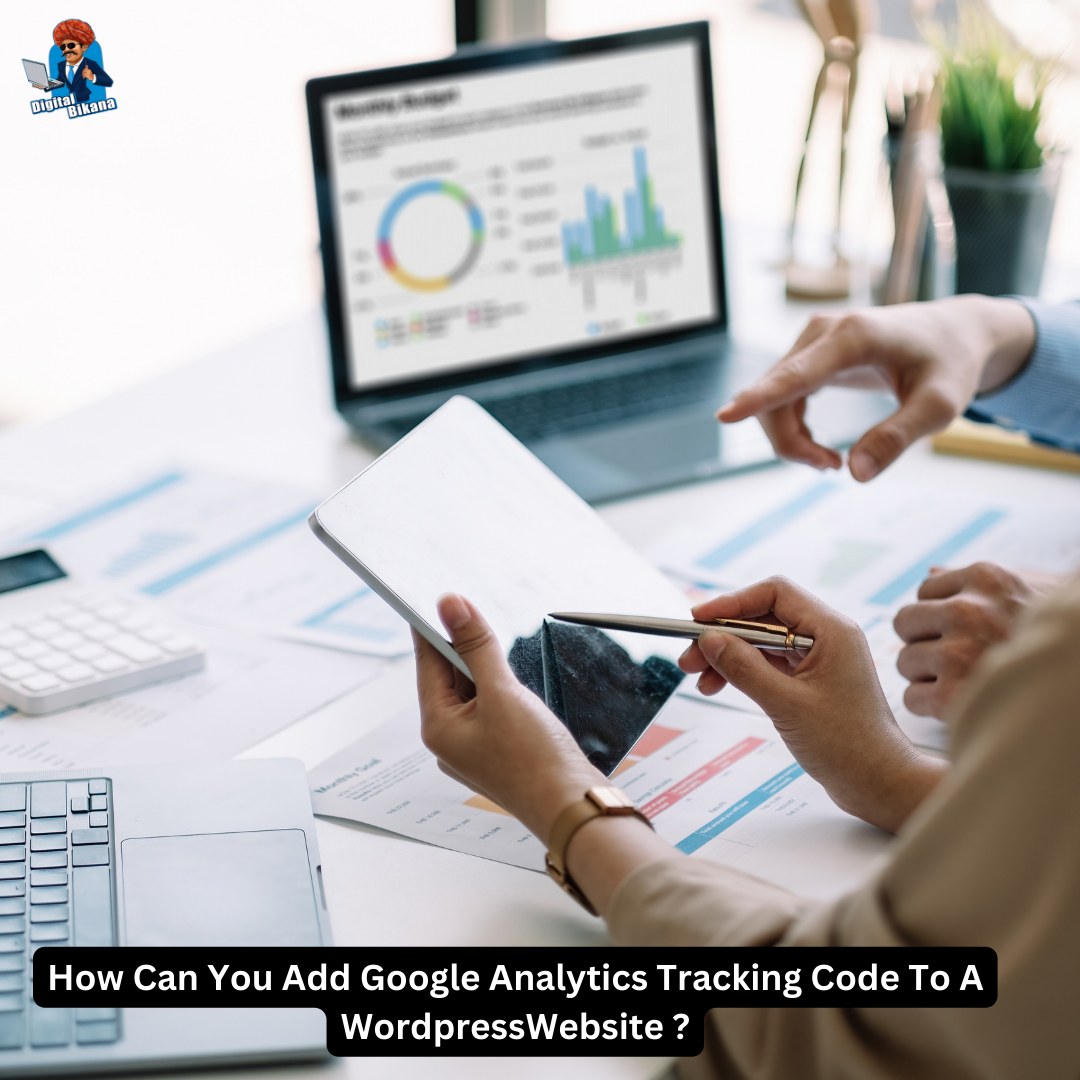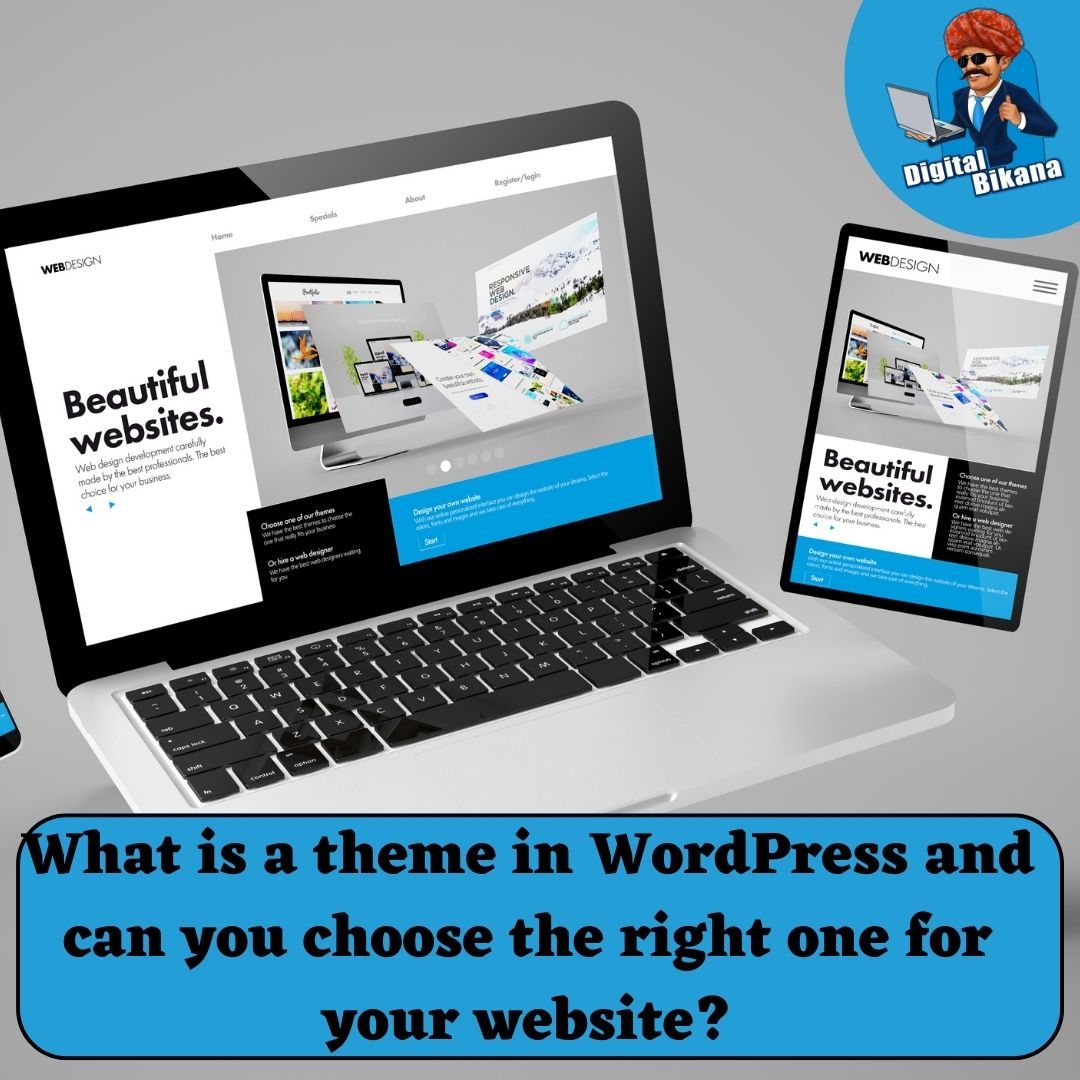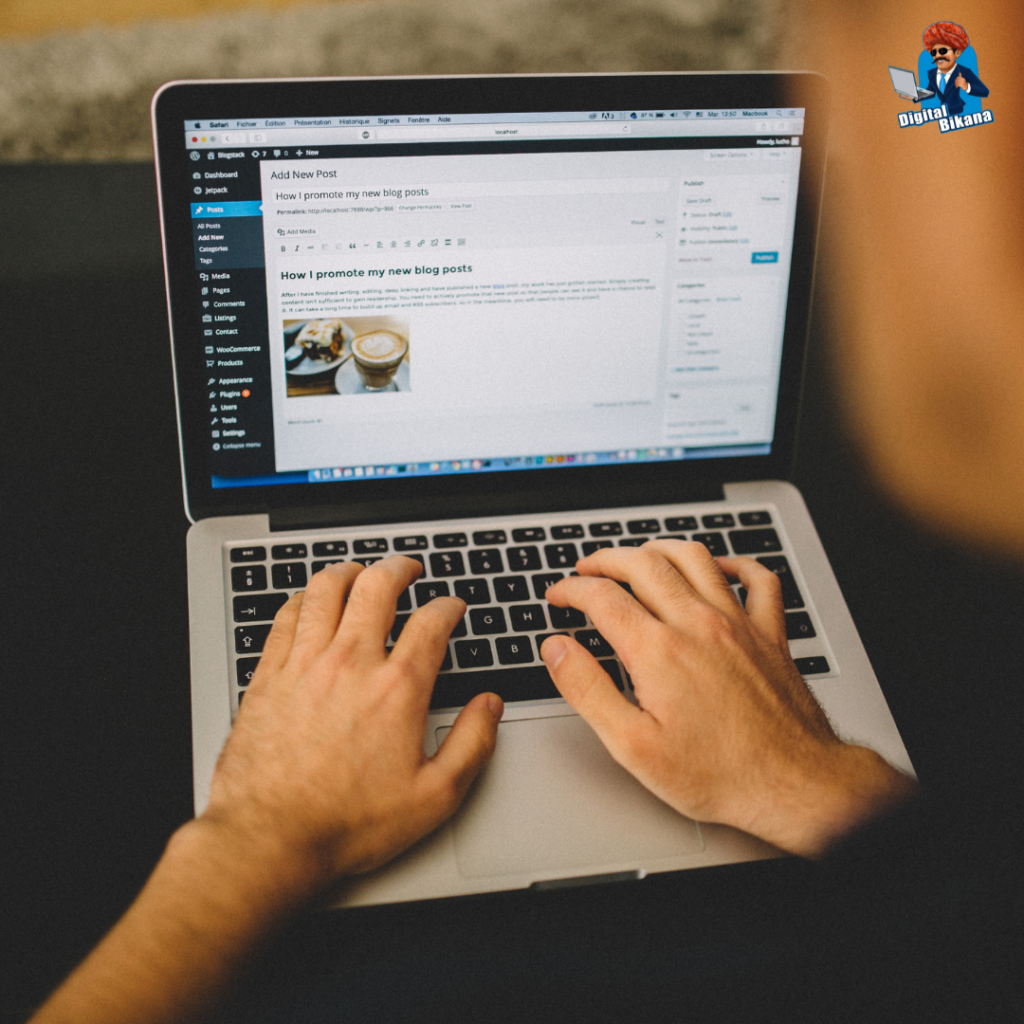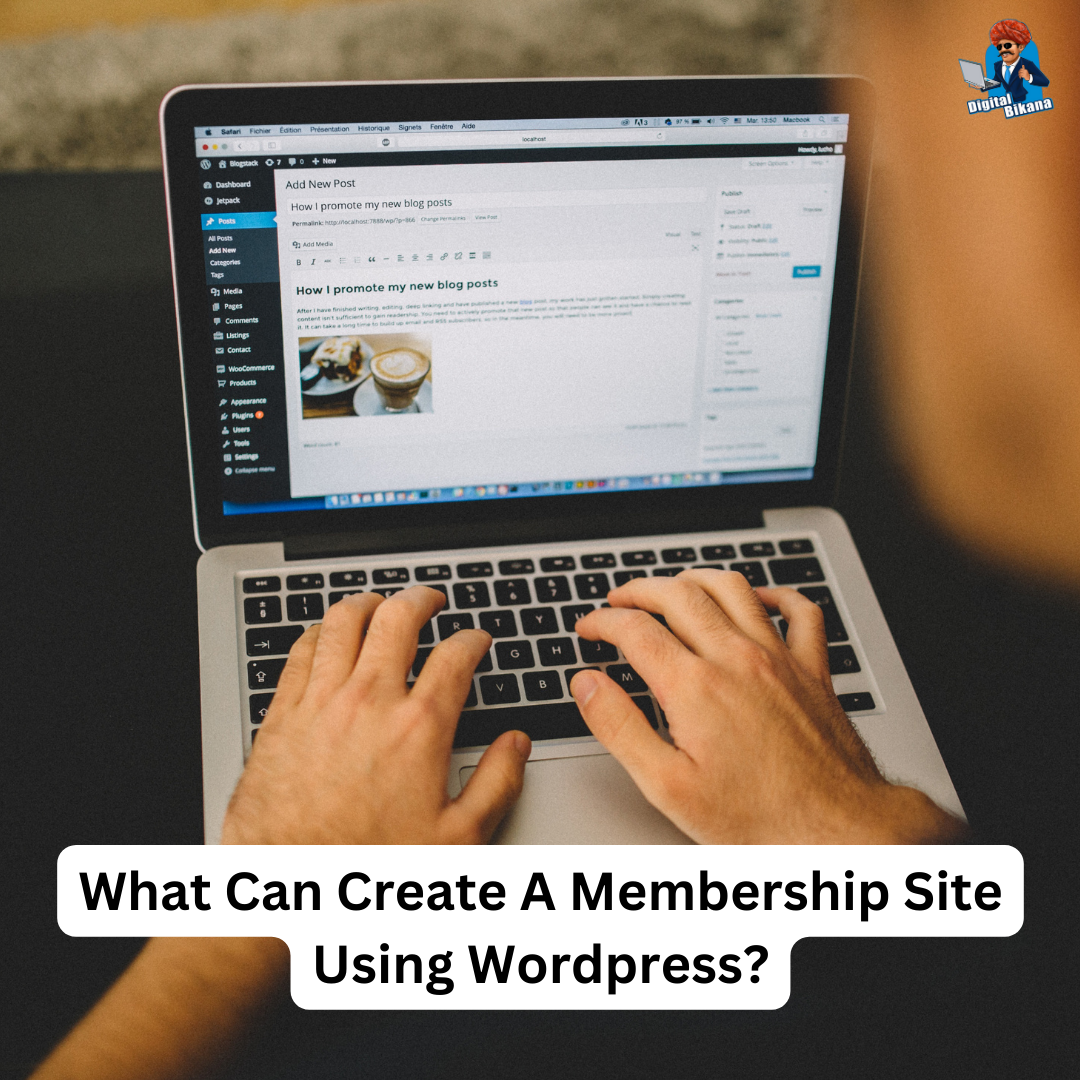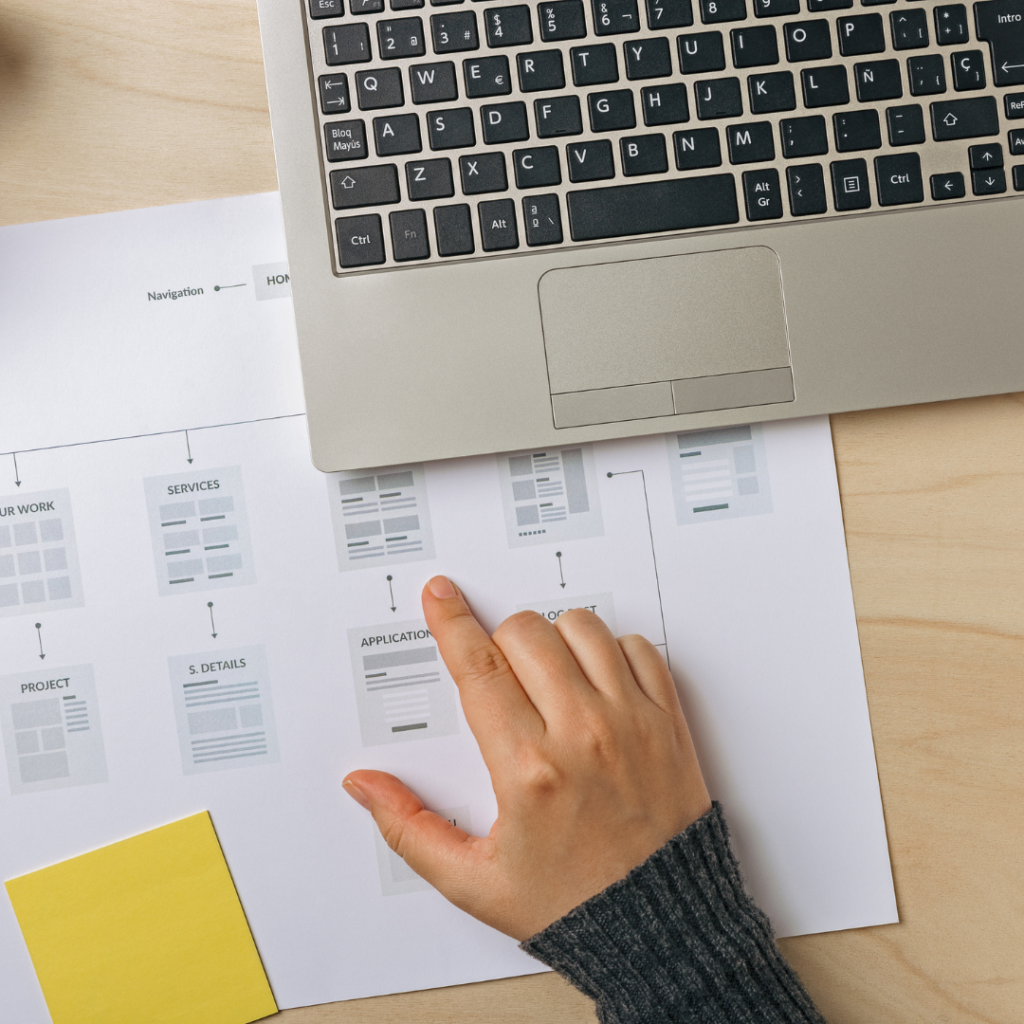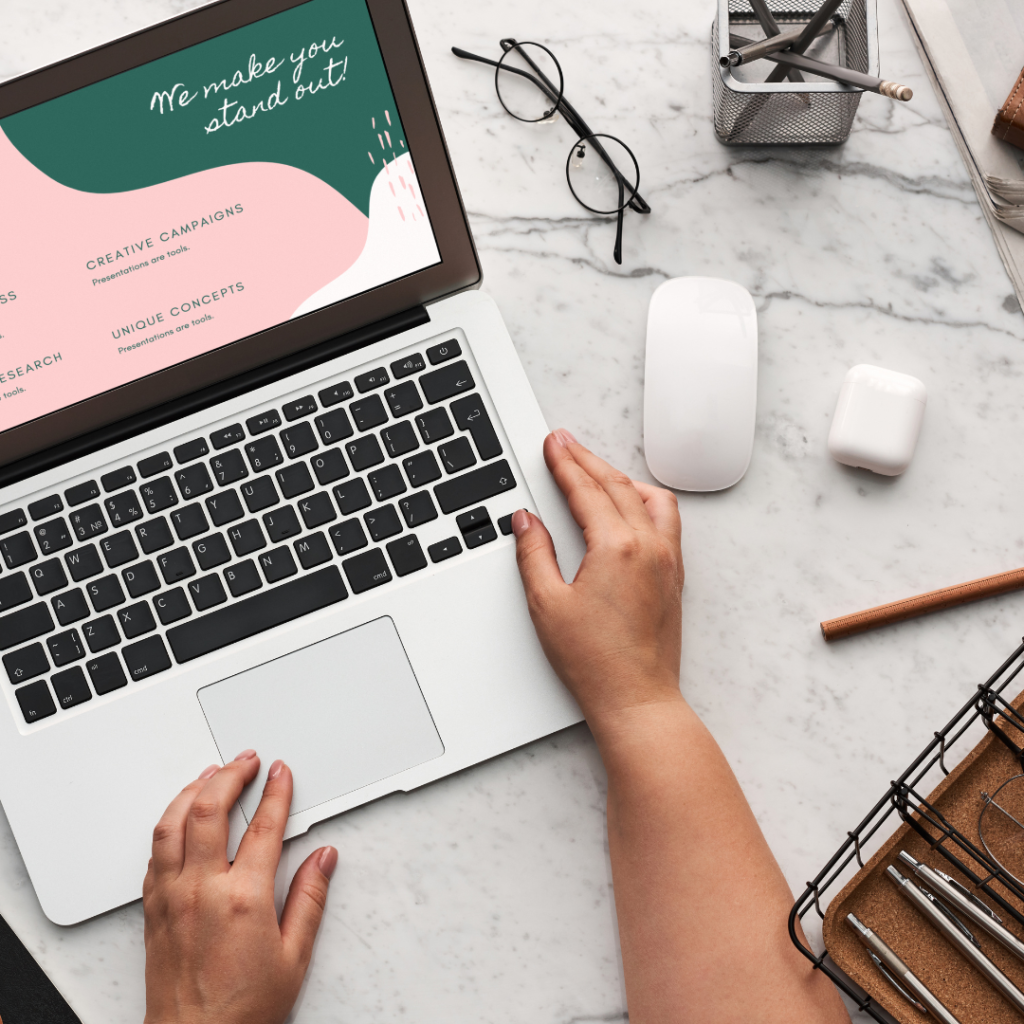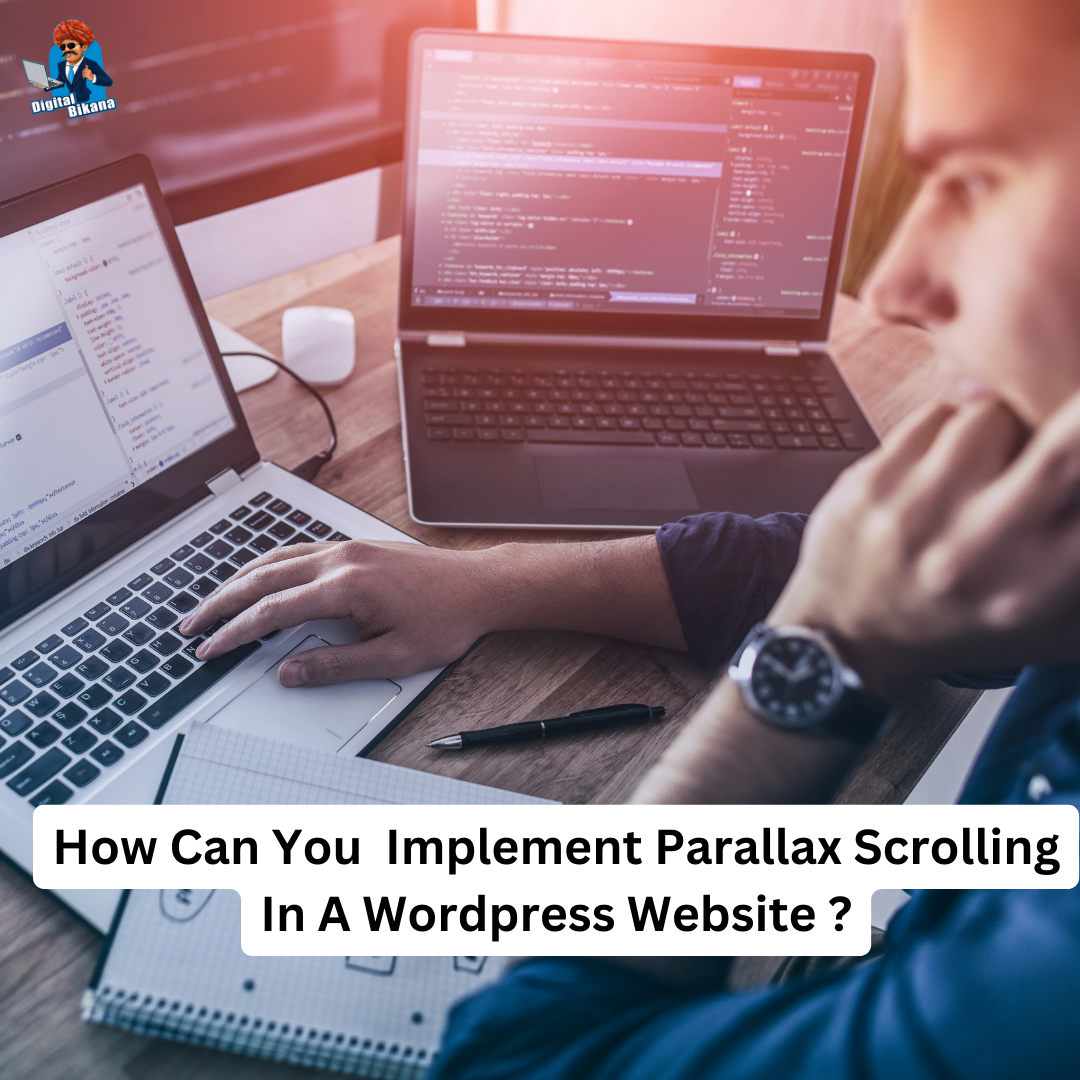How can you optimize your website for semantic search?
In this article we are going to talk about How can you optimize your website for semantic search? In today’s digital landscape, search engines have improved significantly in deciphering user intent and providing highly pertinent search results.. Semantic search, powered by artificial intelligence, focuses on understanding the context and meaning behind search queries, allowing search engines to provide users with more accurate and personalized results. Optimizing your website for semantic search is crucial to enhance visibility, drive organic traffic, and improve user engagement.
How can you optimize your website for semantic search ?
In this article, we will explore effective strategies to optimize your website for semantic search and stay ahead of the competition.
1. Keyword Research
Semantic search places greater emphasis on user intent and the context behind search queries. While traditional keyword research is still relevant, it’s important to identify long tail keywords and key phrases that align with user intent. Use tools like Google Keyword Planner and SEMrush to discover semantic keywords related to your industry or niche. Look for keywords that reflect the intent behind the search and focus on answering specific user queries.
2. Content Creation
Creating high-quality, informative, and engaging content is essential for semantic search optimization. Focus on addressing user queries by answering common questions and providing comprehensive information. Thoroughly research your topic and identify key points you want to cover.
Structure your content in a way that provides value to the reader. Break down complex topics into easily digestible sections, use headings and subheadings to organize your content, and incorporate bullet points or numbered lists to highlight important information.
Consider implementing structured data markup, such as Schema.org, to help search engines better understand the content on your website. Structured data provides context about your content, such as reviews, ratings, product information, and more. By implementing structured data, you increase the chances of search engines displaying rich snippets or enhanced search results for your website.

3. Natural Language and Contextual Clues
Search engines have become better at understanding natural language and conversational queries. To optimize your website for semantic search, incorporate long tail keywords, conversational phrases, and related terms that help provide context.
Instead of solely targeting individual keywords, focus on creating content that covers a broader range of topics to capture the context of user queries. Use variations of your target keywords and synonyms throughout your content to provide a comprehensive understanding of the topic.
For example, if your target keyword is “healthy recipes,” consider including related terms like “nutritious meal ideas,” “easy and nutritious recipes,” or “cooking healthy on a budget.” These variations and synonyms help search engines understand the broader context of your content.
4. Mobile Optimization
Given the growing reliance on mobile devices for online searches, it is essential to prioritize mobile optimization for your website. This involves ensuring your website is user-friendly, responsive, and capable of delivering an optimal experience on various screen sizes. A mobile-optimized site is more likely to rank higher in search results, as search engines prioritize mobile-friendly websites.
To optimize your website for mobile, implement a responsive design that automatically adjusts the layout and content based on the user’s screen size Make sure your website loads swiftly on mobile devices by optimizing images, reducing the size of CSS and JavaScript files, and utilizing browser caching.
Also, use large, easily clickable buttons and navigation elements to enhance user experience on touchscreens. Keep the content concise and well-structured, making it easier for mobile users to read and navigate.
Read Also: What is the Importance of Internal Linking in SEO?
5. Voice Search Optimization
Optimizing your website for voice search involves understanding the conversational nature of voice queries and tailoring your content accordingly.
To optimize your website for voice search, focus on providing concise answers to common questions and structuring your content to address long-tail keywords. Consider creating FAQ pages or sections that directly answer frequently asked questions.
Optimize your content for featured snippets as voice search devices often rely on them to provide quick answers to user queries. Structure your content in a way that directly addresses the question and provides a clear and concise answer.
Ensure that your website loads quickly and is easily accessible to voice search users. Voice searches often occur on mobile devices, so it’s crucial to have a mobile-friendly website with fast loading times.

Conclusion
Optimizing your website for semantic search is a continuous process that requires a comprehensive approach. By understanding user intent, creating high-quality content, leveraging structured data, and focusing on mobile and voice search optimization, you can improve your website’s visibility, drive organic traffic, and enhance user engagement. Stay updated with the latest trends in search engine algorithms and continue adapting your optimization strategies to stay ahead in the evolving world of semantic search. By implementing these strategies, you can establish a strong online presence, attract relevant traffic, and provide valuable information to your target audience. So, Now I Hope you have understood about How can you optimize your website for semantic search ?
You can also checkout this SEO institute to learn SEO course by enrolling in our course Or Contact Digital Bikana on +91-8949483728