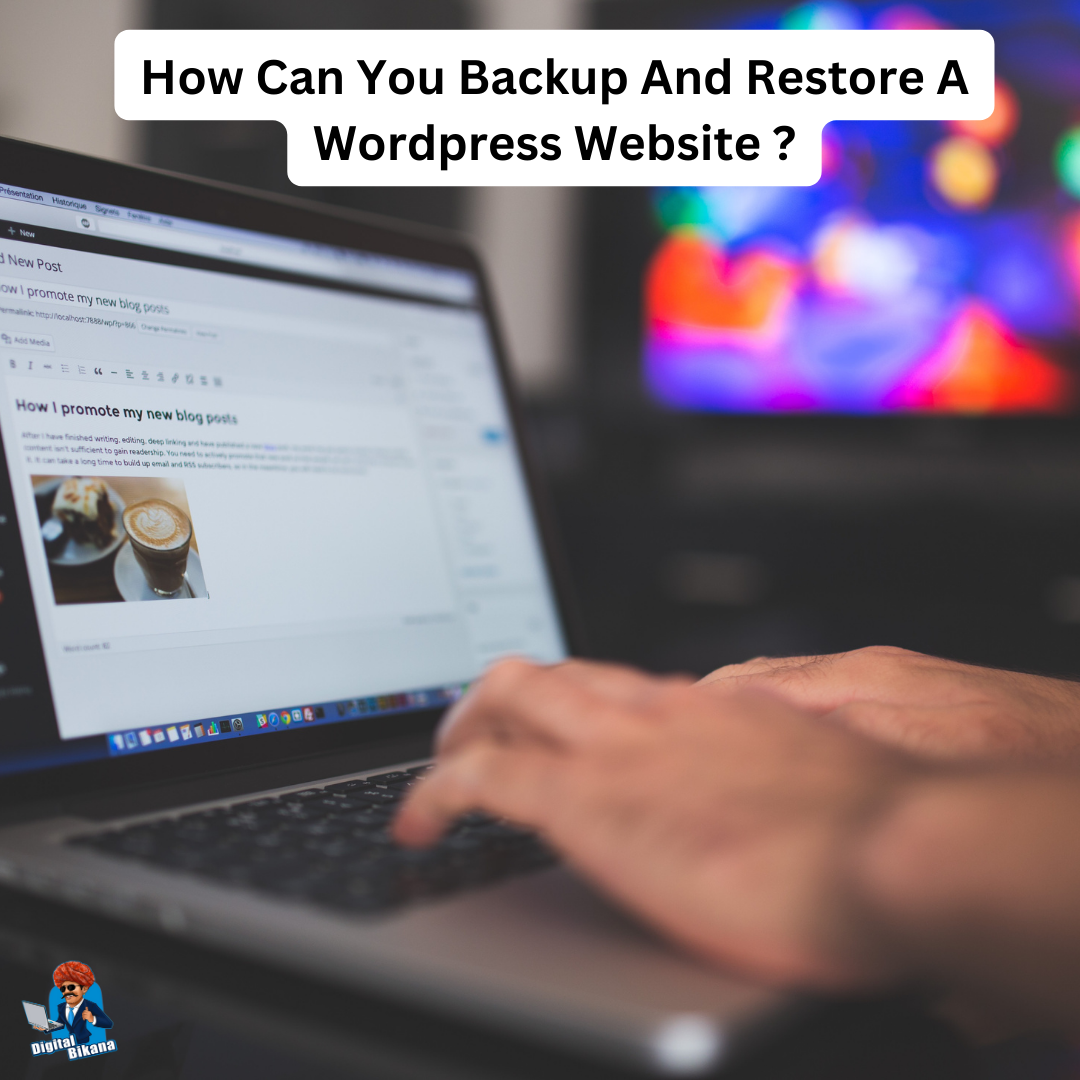How can you backup and restore a WordPress website?
In this article we are going to talk about How can you backup and restore a WordPress website? Regularly backing up your WordPress website is crucial to protect your valuable data and ensure that you have a restore point in case of any unexpected issues. A backup allows you to easily recover your website and minimize downtime.
How can you backup and restore a WordPress website?
In this article, we will provide you with a step-by-step guide on how to backup and restore a WordPress website, covering both manual and plugin-based methods.
1. Manual Backup Methods:
i. Backup via File Transfer Protocol (FTP)
One method to manually backup your WordPress website is by using File Transfer Protocol (FTP) to download your site’s files and the WordPress database. Here’s how:
a) Connect to your website via an FTP client (e.g., FileZilla).
b) Locate the WordPress installation directory on your server.
c) Download all the files and folders within the WordPress directory to your local computer.
d) Access your website’s database using a tool like phpMyAdmin provided by your web hosting control panel.
e) Export the WordPress database as a. sql file and save it on your computer.
By following these steps, you have created a manual backup of your website’s files and database, providing a comprehensive restore point.

ii. Backup via cPanel
Another manual backup method is using cPanel, a popular web hosting control panel. Here is a step-by-step guide on how to backup your WordPress website using cPanel:
a) Sign in to your cPanel account, which is given to you by your web hosting provider.
b) Locate the “Backup” or “Backup Wizard” section.
c) Click on the “Backup” or “Generate Full Backup” option.
d) Select a destination for your backup file (e.g., “Home Directory” or an external storage option).
e) Initiate the backup process, and wait for it to complete.
f) Download the backup file to your local computer.
Using cPanel, you can create a comprehensive backup of your WordPress website, including files, databases, and other essential components.
2. Plugin-Based Backup Methods
i. UpdraftPlus
UpdraftPlus is a popular and user-friendly WordPress backup plugin. Here’s how to use UpdraftPlus to backup and restore your WordPress website:
a) Install and activate the UpdraftPlus plugin from the WordPress plugin repository.
b) Go to the UpdraftPlus settings in your WordPress dashboard and click on “Backup/Restore.”
c) Click the “Backup Now” button to create a full backup of your website or customize the backup options according to your preferences.
d) Choose a remote storage destination (e.g., Google Drive, Dropbox, or an FTP server) or save the backup files locally.
Read Also: How can you add testimonials or reviews to a WordPress website?
e) Initiate the backup process, and wait for it to complete.
f) To restore your website, navigate to the UpdraftPlus settings, click on the “Restore” tab, and select the backup files you want to restore from the available list.
g) Follow the on-screen instructions to restore your website.
UpdraftPlus simplifies the backup and restore process, offering scheduled backups, remote storage options, and easy restoration of your WordPress website.
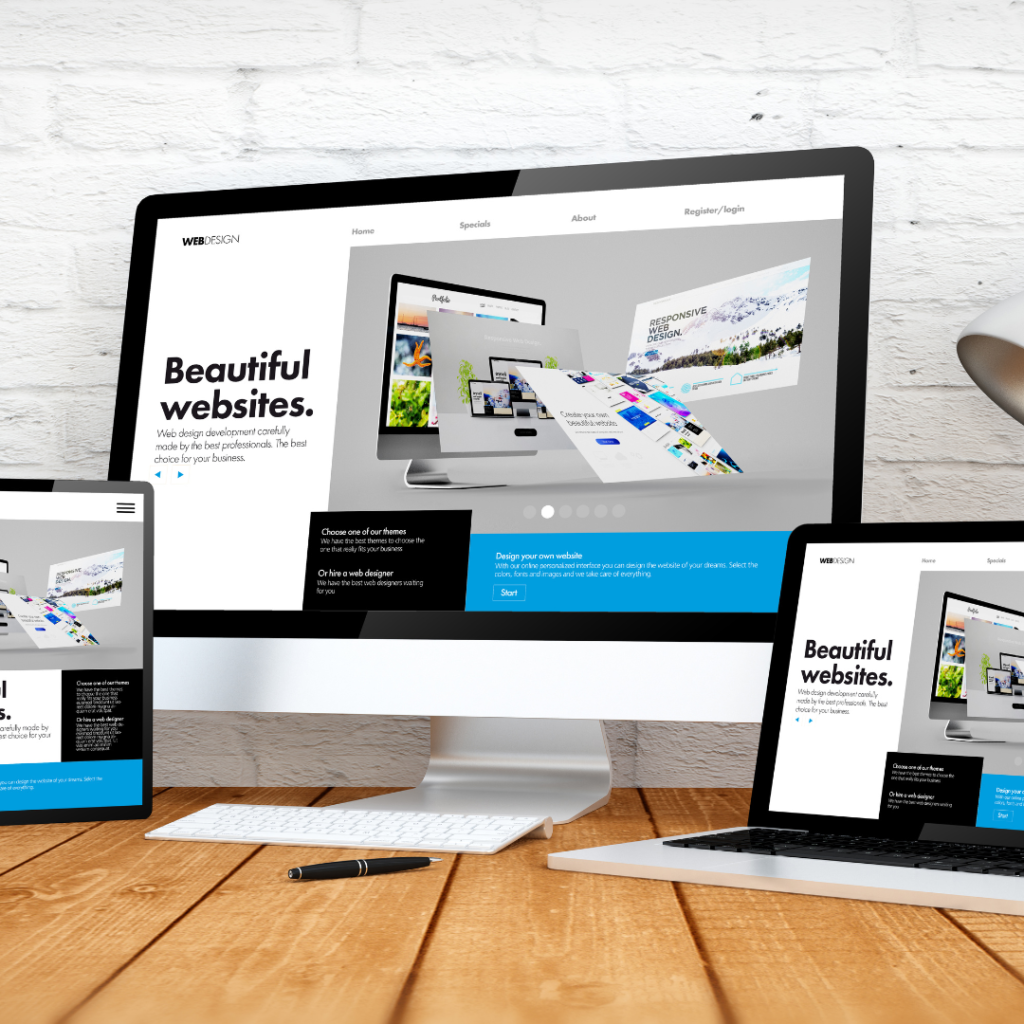
ii. VaultPress
VaultPress, now known as Jetpack Backup, is a backup solution developed by Automattic, the company behind WordPress. Here’s how to use VaultPress to backup and restore your WordPress website:
a) Install and activate the Jetpack plugin, which includes VaultPress functionality.
b) Connect your website to a WordPress.com account and subscribe to a suitable Jetpack plan.
c) Once connected, go to the Jetpack settings in your WordPress dashboard and enable the “Backup” feature.
d) Configure the backup settings according to your requirements.
e) VaultPress will automatically create backups of your website in real-time or at scheduled intervals.
Read Also: What are the essential plugins for a WordPress website design?
f) To restore your website, visit the Jetpack settings, navigate to the “Backup” section, and select the backup you want to restore.
g) Follow the prompts to initiate the restoration process.
VaultPress offers seamless integration with WordPress, automated backups, and a reliable infrastructure, making it a popular choice for many WordPress users.
Conclusion
Regularly backing up and being able to restore your WordPress website is essential for safeguarding your data and ensuring business continuity. In this article, we explored both manual methods, such as using FTP and cPanel, and plugin-based solutions like UpdraftPlus and VaultPress. By following these backup and restore methods, you can have peace of mind knowing that your WordPress website is protected, and you have the means to recover it swiftly if the need arises. Remember to establish a backup schedule that suits your website’s needs and verify the integrity of your backups periodically. So, Now I hope you have understood about backup and restore a WordPress website.
You can also checkout this website designing institute to learn digital marketing course by enrolling in our course Or Contact Digital Bikana on +91-8949483728