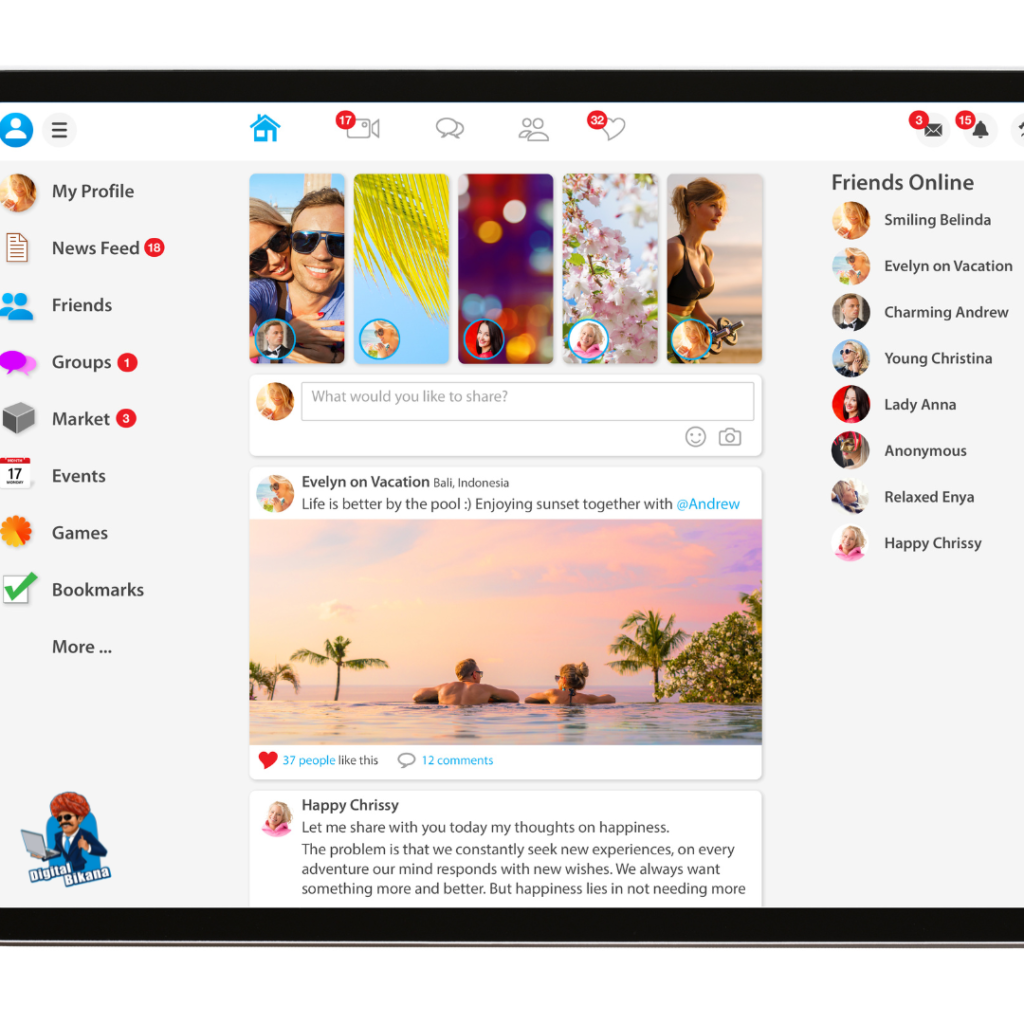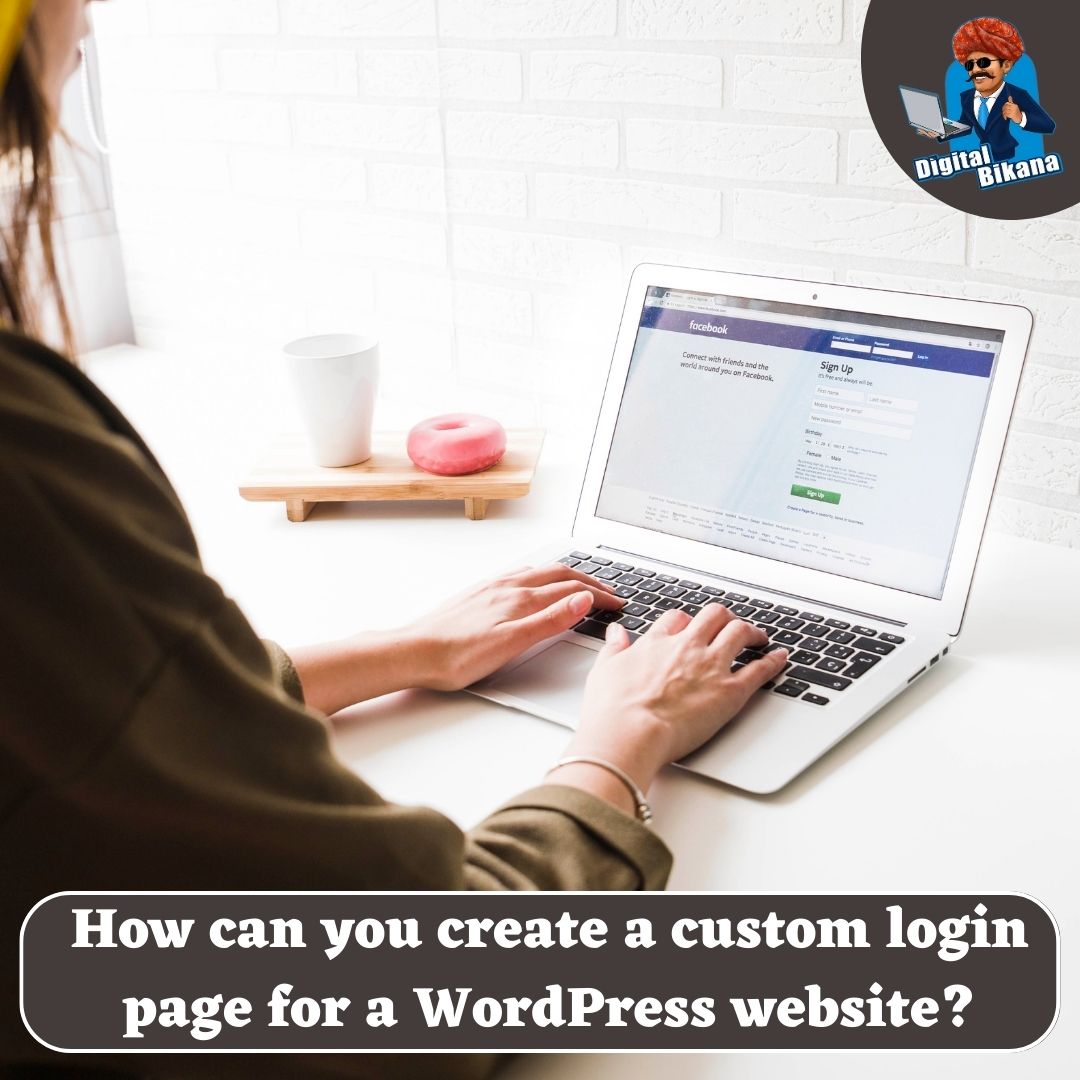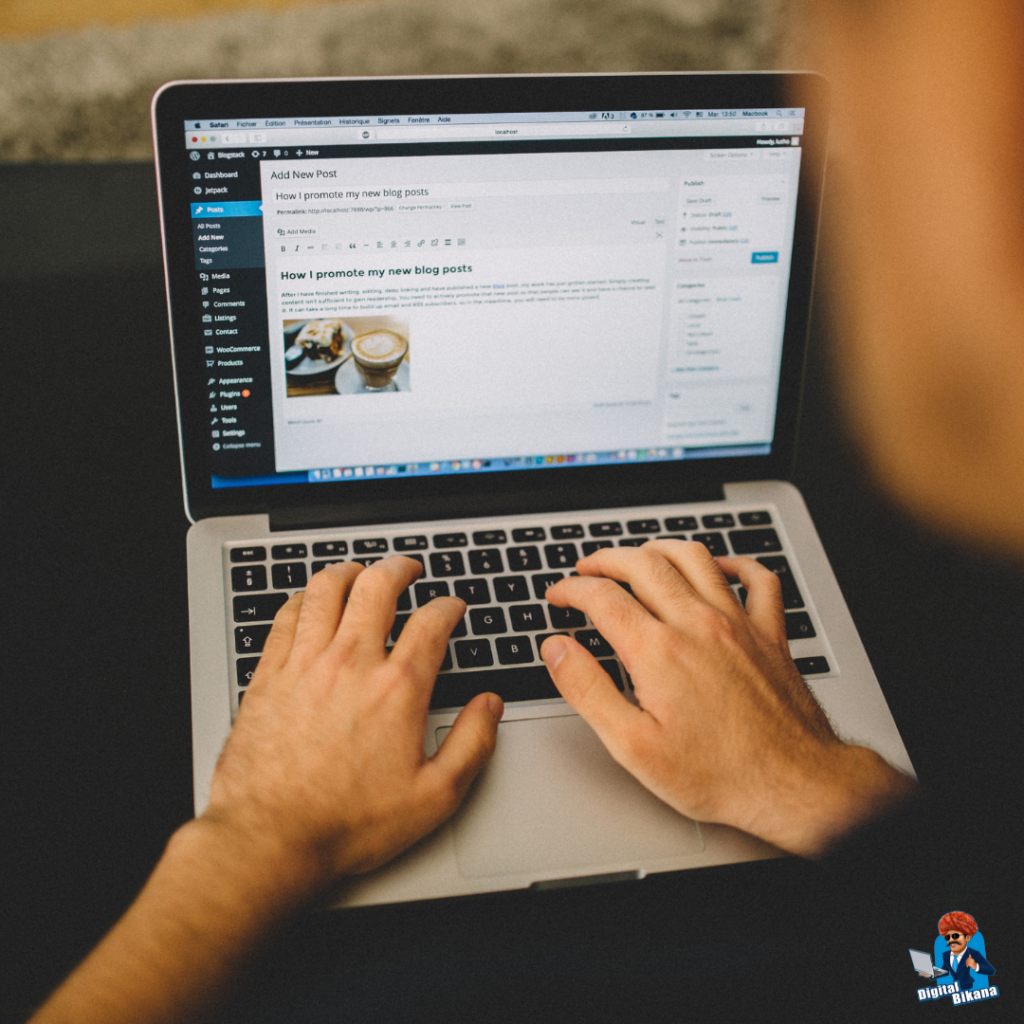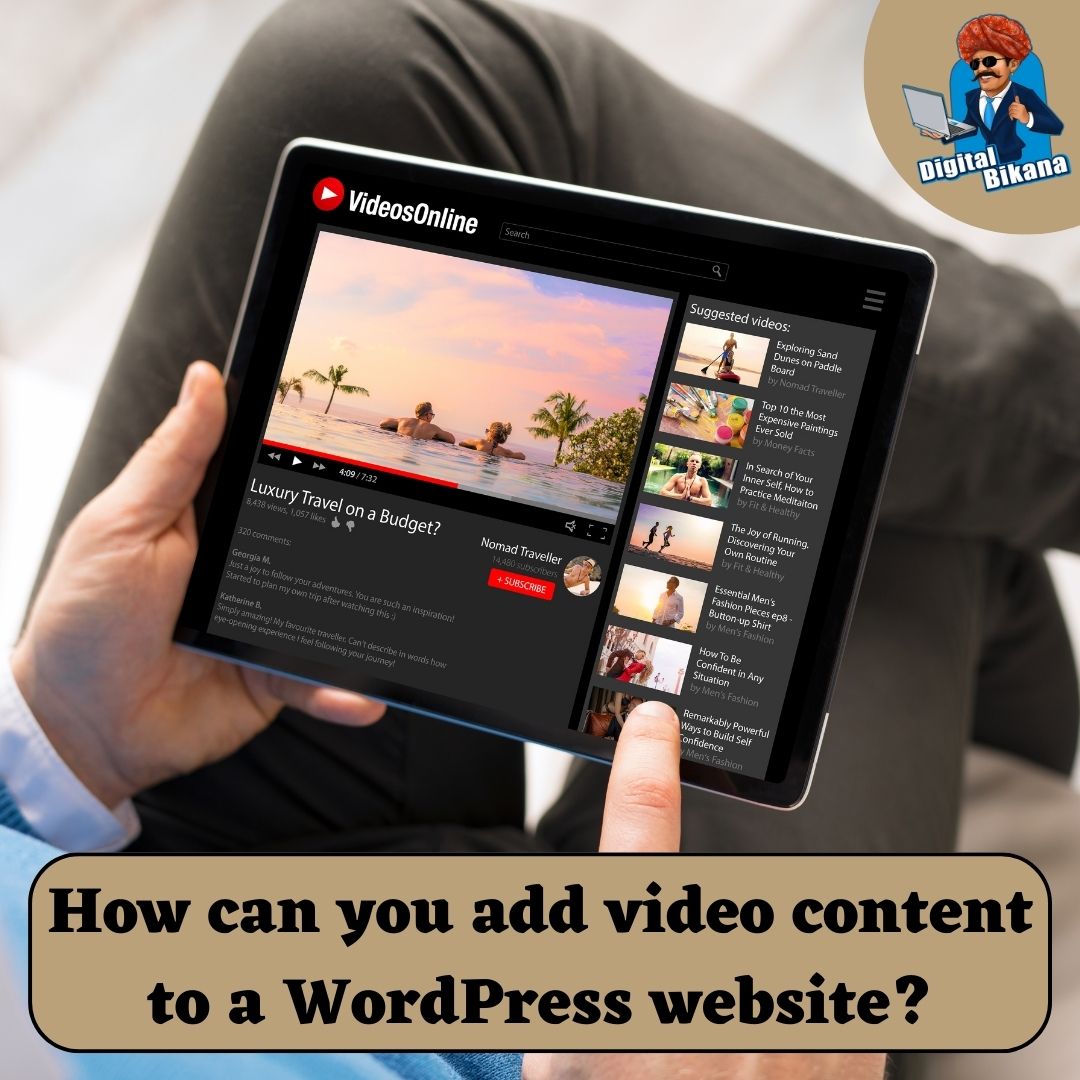How can you create and manage a menu in WordPress?
In this article we are going to talk about How can you create and manage a menu in WordPress? Menus play a crucial role in website navigation, providing a structured and intuitive way for visitors to explore your content. In WordPress, creating and managing menus is a simple yet powerful process.
How can you create and manage a menu in wordpress?
This article will guide you through the steps to create and manage menus in WordPress, empowering you to enhance your website’s navigation and user experience. From creating menus to customizing menu items and utilizing plugins, you’ll gain a comprehensive understanding of how to optimize your menu system in WordPress.
1. Creating a Menu
Creating a menu in WordPress is a straightforward process that allows you to organize your website’s navigation. Here’s a step-by-step guide:
Step 1: Access the Menu Management Page
Login to your WordPress admin dashboard and navigate to “Appearance” > “Menus.” This will take you to the Menu Management page, where you can create and manage menus.
Step 2: Creating a New Menu
On the Menu Management page, click on the “Create a new menu” link.Enter a name for your menu, such as “Primary Menu,” and click the “Create Menu” button to create your menu. This will create a new menu with the given name.
Read Also: How can you add a search bar to a WordPress website?
Step 3: Adding Menu Items
To populate your menu, select the desired item types from the options available on the left side of the Menu Management page. You can add pages, posts, custom links, categories, and more. Check the boxes next to the items you want to include and click the “Add to Menu” button.
Step 4: Organizing Menu Structure
To arrange the menu items in your desired order, simply click and hold on a menu item, then drag it to the position you want within the menu.. To create dropdown menus, drag items slightly to the right to nest them under a parent item.Remember to save your changes by clicking the “Save Menu” button to apply your updates to the menu.
2. Managing Menu Locations
After creating a menu, you must assign it to a specific location on your website for it to appear. Here’s how:
Step 1: Access Menu Locations
On the Menu Management page, you’ll find the “Menu Settings” section at the top. This section displays available theme locations where you can assign menus.
Step 2: Assign a Menu to a Location
Choose the menu you want to assign from the drop-down list next to each theme location. Select the appropriate menu for each location and click the “Save Changes” button to apply the changes.
Step 3: Theme-Specific Settings
Some themes may offer additional menu customization options. To explore theme-specific settings, refer to your theme’s documentation or customization options.
Read Also: What is the difference between posts and pages in WordPress?
3. Customizing Menu Items
WordPress provides several customization options to make your menu items visually appealing and functional. Here are a few customization options:
a. Changing Menu Item Labels
To modify the display text of a menu item, locate the menu item on the Menu Management page. Click the arrow icon to expand the options and update the “Navigation Label” field with your desired label.
b. Adding Custom CSS Classes
You can assign custom CSS classes to menu items to apply unique styling or functionality. In the menu item options, expand the “CSS Classes” field and add your desired class name. This allows you to target specific menu items with CSS styles or JavaScript functionalities.
c. Creating Custom Links
WordPress allows you to add custom links to your menu. Select the “Custom Links” option on the left side of the Menu Management page. Enter the URL and link text for your custom link, then click the “Add to Menu” button. The custom link will be added to your menu.

4. Utilizing Menu Plugins
WordPress offers a wide range of plugins that extend menu functionality and provide additional features. Popular menu plugins such as “Max Mega Menu,” “UberMenu,” and “Responsive Menu” offer advanced menu customization options.
To utilize a menu plugin:
Install and activate the desired menu plugin from the WordPress plugin repository.
Once activated, the plugin will typically provide additional settings and options within the Menu Management page.
Follow the plugin’s documentation or instructions to configure and customize your menu using the plugin’s features.
Menu plugins can enhance your menu’s appearance, add features like mega menus or icon support, and provide responsive navigation options. Explore different menu plugins to find the one that best fits your website’s needs.
You can also checkout this website designing institute to learn digital marketing course by enrolling in our course Or Contact Digital Bikana on +91-8949483728
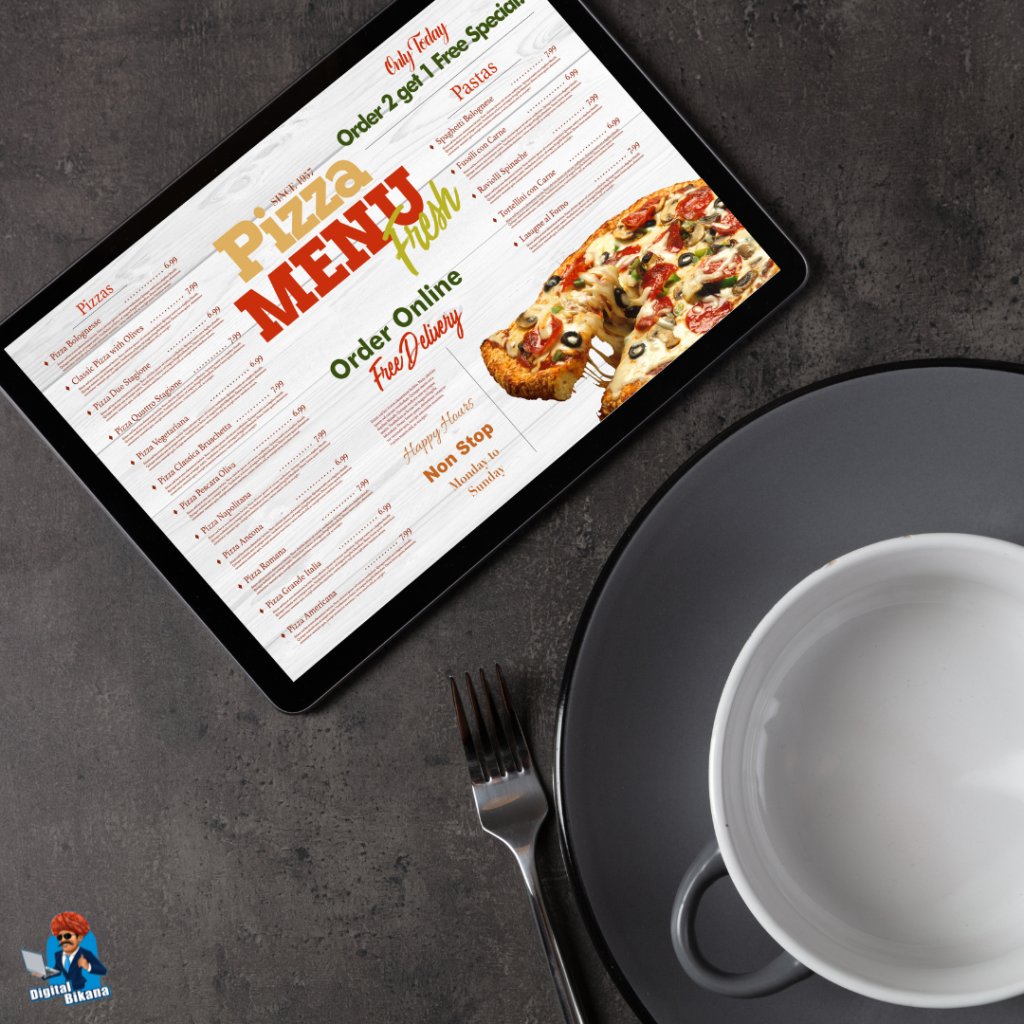
Conclusion
Creating and managing menus in WordPress is a user-friendly process that provides you with the flexibility to customize and organize your website’s navigation. By following the steps outlined in this comprehensive guide, you’ll be able to create visually appealing and functional menus, enhancing the user experience on your WordPress website. So, Now I hope you have understood about how can we create and manage a menu in WordPress.