How can you add a search bar to a WordPress website?
In this article we are going to talk about How can you add a search bar to a WordPress Website? A search bar is a valuable tool that enhances the user experience and allows visitors to quickly find specific content on your WordPress website. By adding a search bar, you provide a convenient way for users to navigate through your site and locate the information they need.
How can you add a search bar to a WordPress website?
In this comprehensive guide, we will explore different methods and techniques for adding a search bar to your WordPress website, ensuring that visitors can easily search and find relevant content.
1. Understanding the Importance of a Search Bar
A search bar offers several benefits for your WordPress website, including:
a. Improved User Experience
A search bar allows users to find content quickly, saving them time and effort in navigation.
b. Enhanced Navigation
Visitors can bypass complex menus and easily locate specific pages, posts, products, or any other content they are looking for.
c. Increased Engagement
A search bar encourages users to explore more of your website by providing an efficient means of finding relevant information.
Read Also: What is the difference between posts and pages in WordPress?
2. Adding a Search Bar Using WordPress Core Functionality
WordPress provides built-in functionality for adding a search bar to your website. Here’s how to do it:
a. Widget Area
Go to the Appearance > Widgets section in your WordPress dashboard. Find the “Search” widget and drag it to the desired widget area, such as the sidebar or footer. Customize the widget title if needed.
b. Theme Integration
Many WordPress themes come with pre-built search bar functionality. Check your theme’s customization options or settings to enable and customize the search bar.
c. Shortcode
WordPress also provides a search bar shortcode. Edit the page or post where you want to add the search bar and insert the following shortcode: [wpbsearch].

3. Adding a Search Bar with Plugins
WordPress offers a wide range of search bar plugins that provide advanced features and customization options. Here are some popular plugin options:
a. Ivory Search
This plugin allows you to customize the search bar appearance and functionality. You can include or exclude specific content types, add search filters, and customize search results.
b. Ajax Search Lite
It offers a highly customizable search bar with live search suggestions, filters, and the ability to search within specific content types.
Read Also: How can you create a custom login page for a WordPress website?
c. SearchWP
This plugin enhances the default WordPress search functionality by providing more accurate and relevant search results. It also allows you to customize the search algorithm and prioritize specific content.
d. Relevanssi
Relevanssi improves the search bar functionality by providing more relevant results and options for fine-tuning search parameters. It also supports fuzzy matching and partial word matching.
e. Swiftype Site Search
This plugin integrates with the Swiftype search engine to deliver powerful search functionality with features like autocomplete, real-time indexing, and advanced filtering.
4. Customizing the Search Bar
Once you’ve added a search bar, you may want to customize its appearance to align with your website’s design and branding. Here are some customization options:
a. CSS Styling
Use custom CSS to modify the search bar’s appearance. You can change colors, fonts, sizes, and add animations or effects.
b. Search Bar Placement
Consider the optimal placement of the search bar within your website’s design. Common locations include the header, sidebar, or navigation menu.
c. Search Bar Size
Adjust the dimensions of the search bar to ensure it fits seamlessly within your website’s layout.
d. Placeholder Text
Customize the placeholder text to provide instructions or prompts for users, such as “Search here” or “Type keywords.”
5. Best Practices for Search Bar Implementation
To ensure the effectiveness of your search bar, consider the following best practices:
a. Prominent Placement
Position the searchbar in a prominent and easily accessible location, such as the header or sidebar, to ensure users can easily find it.
b. Clear Labeling
Use descriptive and intuitive labels for the search bar, such as “Search” or “Find”, to ensure users understand its purpose.
c. Responsive Design
Ensure the search bar is responsive and adapts to different screen sizes and devices, providing a seamless user experience.
You can also checkout this website designing institute to learn digital marketing course by enrolling in our course Or Contact Digital Bikana on +91-8949483728
d. Search Results Page
Customize the search results page to display relevant content and provide clear navigation options to help users explore further.
e. Regular Testing
Regularly test the search functionality to ensure it returns accurate results and troubleshoot any issues that may arise.
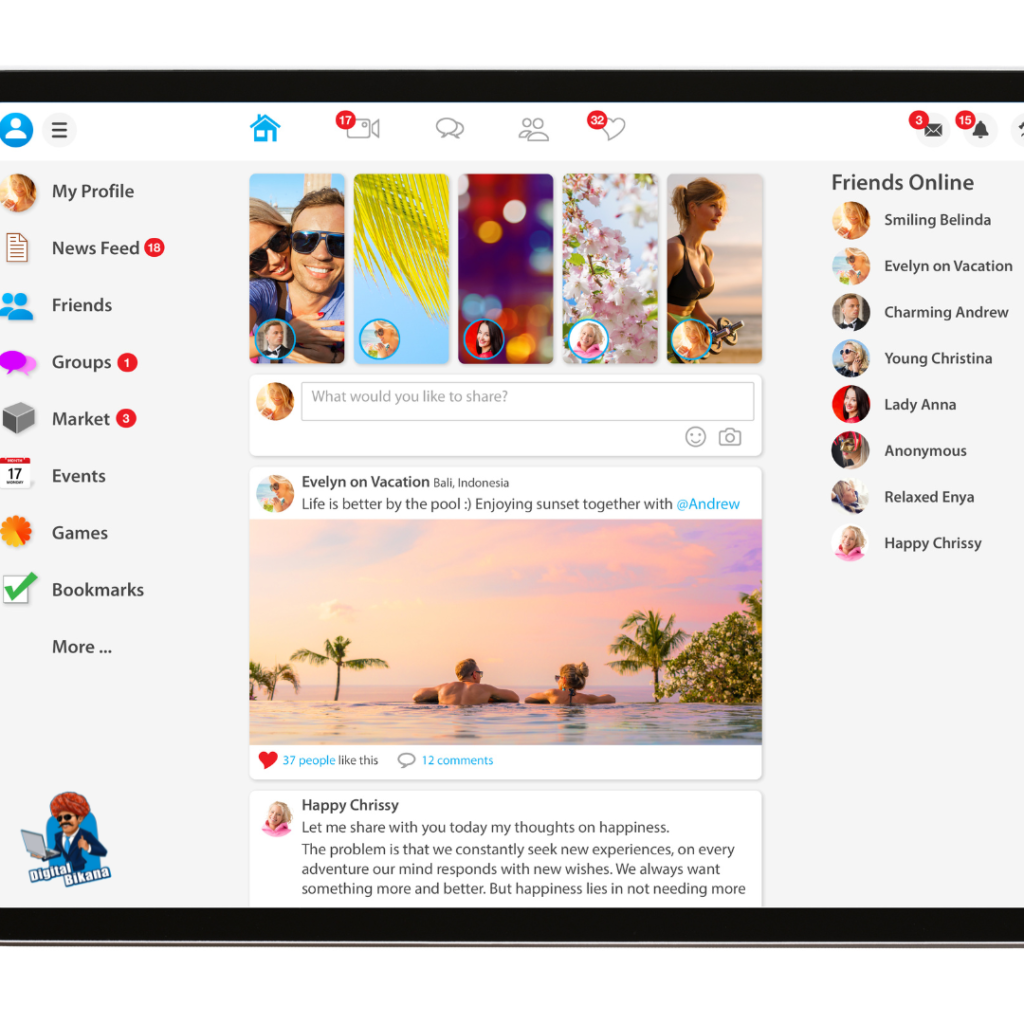
Conclusion
Adding a search bar to your WordPress website improves user experience and enables visitors to find specific content quickly. Whether you choose to use WordPress’s built-in functionality, widgets, shortcodes, or opt for search bar plugins, the process is straightforward and customizable to align with your website’s design and branding. Customization options, such as CSS styling, placement, and placeholder text, allow you to create a search bar that seamlessly integrates into your website’s layout. By implementing best practices and regularly testing the search functionality, you can provide a user-friendly search experience that enhances navigation and engagement on your WordPress website. Empower your visitors to find the content they are looking for effortlessly, improving their overall satisfaction and increasing the usability of your website. So, Now I hope you have understood about add a search bar to a WordPress website.

