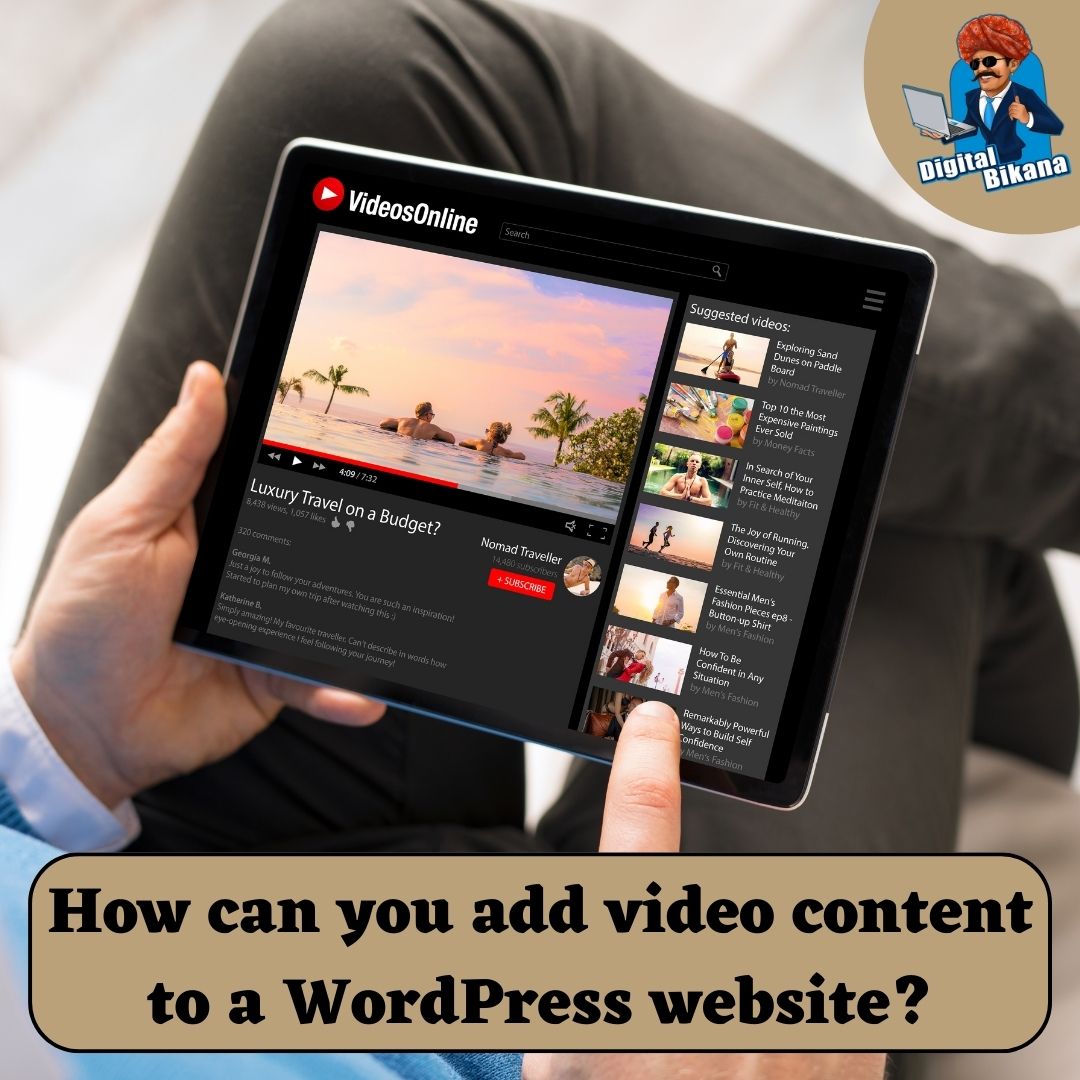How can you add video content to a WordPress website?
In this article we are going to talk about How can you add video Content to a WordPress website? In today’s digital landscape, video has become a powerful medium for engaging website visitors and conveying information effectively. As a WordPress user, you have the advantage of seamlessly integrating video content into your website to enhance user experience and captivate your audience.
How can you add video content to a WordPress website?
In this comprehensive guide, we will explore the various methods and best practices for adding video content to your WordPress website. By the end of this article, you’ll have the knowledge and tools to incorporate videos seamlessly and make your website stand out.
Why Add Video Content to Your WordPress Website?
Video content offers numerous advantages for your WordPress website:
1. Increased Engagement
Videos have a higher engagement rate compared to text or images, keeping visitors on your website for longer periods.
2. Visual Appeal
Videos provide a dynamic and visually captivating experience, making your content more appealing and shareable.
3. Improved SEO
Including videos on your website can boost your search engine rankings, as search engines prioritize websites with multimedia content.
Read Also: What are the some common SEO Mistakes to avoid?
4. Enhanced Storytelling
Videos allow you to tell a compelling story, convey emotions, and effectively communicate complex ideas.

Methods to Add Video Content to Your WordPress Website
1. Embedding Videos from Video Hosting Platforms
a. One of the easiest ways to add video content to your WordPress website is by embedding videos from popular video hosting platforms such as YouTube, Vimeo, and Dailymotion. Here’s how you can do it:
b. Find the video you want to embed on a hosting platform.
c. Look for the embed option and copy the provided embed code.
d. In the WordPress editor, switch to the “Text” mode (instead of the visual editor) and paste the embed code where you want the video to appear.
e. Switch back to the visual editor and save or publish your post/page. The video will be visible on your website.
2. Uploading Videos to Your Media Library
a. If you have your own videos that you want to host on your WordPress website, you can upload them to your media library. Here’s how:
b. Go to the Media section in your WordPress dashboard and click on “Add New” to upload your video.
c. Select the video file from your computer and upload it to your media library.
c. Once uploaded, you can insert the video into your posts or pages using the media library’s “Insert into post” option.
3. Using Video Player Plugins
Another way to add video content to your WordPress website is by using video player plugins. These plugins provide additional features and customization options for displaying videos. Here are a few popular video player plugins you can consider:
a. WP Video Lightbox
This plugin allows you to display videos in a lightbox overlay, providing a clean and distraction-free viewing experience.
b. Easy Video Player
With this plugin, you can add videos with custom skins and controls, autoplay options, and even create video playlists.
c. Video Embed & Thumbnail Generator
This plugin offers a range of video embedding options, including responsive video players, custom video thumbnails, and automatic video thumbnails from URLs.
Best Practices for Adding Video Content to Your WordPress Website
1. Optimize Video File Sizes
Large video files can slow down your website’s loading speed. Compress videos using tools like Handbrake or Adobe Media Encoder to reduce file sizes without compromising quality.
2. Choose Responsive Video Players
Ensure that the video player you use is responsive and compatible with different screen sizes and devices. This makes sure that all visitors have a smooth viewing experience.
3. Consider Video Formats
Use video formats that are widely supported across different browsers and devices, such as MP4 or WebM. This ensures maximum compatibility and playback.
4. Utilize Video Thumbnails
Set custom video thumbnails to entice visitors to click and play the videos. Eye-catching thumbnails improve engagement and encourage viewership.
5. Incorporate Captions and Transcripts
Make your videos more accessible by adding captions or providing a transcript. This ensures that all users, including those with hearing impairments or language barriers, can understand the video’s content.
You can also checkout this digital marketing institute to learn digital marketing course by enrolling in our course Or Contact Digital Bikana on +91-8949483728
6. Optimize Video Metadata
Fill in relevant metadata fields, such as title, description, and tags, for each video. This improves search engine optimization and helps users discover your videos through search results.
7. Test Video Playback and Compatibility
Before making your videos live, test them across different browsers, devices, and screen sizes to ensure smooth playback and compatibility.

Conclusion
Adding video content to your WordPress website is an effective way to engage and captivate your audience. By utilizing the methods discussed in this guide and following best practices, you can seamlessly integrate videos into your website and provide an immersive and interactive user experience. Whether you choose to embed videos from hosting platforms, upload videos to your media library, or use video player plugins, video content can significantly enhance your WordPress website’s impact and help you stand out in a visually-driven digital world. Embrace the power of video and unlock the full potential of your WordPress website. So, Now I hope you have understood about add video content to a WordPress website.