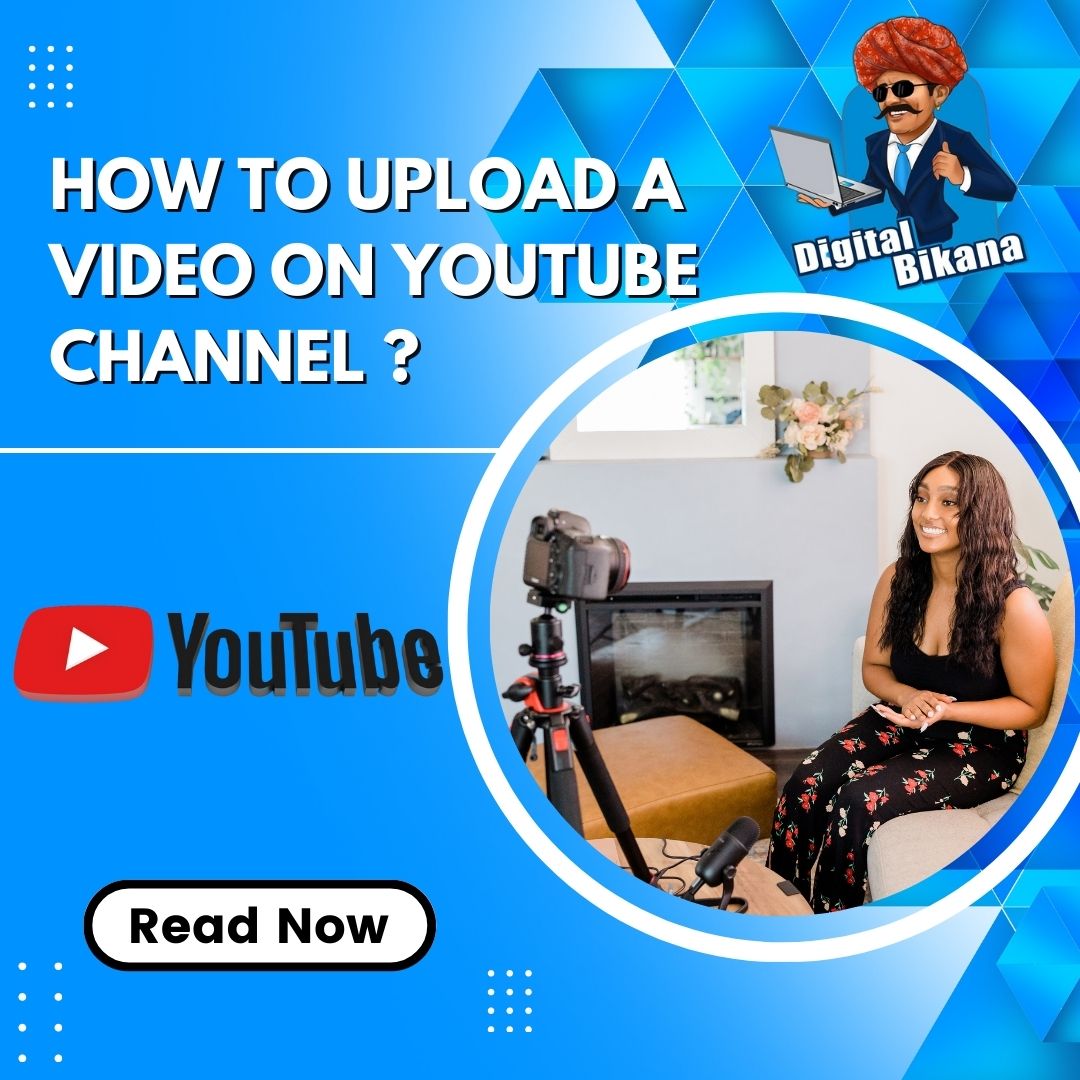How to upload a video on YouTube Channel step by step?
In this article we are going to discuss about how to upload video on youtube channel step by step. For those who want to share their work with the world, businesses, and people have utilised YouTube as a hub. It come as no surprise that YouTube is the most famous platform for video content with over two billion monthly active users. However, submitting a video to YouTube can be hard if you’re a newbie. We’ll give you an overview of the YouTube video upload process in this article. We’ll go over the basics, such as creating a YouTube account, uploading your video, offering a title and description, and choosing the appropriate thumbnail. By the end of this tutorial, you’ll understand a bit more about how to post your film to YouTube and make it accessible to everybody.
What is youtube and how is it useful to us?
YouTube is a video-sharing platform that allows users to upload, share, and view videos. Users can upload, share, and view videos on YouTube, a platform for online video sharing. With over two billion monthly active users, it launched in 2005 and has since grown into the world’s largest online video platform. YouTube provides an opportunity for creators to show off their skills, businesses to promote their products and services, and people to share their unique experiences and views.
The YouTube has established into an essential source of information, entertainment, and inspiration for millions of people globally thanks to its huge collection of videos on a variety of topics. YouTube is an extremely flexible platform offering a wide range of uses. The YouTube offers an almost endless number of videos to view by people seeking entertainment, including music videos and comedy sketches to movie trailers and short films. YouTube offers something for everyone, whether you’re looking for a quick laugh or a fascinating viewing experience.
How to upload a video on YouTube Channel step by step?
Now let us understand How to upload a video on YouTube Channel step by step. Uploading a video on YouTube is a simple and straightforward process. Follow these step-by-step instructions to upload your video to YouTube:
1. Create a YouTube account
You need a YouTube account to upload movies to the website. Go to YouTube.com and click the “Sign in” symbol in the top right corner of the page if you don’t already have one. A request to sign in with your Google account or create a new account will appear. You have access to YouTube by logging in with your Google account if you already have it. If you haven’t got one, click “Create account” and follow the instructions.
Read Also: How to Create a YouTube Channel Step by Step?
2. Click on the “Upload” button
Click the “Upload” button in the top right corner of the page after signing into your YouTube account. Using this, you’ll be redirected to the upload page.
3. Select the video you want to upload
To select the video file you want to upload, click the “Select files” option. The video file can also be dragged into the upload area via drag-and-drop. Most video formats, including MP4, AVI, WMV, MOV, and many more, can be played on YouTube. Videos up to 128 GB in size or 12 hours long can be submitted.
4. Choose your privacy setting
You will be asked to choose your privacy settings after selecting your video. You have the choice to keep your video hidden from view, private, or public. On YouTube, public videos are visible to everyone, while private videos are only available to those you invited to watch them. Anyone with access to the video’s link can see an unlisted video, but it won’t see it in search results or on your YouTube channel page.
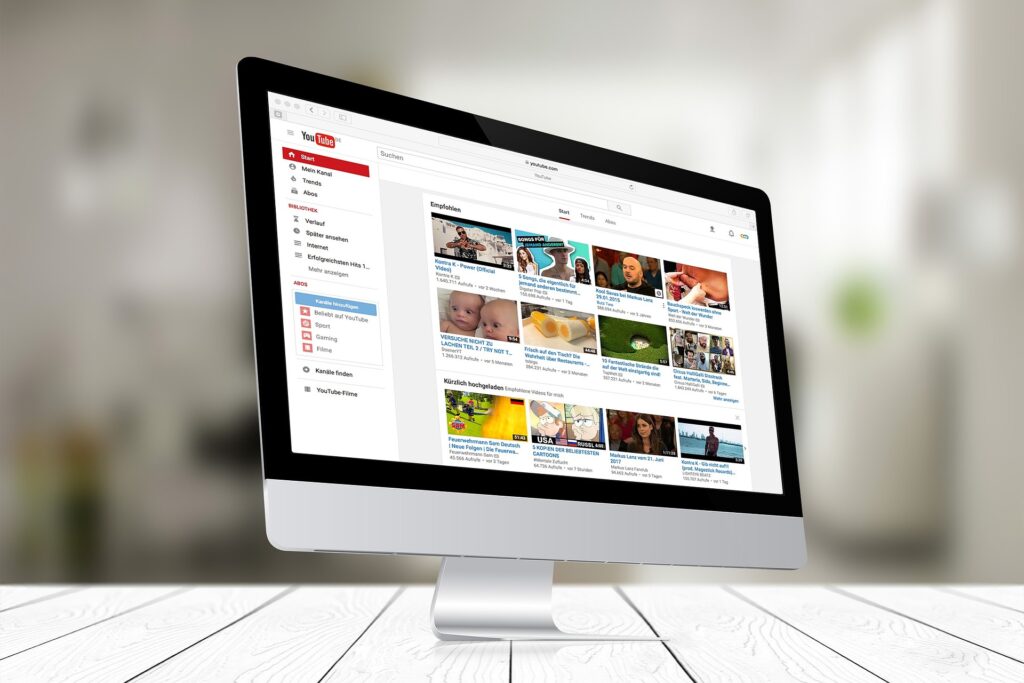
5. Add your video details
The details of your video, including the title, description, and tags, need to be added. The description should give more details about the film, and the title should be interesting and descriptive. When somebody looks for related information, your video may be found because of meta tags, which are keywords that describe the content of your video. If it is relevant, you can also include a location in your video.
6. Choose a thumbnail
When somebody looks for your video or sees it on their YouTube homepage, a thumbnail will be displayed. You can upload your own custom thumbnail or pick any from the three options provided by YouTube. Click the “Custom thumbnail” button and select an image from your computer for use as your personal thumbnail. Make sure your thumbnail is visually appealing and correctly depicts the content of your movie.
Read Also: How to design a YouTube Thumbnail for free online using Canva?
7. Add your video to a playlist (optional)
By selecting the playlist from the drop-down menu, you can add your video to a playlist. Playlists are an excellent method to organize your videos and help viewers detect identical content. Click the “Create new playlist” button and give your playlist a name to begin creating a new playlist. By clicking the “Add to playlist” button located under each video, you can then add other videos to the playlist.
8. Publish your video
Once you’ve completed the previously mentioned steps, click “Publish” to upload your video to YouTube. Everybody will now be able to view your video on YouTube. You can save your video as a copy and publish it later by selecting the “Save changes” button if you are not yet ready to share it.
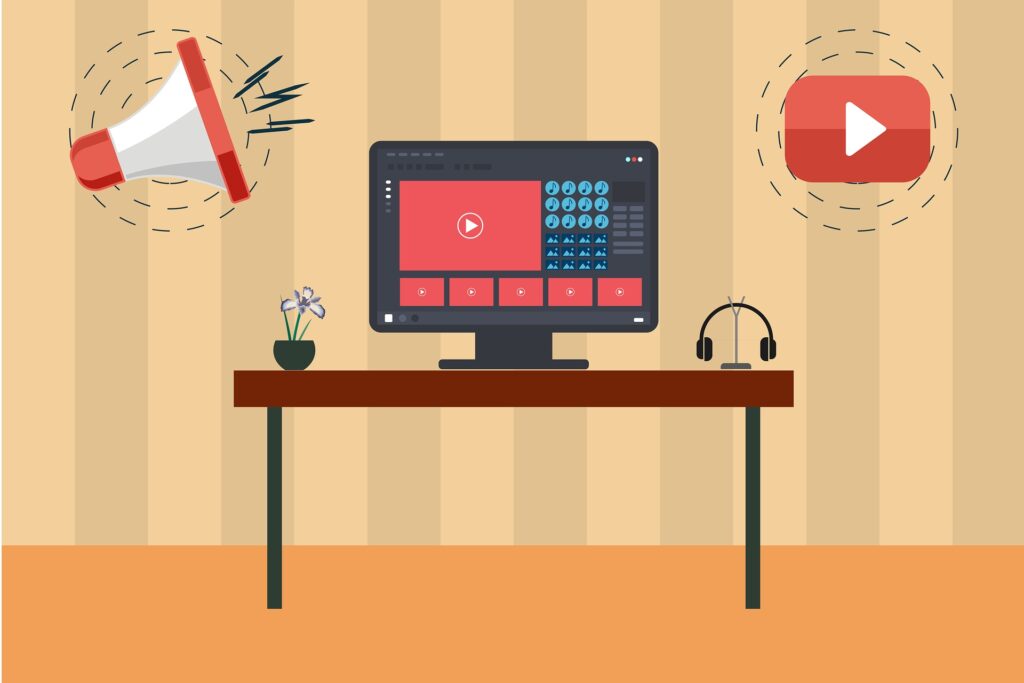
9. Edit your video
After your video has been uploaded, if you wish to add or remove any changes, you can edit it by going to your YouTube studio and choosing the “Videos” choice. Click the pencil sign next to the video you want to edit before viewing it. The video’s title, description, tags, and thumbnail can all then be changed. Also, you can crop the video’s beginning or end, blur people or objects, and add end screens and comments.
Read Also: How to upload a Short on YouTube?
10. Manage comments and feedback
Once you complete your video, viewers may comment and give you judgment. By visiting your YouTube studio and choosing the “Comments” tab, you can control these comments. You have the choice of accepting, removing, or marking comments as spam. In order to establish a community around your channel, it’s essential to engage with your viewers and reply to their comments.
You can also checkout this digital marketing institute to learn digital marketing course by enrolling in our course Or Contact Digital Bikana on +91-8949483728
11. Promote your video
You may use paid advertising, email newsletters, and social media channels to promote the video and reach more viewers. You can also work collaboratively and collaborate to advertise videos with other YouTubers in your niche. To bring in more viewers and grow your fan base, it’s critical to continually market your video.
Conclusion
To sum up, uploading a video to YouTube is a joyful and rewarding experience that may help you show off your abilities, develop your brand, and meet new people all over the world. You may share your film around the world and appeal to more viewers with just a few easy steps.
Make sure your video is of great quality, is appealing, and offers value to those who view it before uploading it. To draw viewers and make it simple for them to find your video, take the time to improve the title, description, tags, and thumbnail of your video. After your video’s upload, analyze its performance using YouTube’s analytics, respond to comments, and spread the word about it on social media and other channels.
Finally, keep in mind that YouTube’s success takes effort and patience. If your videos don’t go viral or if you don’t immediately have an important audience, don’t get discouraged. You are going to observe the development of your channel and a rise in the number of viewers who see your videos if you maintain creating high-quality content, engage your audience, and promote it. So go ahead and post your video to YouTube and begin telling the world about what you’ve done. Now I hope you have understood how to upload a video on YouTube Channel step by step.