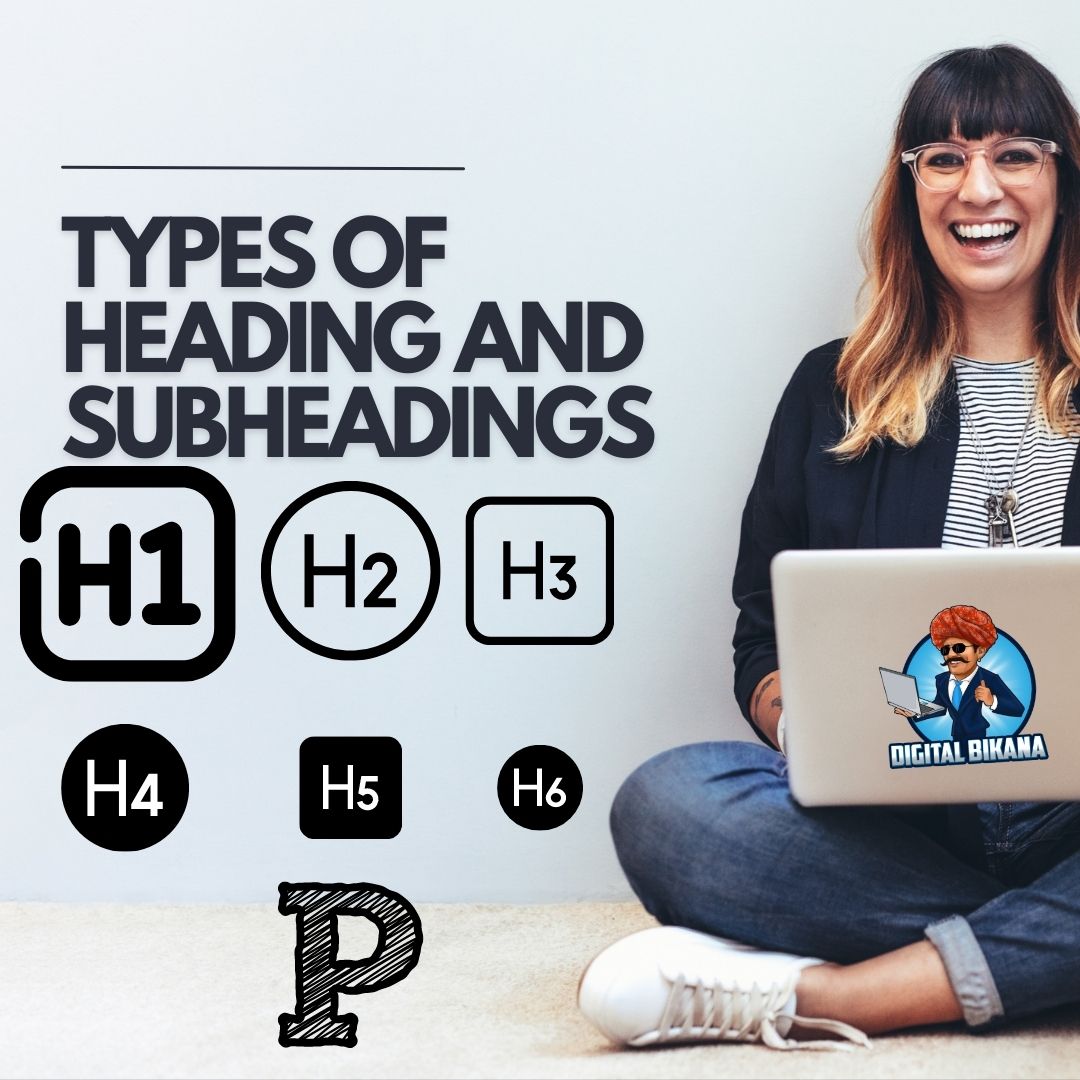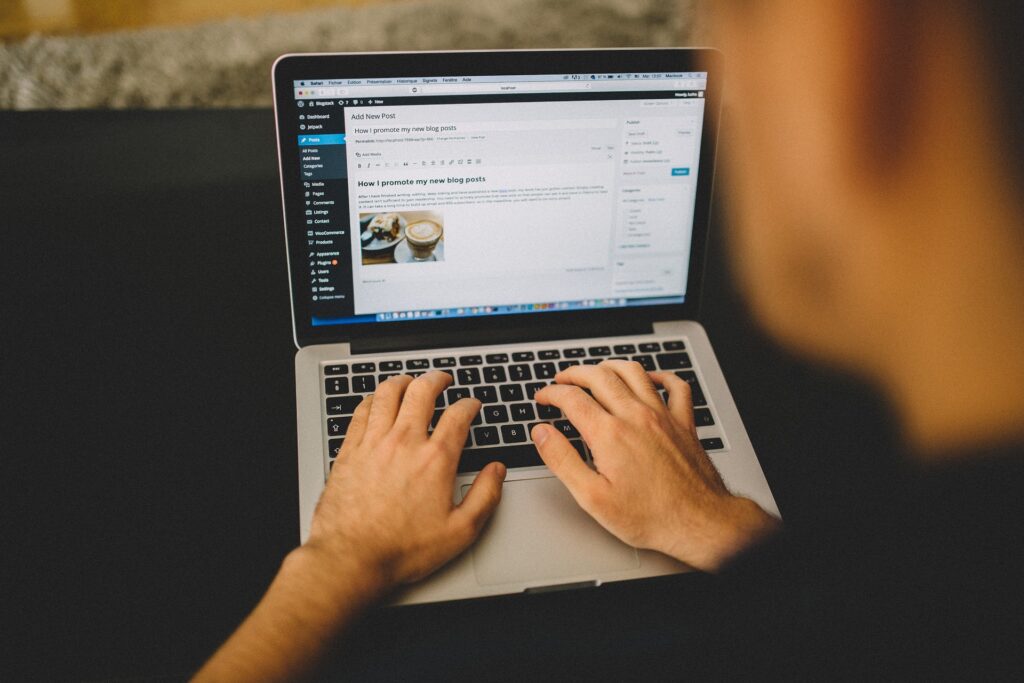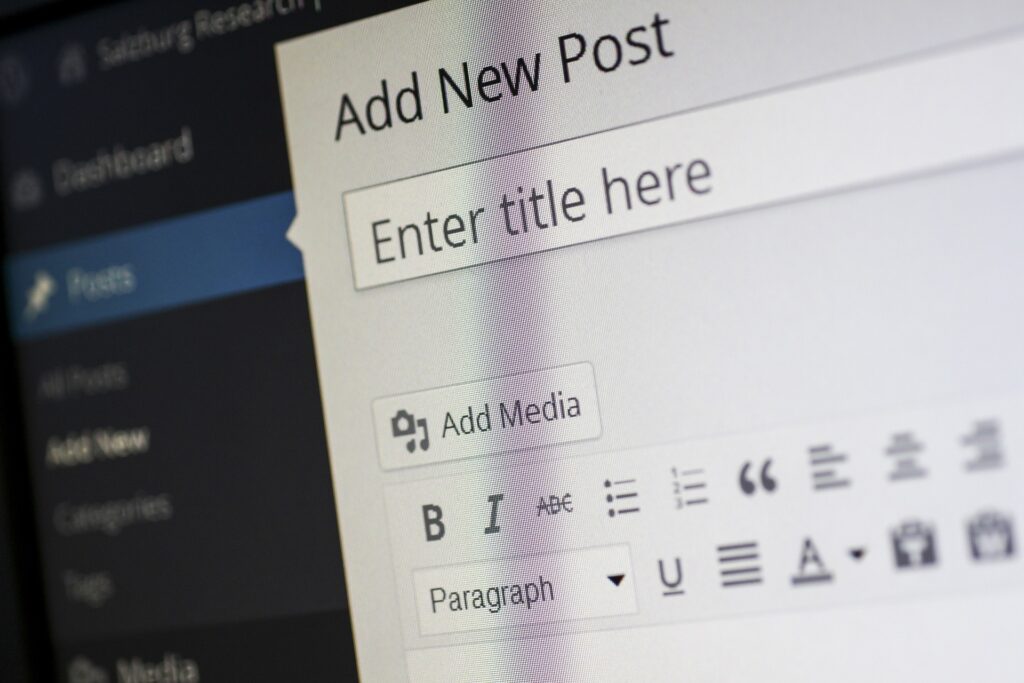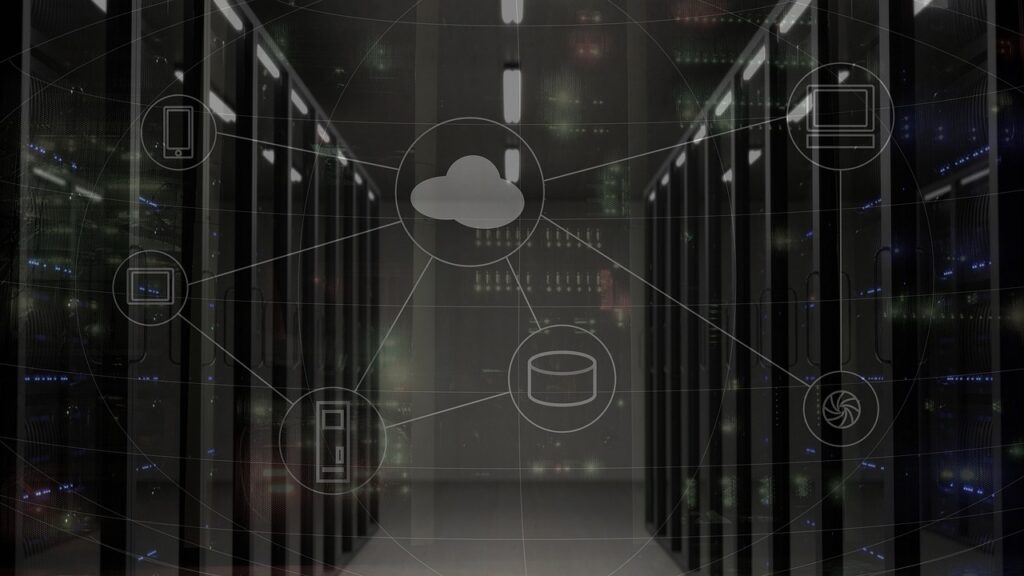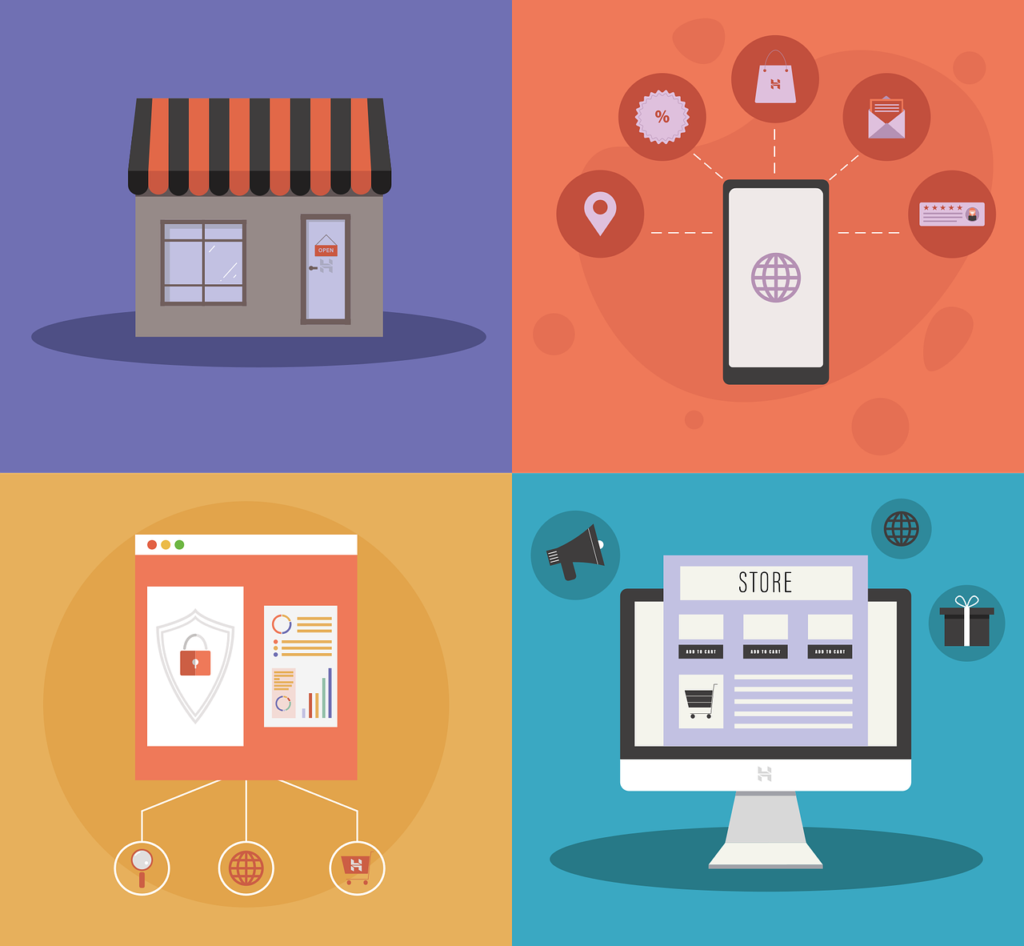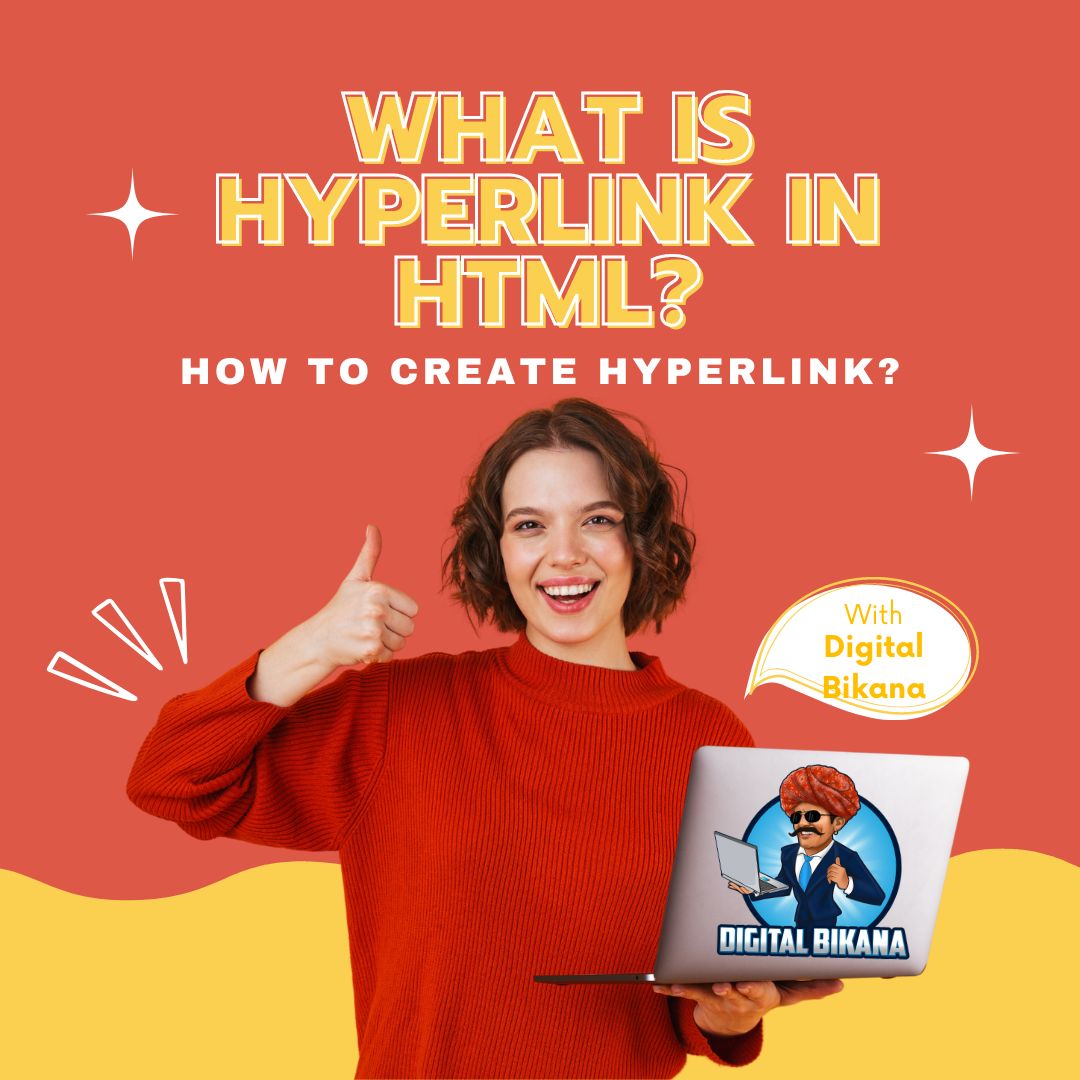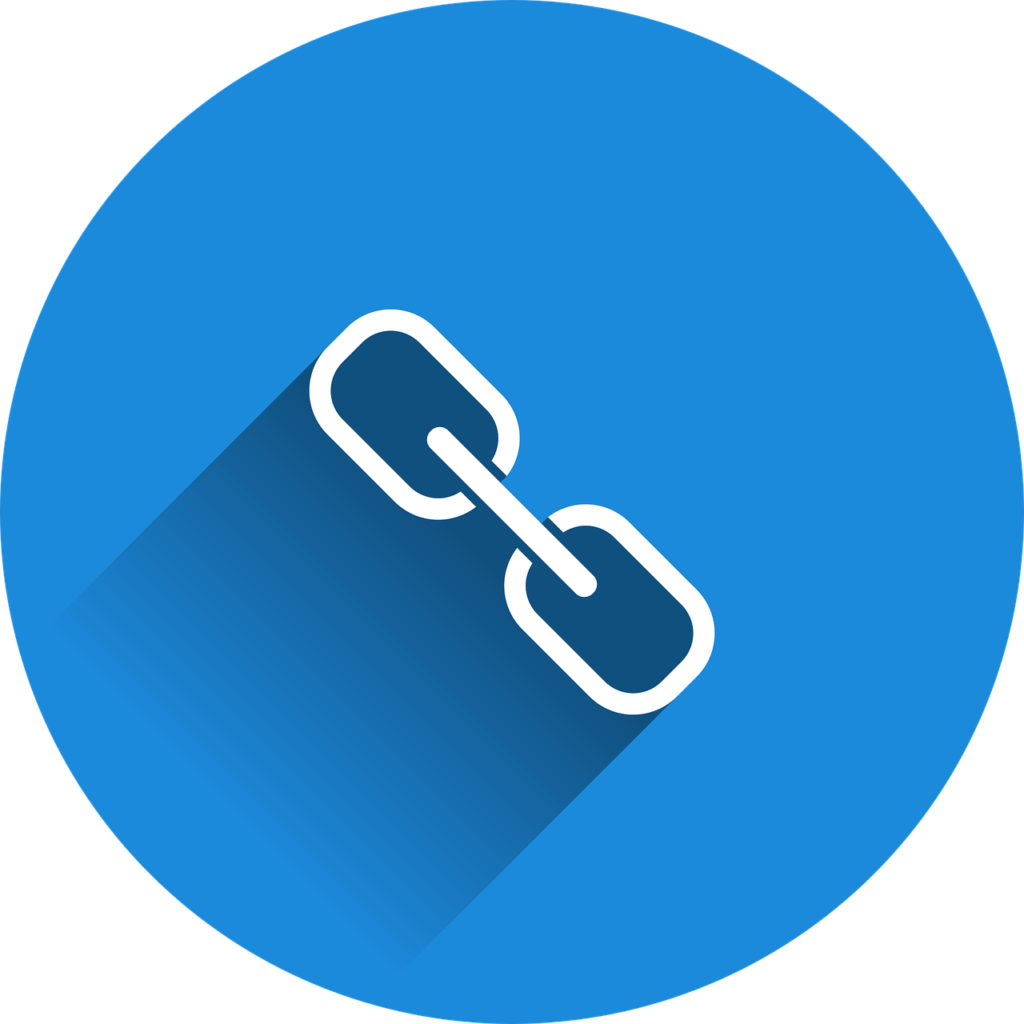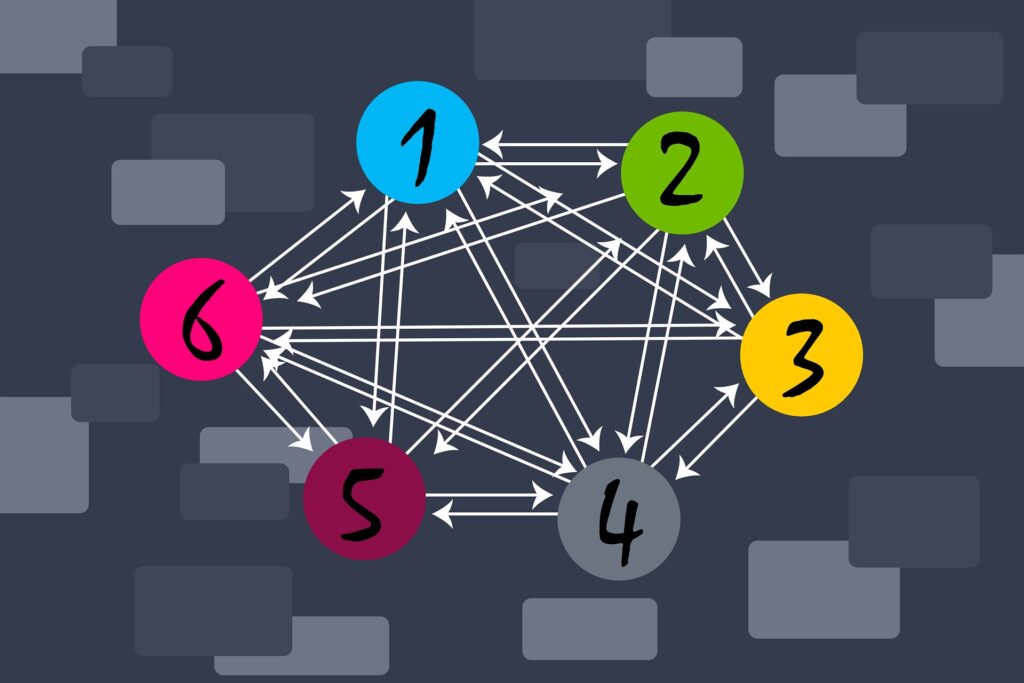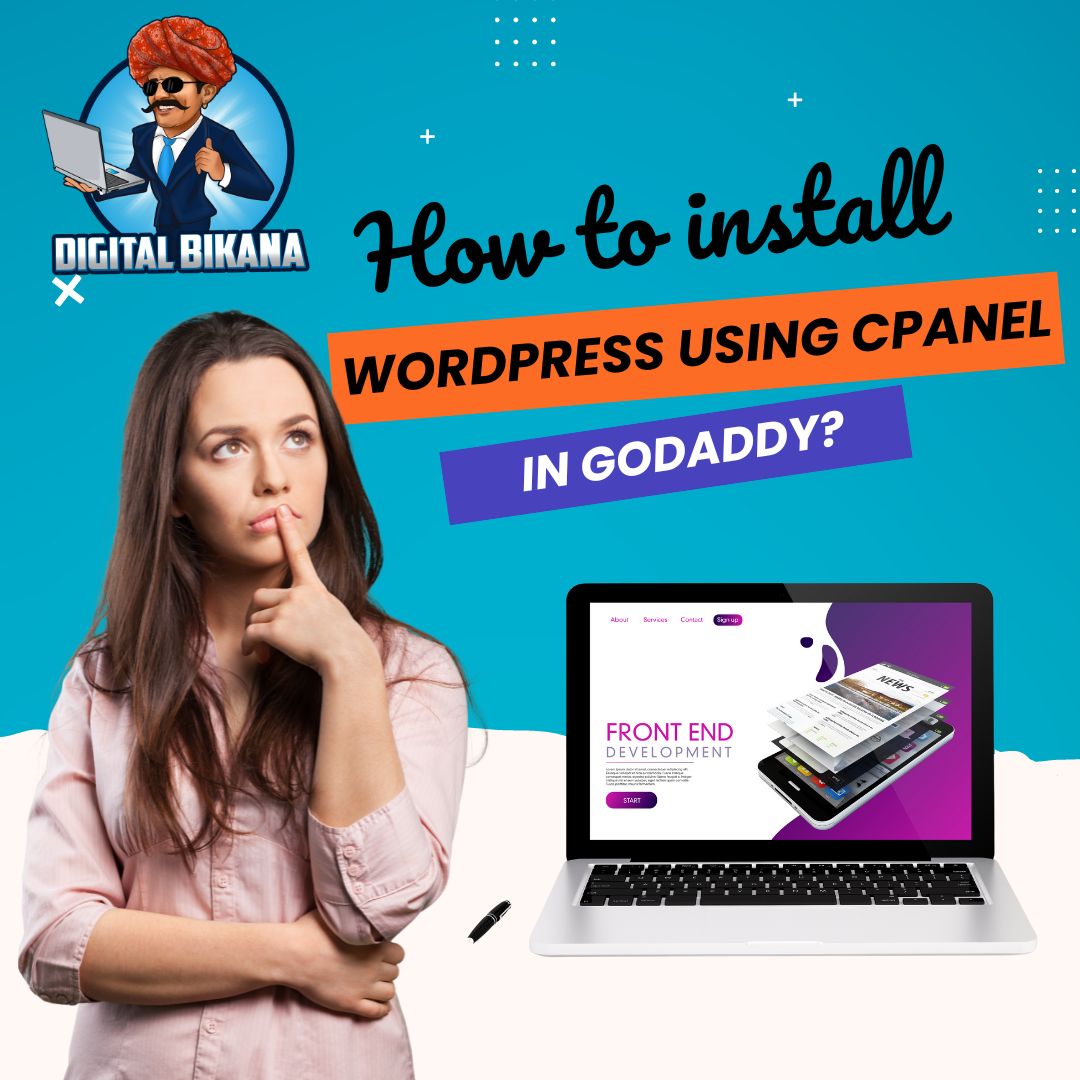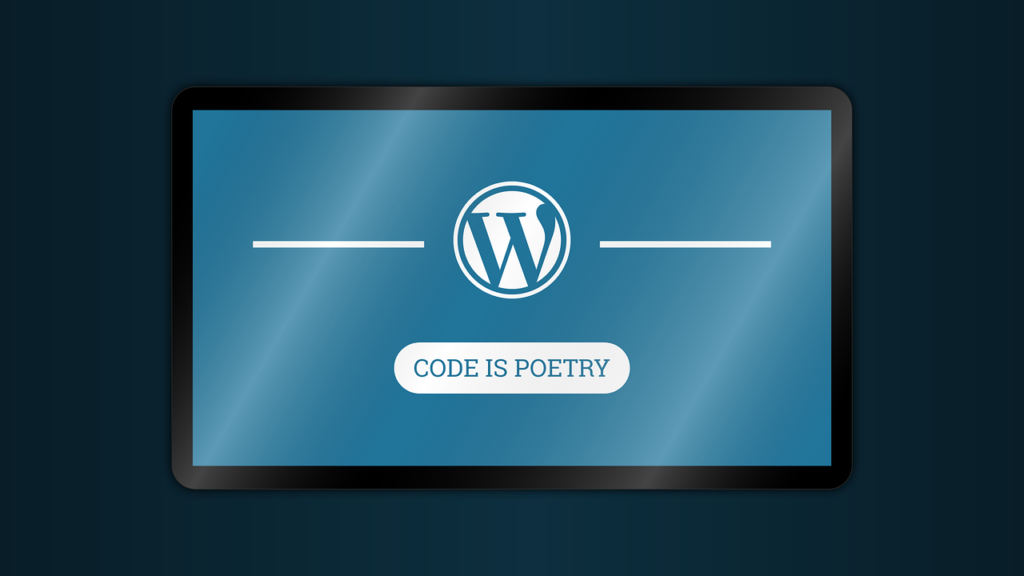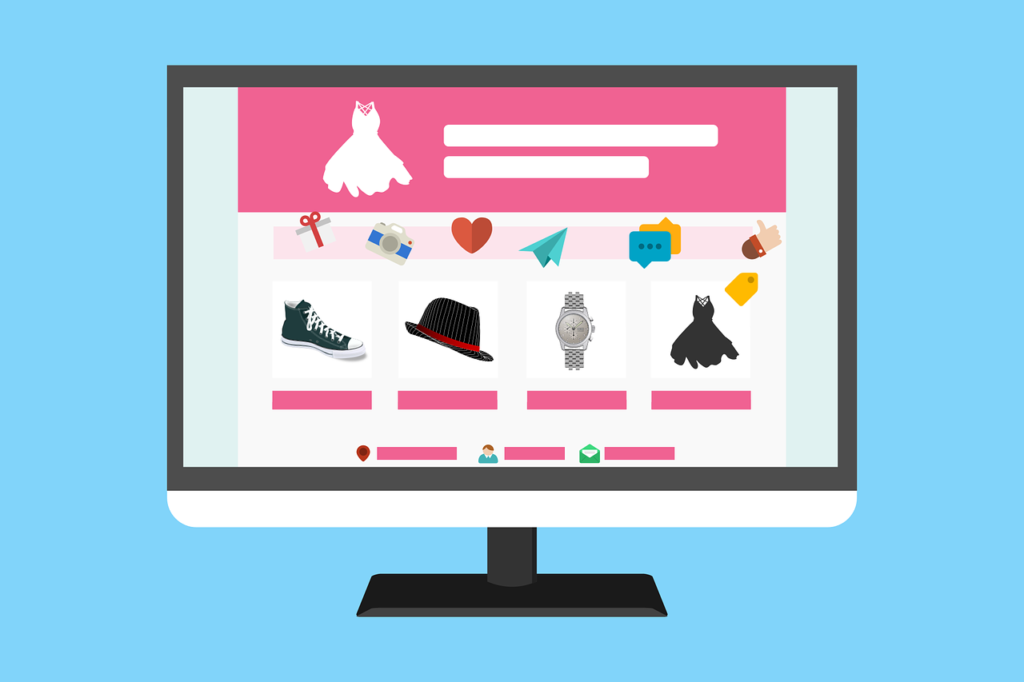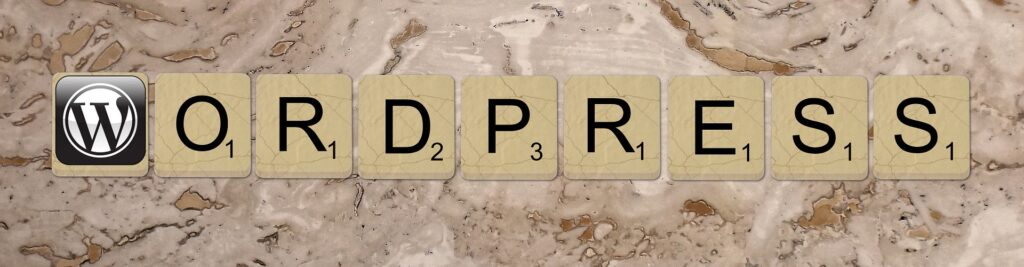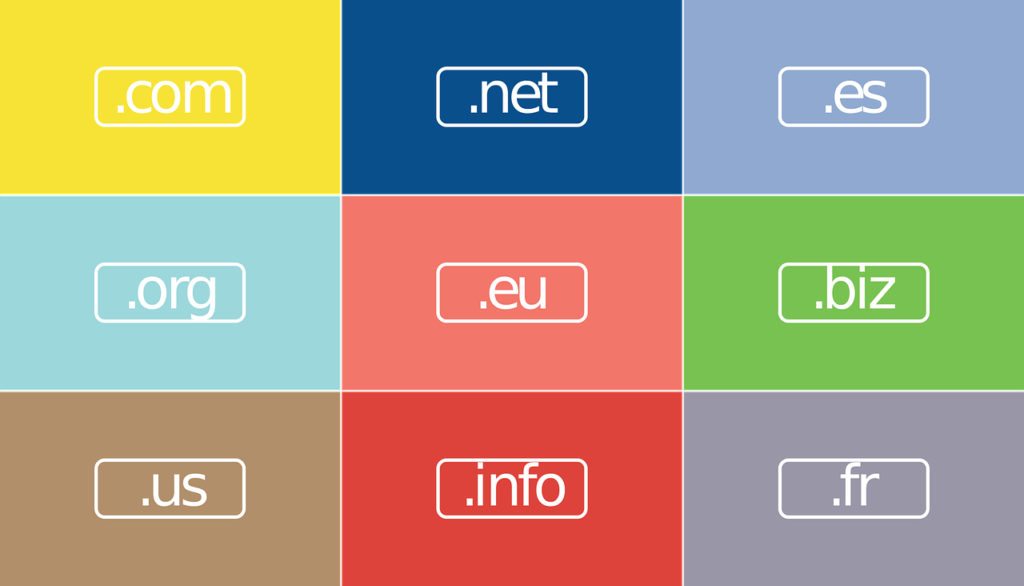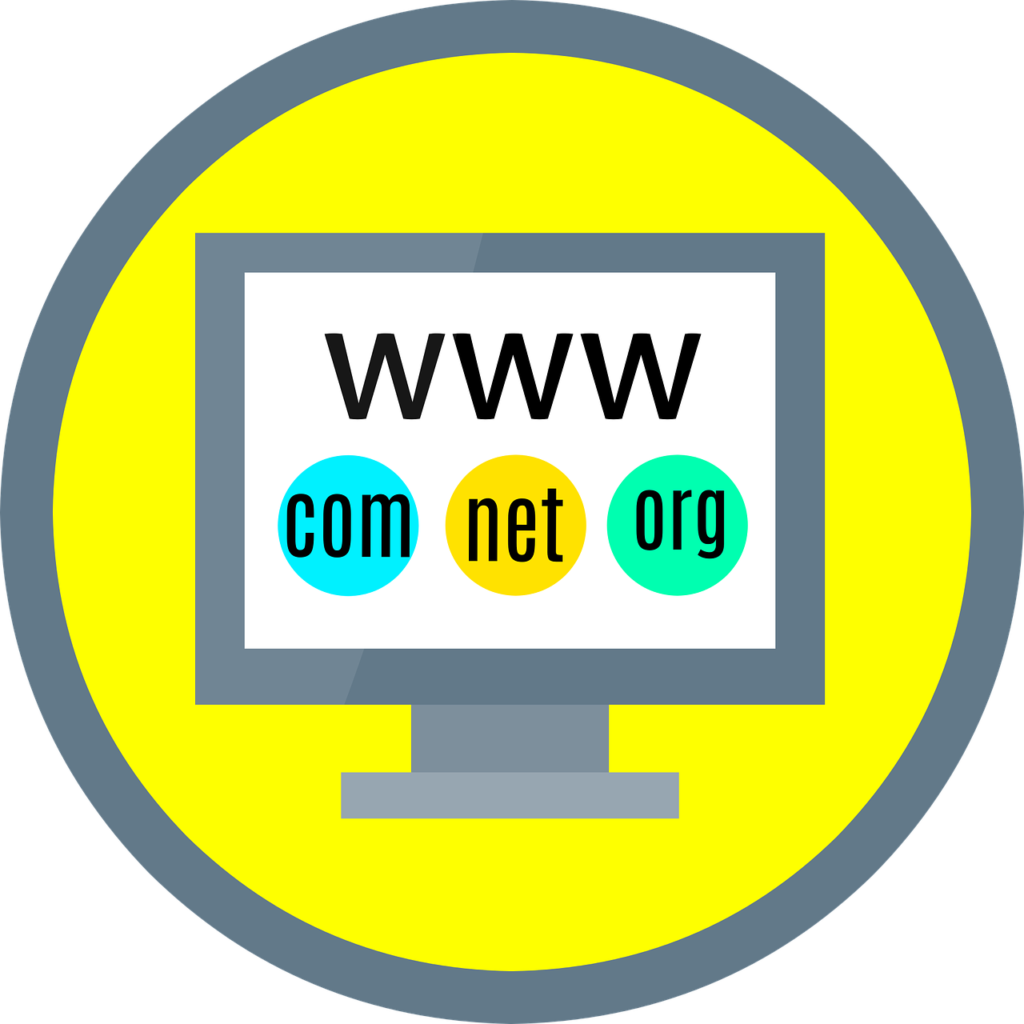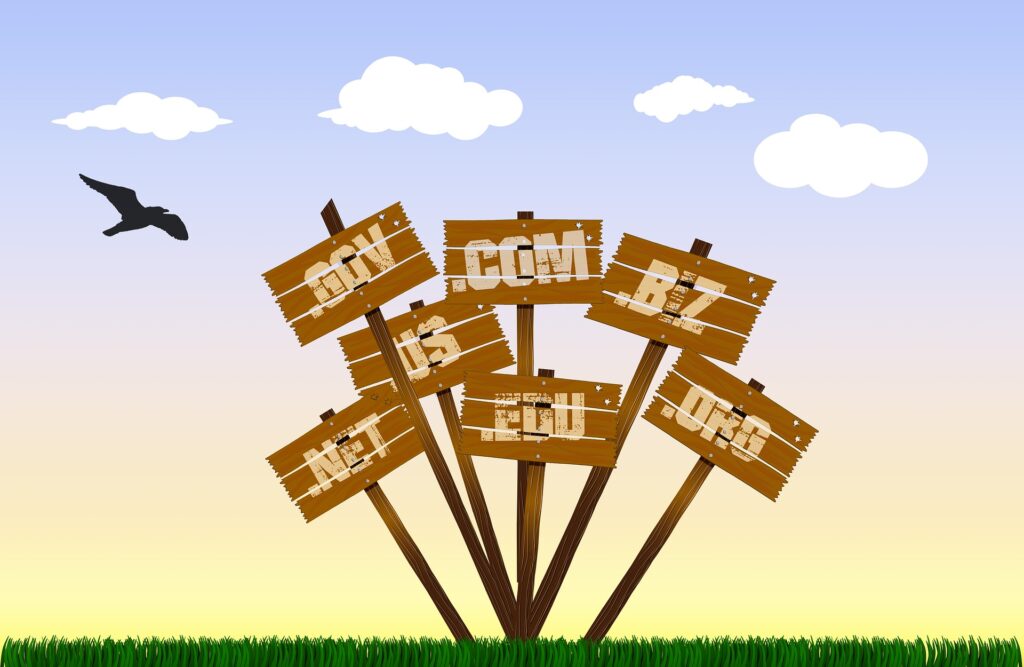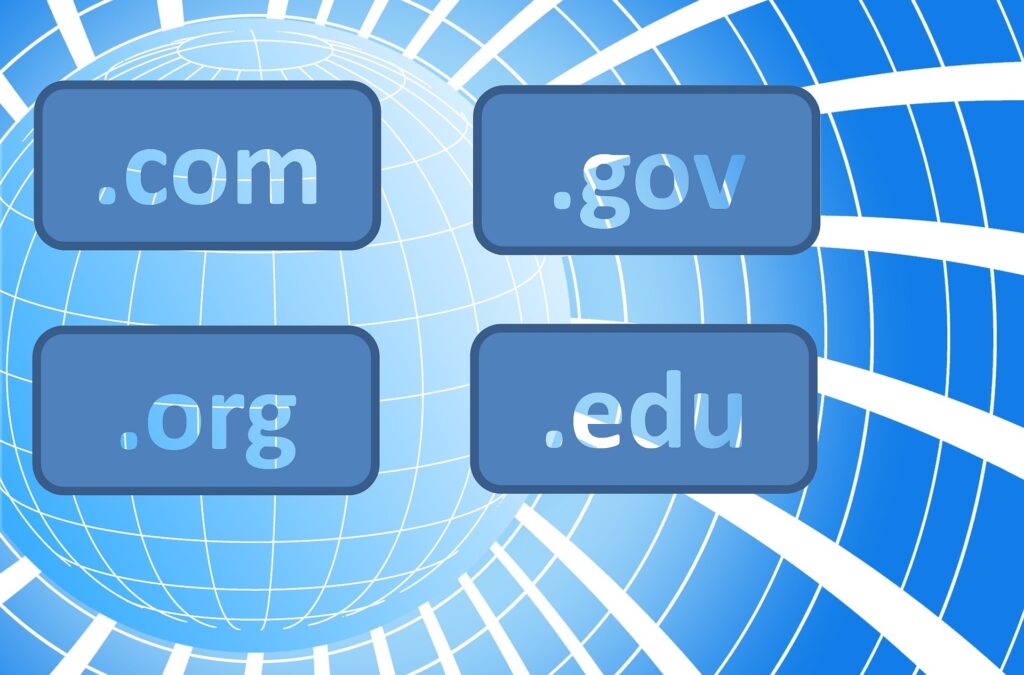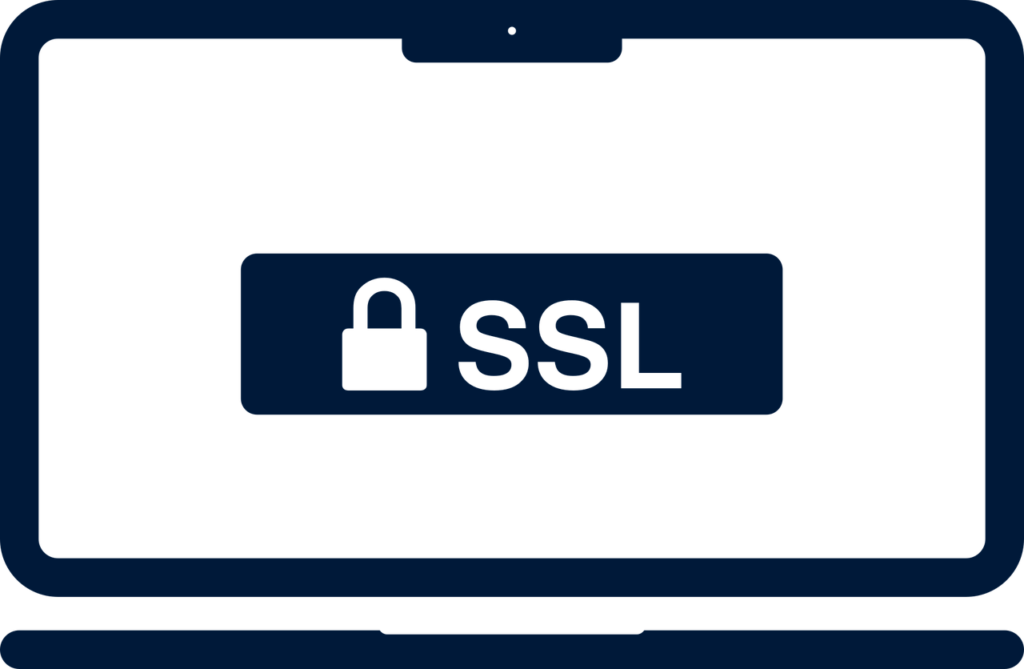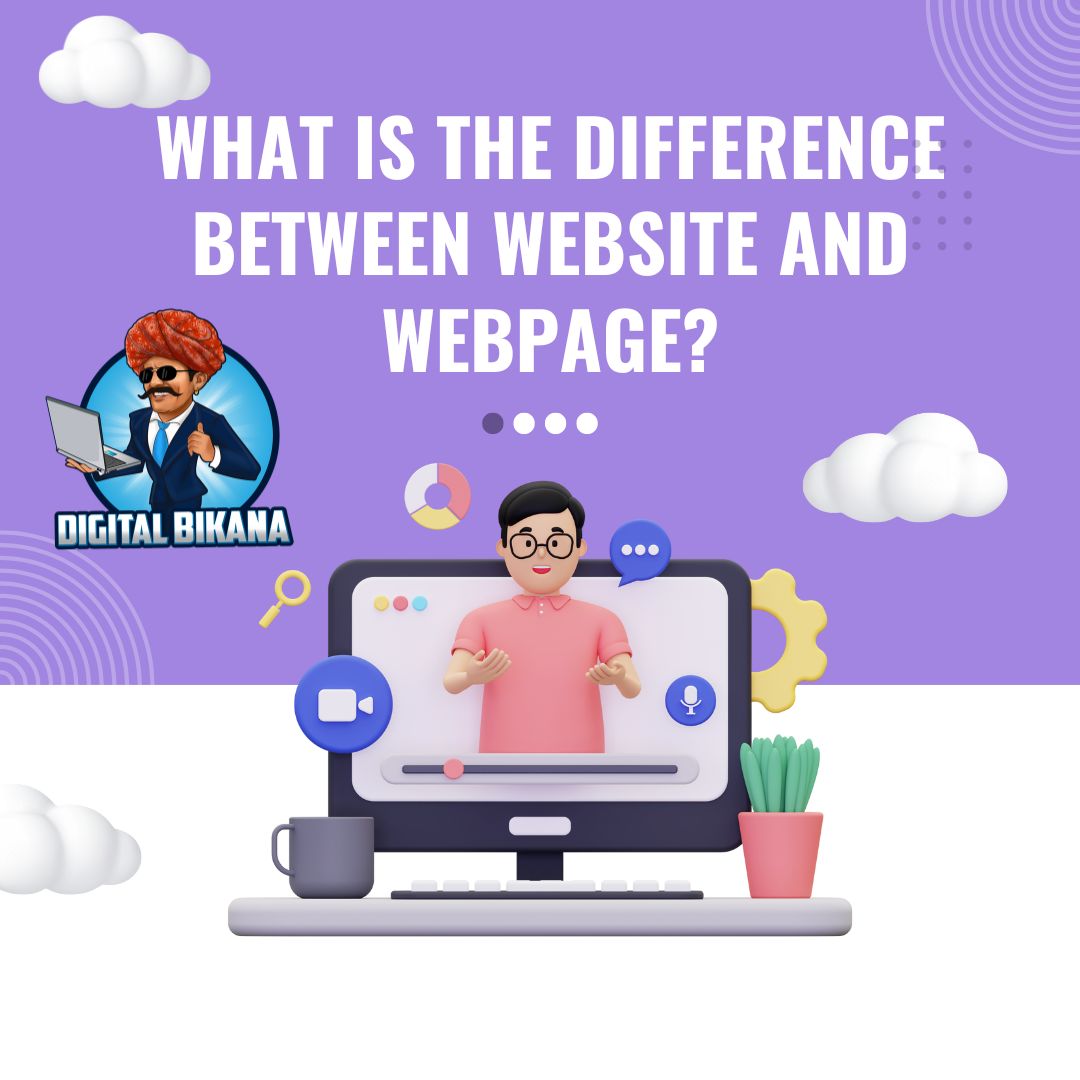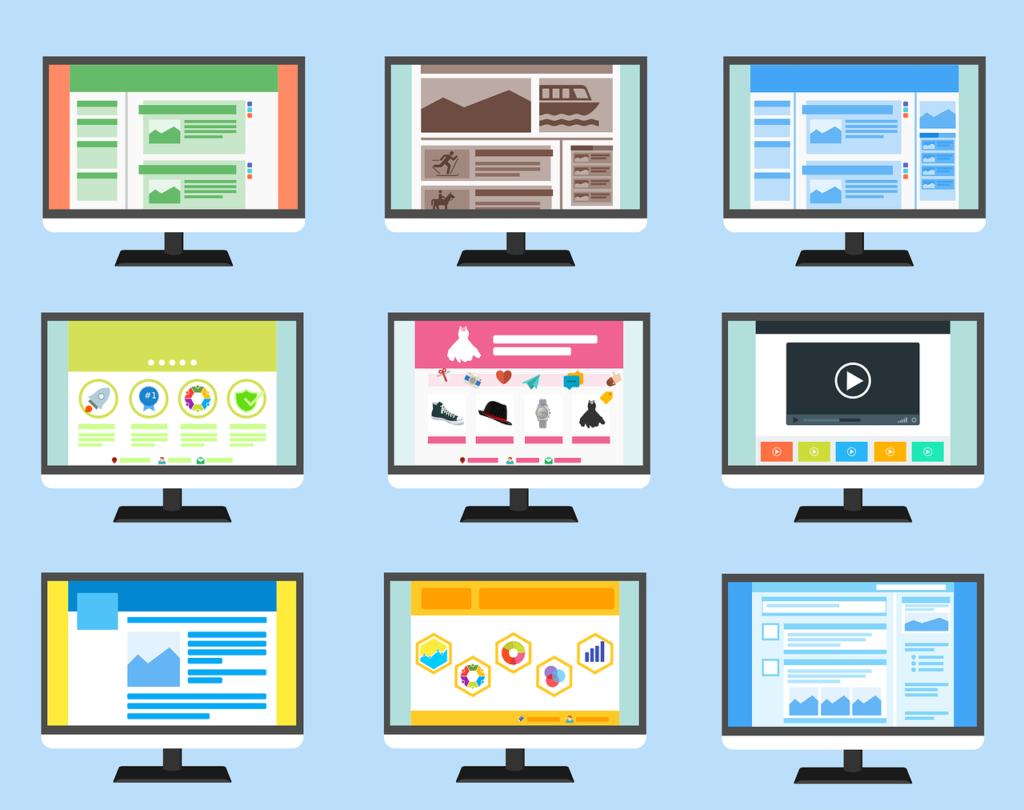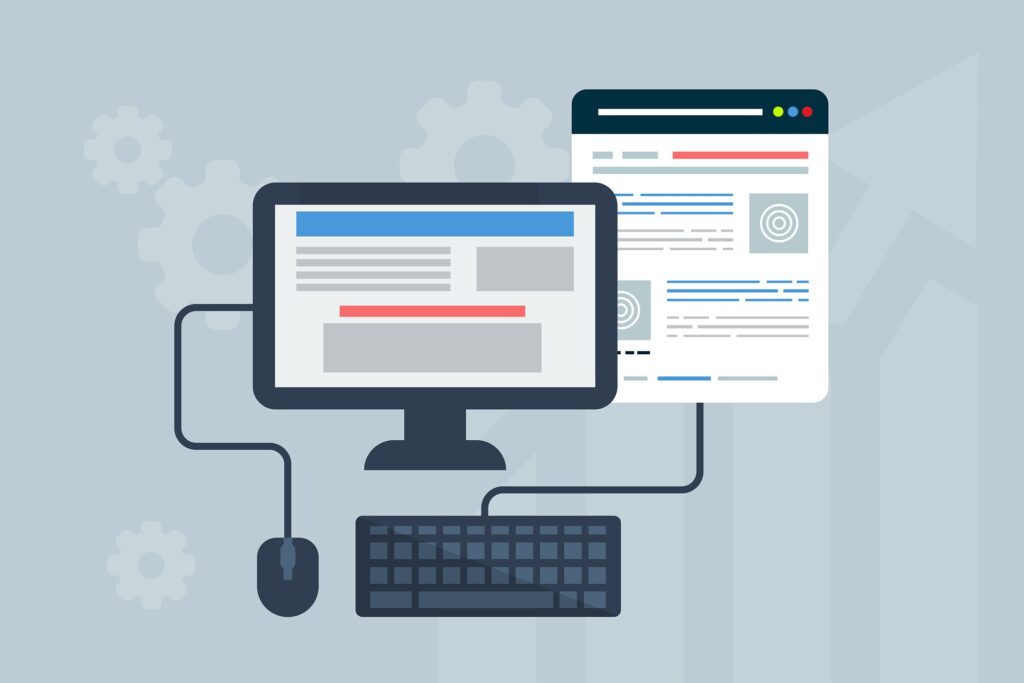How to write a Blog post on WordPress website step by step?
In this article we are going to discuss how to write a blog post on wordpress website step by step. One of the best ways to create an engaging, informative, and valuable online presence for your brand is through blogging. And WordPress makes it easier than ever to get started with a blog on your website.
However, writing quality content that resonates with your audience and performs well in search engines requires a bit of skill and strategy. In this article, we’ve outlined the step-by-step process for how to write a blog post on a WordPress website.
How to write a blog post on wordpress website step by step?
From planning your content to optimizing it for search engines to promoting your post, we’ve covered everything you need to know to create quality blog content that engages your audience and drives traffic to your website.
1. Plan your content
Plan your content It is essential to plan your blog posts first before straight away diving into writing. Planning creates a framework, assists in writing a piece that addresses the reader’s needs and challenges, and optimizes search engine rankings.
Define your target audience
Before putting pen to paper, ensure that you identify who your target audience is. Understanding your audience’s demographics and interests will help you write blog posts that will resonate with them. Use analytical tools like Google Analytics to identify the pain points and interests of your audience.
Read Also: How to install theme in WordPress Website?
Choose a relevant topic
Choose a topic that is relevant to your industry and complements your brand. It is essential to ensure your readership will find the topic engaging and valuable. To help select a topic, consider what you have posted in the past, industry trends that tie into your business goals, and trending topics.
Create an outline for your blog post
Creating an outline is an essential part of planning your content. It helps to organize the post, give structure to the piece, and aid in having a coherent piece. This includes having a clear introduction, points that align and flow coherently, and a summary/round-up in the conclusion.
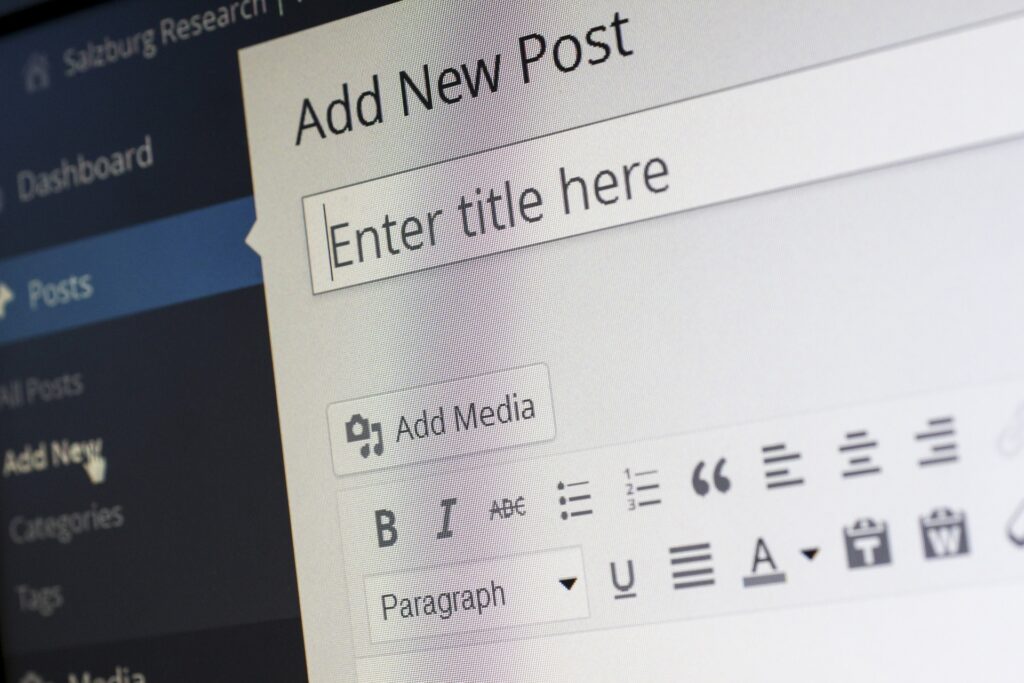
2. Write your blog post
Once you have a plan for your blog post, it’s time to start writing. Begin with a catchy headline that will capture your readers’ attention and make them want to read more. Keep your sentences and paragraphs concise and to the point, and break up your text with headings and subheadings to make it easy to read.
Use keywords naturally throughout your post, without overstuffing them. Make use of bullet points, numbered lists, and images to make your content more engaging, easy to read, and visually appealing.
Above all, focus on providing value to your readers. Your content should be informative, well-researched, and provide practical advice or solutions to the challenges your readers may face.
Lastly, always proofread your work to ensure that it’s free of spelling and grammatical errors.
Click Here: WordPress Website Designing
3. Optimize your blog post for search engines
Optimize your blog post for search engines Search Engine Optimization (SEO) refers to optimizing content for search engines so they can understand the context and help to place it within the correct rankings. Here’s how to optimize your blog post for search engines:
Use keywords
Use the right keywords in your blog post to optimize it for search engines. These are the words that people would use to search for content that is similar to your blog post. Ensure that they look natural and do not feel like they’re unnecessarily used.
Add Internal and External Links
Incorporate internal and external links to your blog post that redirect to relevant pages. Internal links point to pages within your website, while external links point to high-quality content outside your website. Incorporating relevant links positively affects search engine ranking.
Read Also: What is Search Engine Optimization (SEO) in Digital Marketing?
Use meta descriptions and tags
Include well-written meta descriptions and tags for your post that give more insight into the content, without giving the full details. This offers context and valuable information to the reader. Use specific tags for every post, ensuring that relevant keywords are targeted.
Use the Yoast SEO plugin to optimize your blog post
Yoast SEO a plugin is an excellent tool for ensuring that your content is optimized for search engines. The plugin analyses the content and offers recommendations on how to improve it further. For instance, it analyses the readability score, metadata, and keyword optimization.
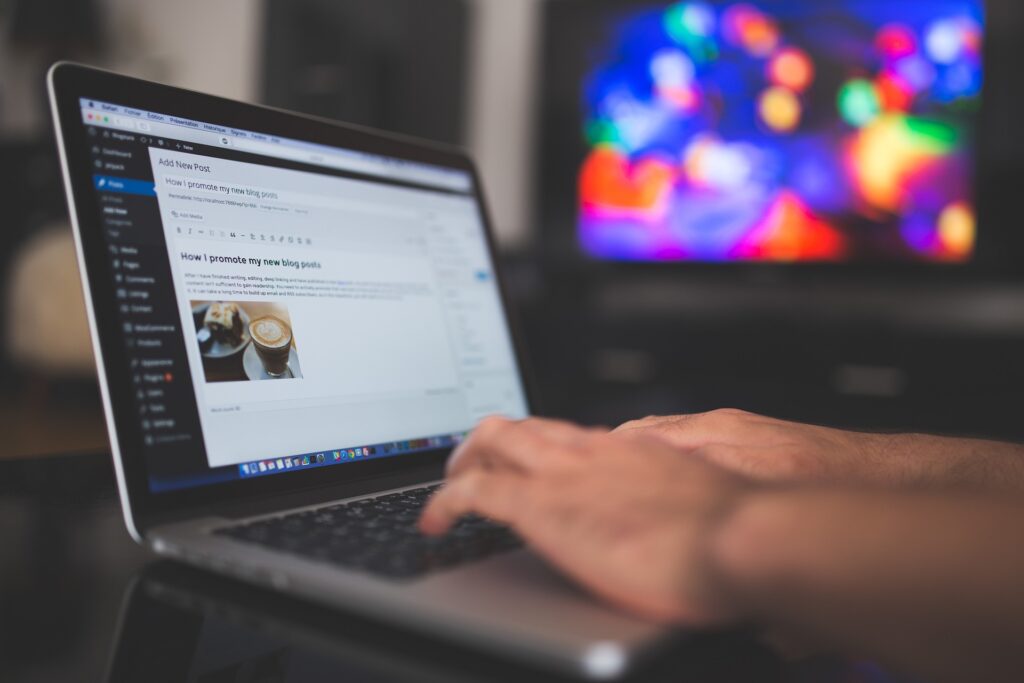
Proper formatting for search engine optimization
When formatting your post, ensure that the meta titles and descriptions of the post-match the content inside the blog post. Proper formatting includes the use of H1, H2, and H3 headings and subheadings, proper keyword usage, alt tags for images, and careful formatting of URLs.
Read Also: Types of Heading and Subheadings with Example
4. Publish your blog post
Once your blog post is written and optimized for search engines, it’s time to publish it on your WordPress website. Double-check that everything looks good and is error-free, then hit the publish button.
After your blog post is published, promote it on your social media channels or via email marketing to get more exposure and drive traffic to your website.
You can also checkout this digital marketing institute to learn digital marketing course by enrolling in our course Or Contact Digital Bikana on +91-8949483728
Conclusion
Writing blog posts on a WordPress website requires planning, creativity, and attention to detail. By following the steps outlined in this article, you can create quality content that engages your readers, drives traffic to your website, and builds your brand’s authority in your industry or niche.
To recap, it all starts with planning your content, choosing topics that are interesting and relevant to your readers, and creating a clear outline. Then, it’s all about writing content that is concise, informative, and well-structured.
Once you have a draft of your blog post, it’s important to optimize it for search engines by including the right keywords, metadata, and formatting. And finally, don’t forget to promote your blog post across different channels to get more visibility and increase traffic to your website.
With the right approach and effort, your blog on WordPress can become a valuable source of information and connection with your target audience and a great way to build your brand online. Now, I hope you have understood how to write a blog post on wordpress website.