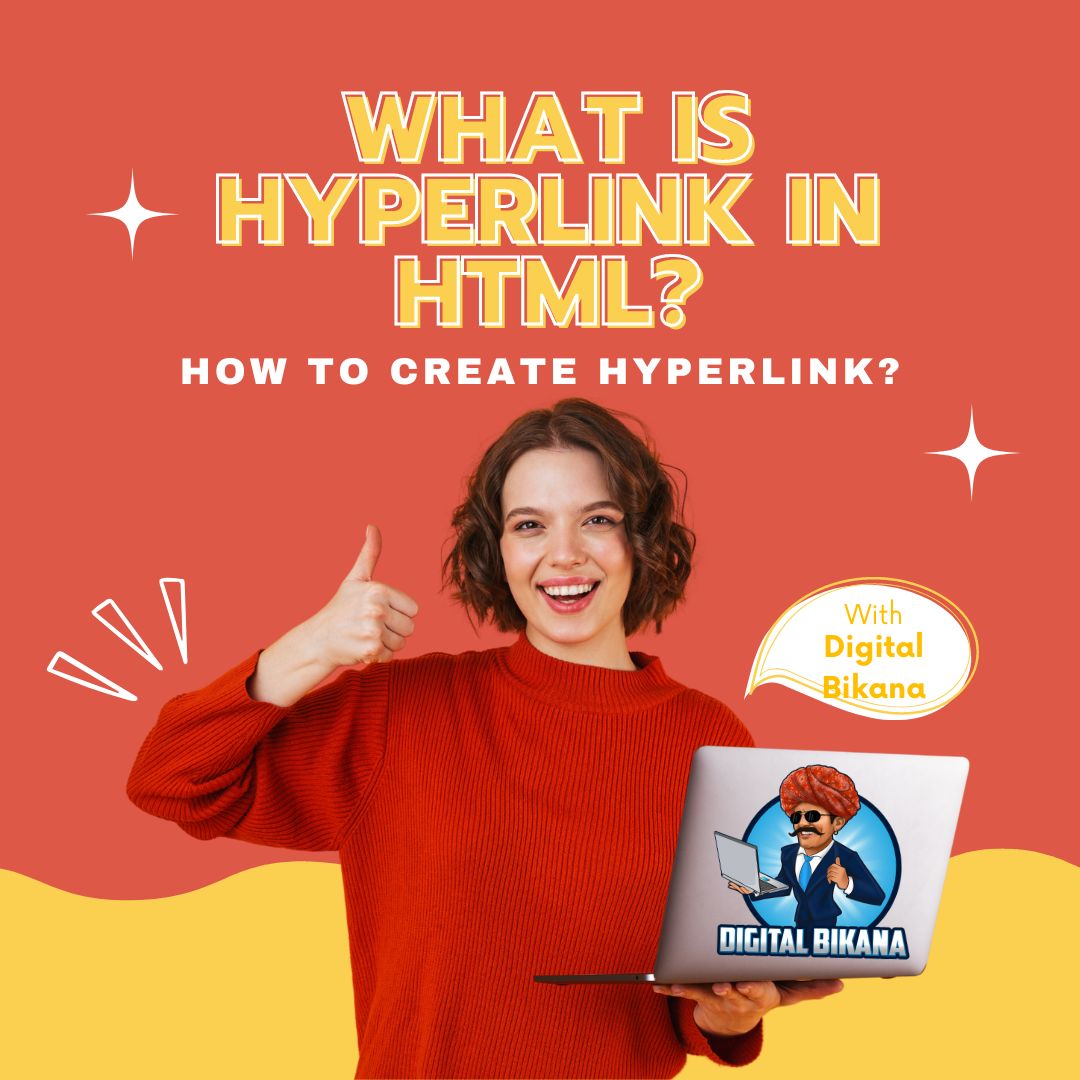What is Hyperlink in html with Example and How it is created?
In this article we are going to discuss what is hyperlink in html with example and how it is created. We now access information, communicate with each other, and conduct business in completely new ways thanks to the World Wide Web. The little hyperlink, a basic yet efficient tool that enables us to travel between websites and access a broad array of online content, is at the core of this digital revolution. A hyperlink can be made, but what exactly is one? In this post, we’ll look at the basics of hyperlinks, including their composition, meaning, and tools and methods. Numerous tools and methods are available to assist you in creating hyperlinks, it is a fairly simple process. Understanding the fundamentals of hyperlinks is crucial to effective web browsing, whether you are a website owner, developer, or consumer.
What is Hyperlink in html with example?
A word, phrase, or image that, when clicked, leads the user to another place on the internet is known as a hyperlink. To make them pop out from the surrounding text, these links usually appear in a different color, underlined, or highlighted. The World Wide Web was built on hyperlinks, which allow users to effortlessly navigate between different web pages and websites.
A hyperlink’s structure is quite basic. The anchor text and the URL make up the two parts. The visible element of the link is called the anchor text, and it is often a word or phrase that summarises the data on the page that is being known to. The webpage’s HTML code includes the URL, which is the web address of the page being linked to. The URL is retrieved and the browser asks the web server for the page when the user clicks on the anchor text.
Any type of web content, including written material, pictures, videos, and audio files, can be linked to using hyperlinks. They can also be used to link to various kinds of documents, such as Word or PDF files. Additionally, connections to particular web components like headings, paragraphs, or images can be established via hyperlinks.
Links are an essential part of a website’s navigation and user experience. They aid in the organization of content on a website and let users swiftly and easily access the information they need. Furthermore, links are an essential element of search engine optimization (SEO), as they aid search engines in understanding the structure and content of a website.
Read Also: How to install theme in WordPress Website?
How to create a hyperlink in html?
The process of making a hyperlink is simple, and it can be done in a number of ways, such as through manual HTML code, a website builder, or a content management system (CMS). Here is a step-by-step tutorial on utilising HTML code to generate a hyperlink.
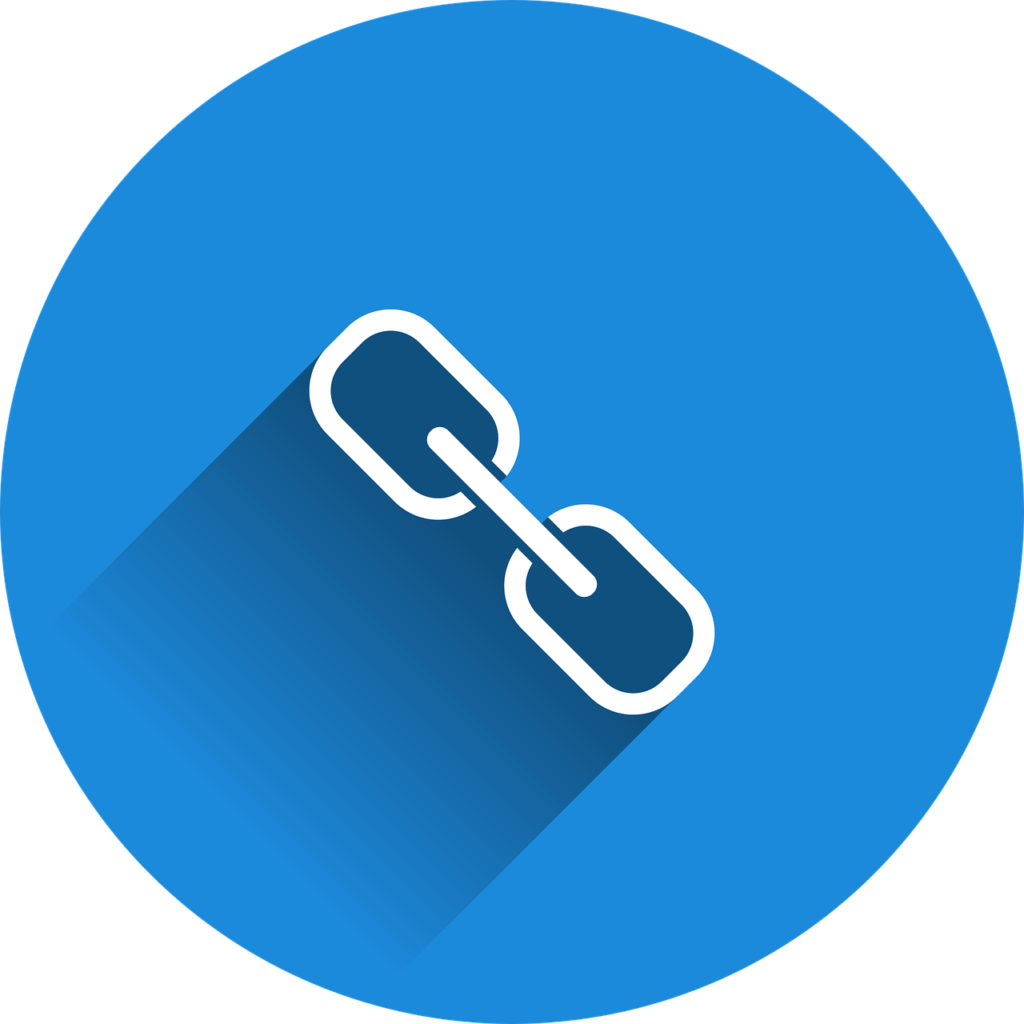
Steps to create a text hyperlink are listed below:
Step 1: Open a text editor
Open a plain text editor such as Notepad or TextEdit on your computer.
Step 2: Type in the anchor text
Type in the text that you want to use as your hyperlink. This is the visible part of the link that users will click on. For example, if you want to link to a website about dogs, you can type in “CONTACT US.”
Step 3: Add the hyperlink tag
Next, you will need to add the hyperlink tag to your anchor text. The hyperlink tag consists of the opening and closing <a> tags, with the URL of the website you want to link to in between. The code will look like this:
<a href=”https://www.example.com”>CONTACT US</a>
Step 4: Add the URL
Replace the “https://www.example.com” with the URL of the website you want to link to. It is essential to ensure that the URL is correct and properly formatted.
Step 5: Save the file
Save the file with a .html extension, such as “index.html.”
Step 6: Test the hyperlink
Open the HTML file in your web browser and click on the anchor text. The browser should take you to the linked website.
Alternately, the procedure of creating a hyperlink could vary notably if you’re using a website builder or CMS, but the basic stages are the same. Normally, you must select the anchor text, select the hyperlink option, and then type the URL. The HTML code will be automatically generated by the CMS or website builder.
You can also checkout this digital marketing institute to learn digital marketing course by enrolling in our course Or Contact Digital Bikana on +91-8949483728
How to create an image hyperlink in html?
Similar steps must be followed to create an image hyperlink, however instead of utilising anchor text, you will use an image. Here is how to use HTML code to make an image hyperlink.
Step 1: Choose the image
Select the image that you want to use as your hyperlink. This could be an image from your website or an external image.
Step 2: Add the hyperlink tag
Next, you will need to add the hyperlink tag to your image. The hyperlink tag consists of the opening and closing <a> tags, with the URL of the website you want to link to in between. The code will look like this:
<a href=”https://www.example.com”><img src=”yourimage.jpg”></a>
Step 3: Add the image source
Replace “yourimage.jpg” with the file name of the image you want to use. Ensure that the image is correctly formatted (JPG, PNG, etc.) and is located in the correct directory.
Step 4: Add the URL
Replace “https://www.example.com” with the URL of the website you want to link to.
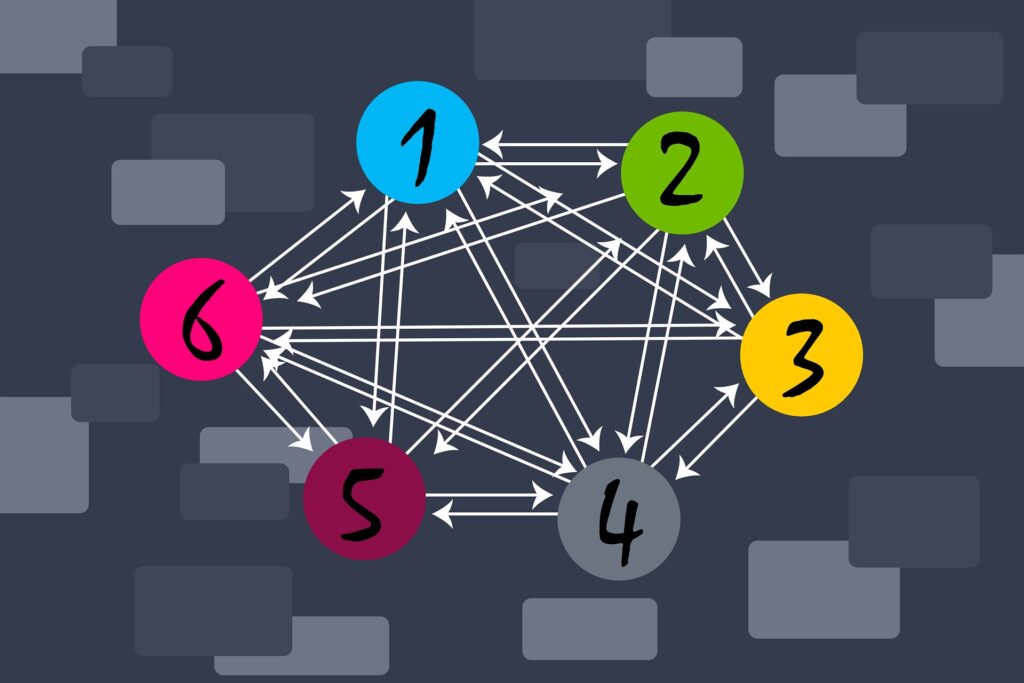
Step 5: Add alternative text (optional)
You can add alternative text to your image using the “alt” attribute. This provides a description of the image for users who may not be able to see it. The code will look like this:
<a href=”https://www.example.com”><img src=”yourimage.jpg” alt=”Description of your image”></a>
Step 6: Save the file
Save the file with a .html extension, such as “index.html.”
Step 7: Test the hyperlink
Open the HTML file in your web browser and click on the image. The browser should take you to the linked website.
Uses of hyperlink
Links are an essential part of the internet and may be used in many ways to improve the surfing experience for users. Here are a few typical applications for hyperlinks:
Navigation
Users can easily move between web pages or various parts of the same page thanks to hyperlinks.
Linking to external resources
Hyperlinks can be used to point to other websites, articles, pictures, and videos that are located on the internet.
Internal linking
Links to other pages on the same website can be created using hyperlinks, making it simpler for visitors to access relevant information.
Call-to-action (CTA) buttons
Hyperlinks can be used to make CTA buttons that nudge users to take particular actions, such signing up for a newsletter or making a purchase.
Read Also: How to buy a Domain Name for Free using Godaddy?
Conclusion
Hyperlinks are a vital component of web design as they make it simple for visitors to move about the site and find the information they need. Links to external resources, internal links, CTA buttons, and SEO improvement are just a few of the numerous uses for them.
Effective usage of hyperlinks may enhance the browsing experience for users, making it simpler to access information and perform certain actions. Internal linking may also boost user engagement and retention by guiding users to relevant data within the same page,Because search engines employ links to crawl and index web pages, they are also essential to SEO. Web designers can raise their website’s ranking on search engine result pages (SERPs) by incorporating relevant linkages, which will increase visibility and traffic.
However, it’s crucial to use hyperlinks correctly and to avoid utilizing them excessively, which can be considered spam and have a poor impact on the user experience. By incorporating alternate text and using suitable colors and styles, web designers can ensure that hyperlinks are usable by everybody, including those with disabilities.
In the end, hyperlinks are an essential part of web design that enhance SEO and user experience. Web designers may make intriguing easily accessible websites that offer users value by using them wisely and effectively.