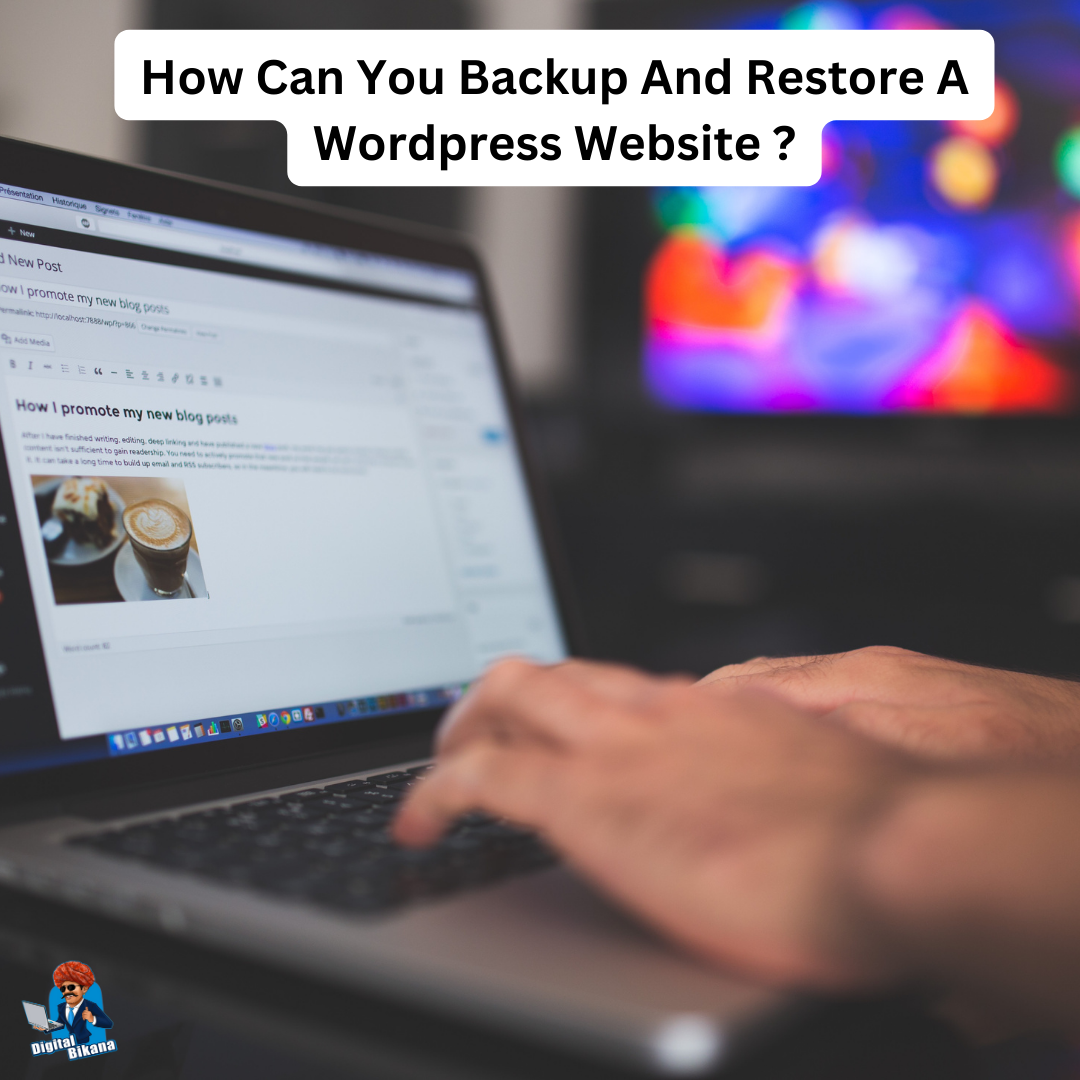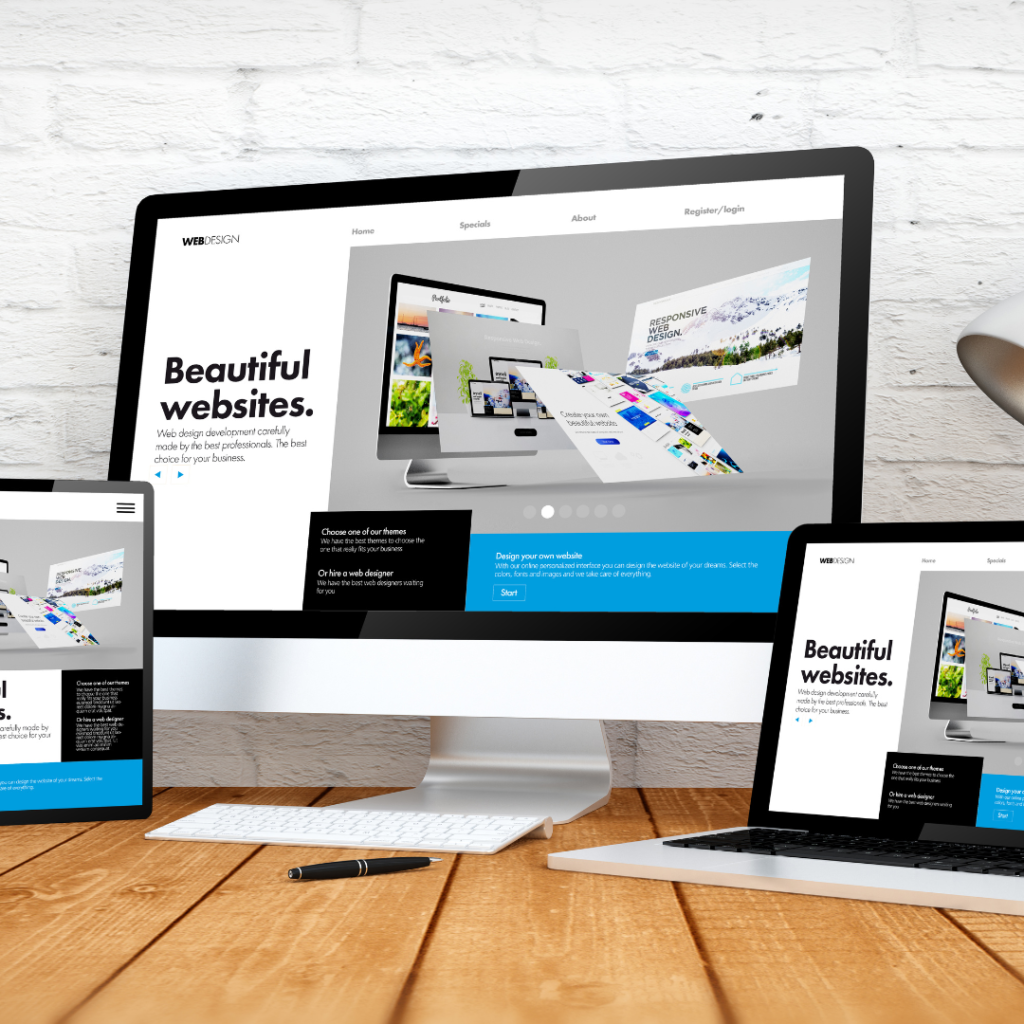What are some tips for choosing and optimizing images for a wordpress website?
In this article we are going to talk about What are some tips for choosing and optimizing images for a wordpress website? Images are essential for making your WordPress website visually appealing and improving the user experience. However, it’s important to choose and optimize images carefully to ensure they don’t negatively impact your site’s performance.
What are some tips for choosing and optimizing images for a wordpress website?
In this article, we will explore some valuable tips that will help you select and optimize images effectively for your WordPress website.
1. Relevance and Purpose
When selecting images for your website, prioritize relevance and purpose. Choose images that align with your content and convey your message effectively. Relevant and purposeful images enhance the overall visual impact of your website and help create a connection with your audience. Whether you’re running a blog, an e-commerce site, or a portfolio website, ensure that the images you choose are in line with your brand and support the content you present.
2. Image Resolution
Opt for high-quality images with the appropriate resolution. Clear and sharp images not only look professional but also contribute to a positive user experience. Higher resolution images are especially important if you have a responsive design or if users can zoom in on the images. However, it’s crucial to find a balance between image quality and file size. Large image files can significantly slow down your website’s loading speed, so make sure to optimize them without compromising their visual appeal.
Read Also: How do you add and manage images in WordPress?
3. Compression for Faster Loading
Optimizing your images through compression is essential for maintaining a fast-loading website. Large image file sizes can significantly slow down your site’s performance, leading to higher bounce rates and lower user satisfaction. Utilize image compression tools or WordPress plugins to reduce the file size without compromising the image quality. Compressed images ensure faster loading times and improve user satisfaction, especially for users on mobile devices or with slower internet connections.

4. Suitable File Formats
Choosing the right file format is crucial for optimal image display and website performance. JPEG is best suited for photographs or complex images with many colors, providing a good balance between file size and image quality. PNG is ideal for images with transparent backgrounds or simple graphics, preserving the image quality while supporting transparency. GIFs can be used for simple animations, while SVG is suitable for scalable vector graphics, retaining their quality regardless of the size. By using the appropriate file format, you can ensure that your images are displayed correctly and efficiently.
5. Image Dimensions
Resize your images to the specific dimensions required by your website.. By resizing images beforehand, you reduce the overall file size and enhance loading times, resulting in a smoother browsing experience for your visitors. Additionally, consider implementing responsive design techniques, where images automatically adjust their dimensions based on the user’s device and screen size. Responsive images ensure that your website looks great on different devices without sacrificing performance.
6. Image Naming and Alt Text
Before uploading images to WordPress, give them descriptive and relevant file names. This practice benefits search engine optimization (SEO) by providing contextual information about the image. Instead of using generic names like “IMG001.jpg,” use specific and descriptive names that reflect the content or subject of the image. Additionally, don’t forget to provide alt text (alternative text) for your images. Alt text improves accessibility for visually impaired individuals and helps search engines understand and index your images properly, improving your website’s SEO.
7. Implement Lazy Loading
Consider implementing lazy loading for your images. With lazy loading, images are loaded only when they are about to be viewed by the user, rather than all at once. This technique improves initial page load times, especially for websites with numerous images or long-scrolling pages. By deferring the loading of images that are not immediately visible, you reduce the overall page size and enhance the user experience. Various WordPress plugins are available to easily enable lazy loading functionality, allowing you to optimize your website’s performance with minimal effort.
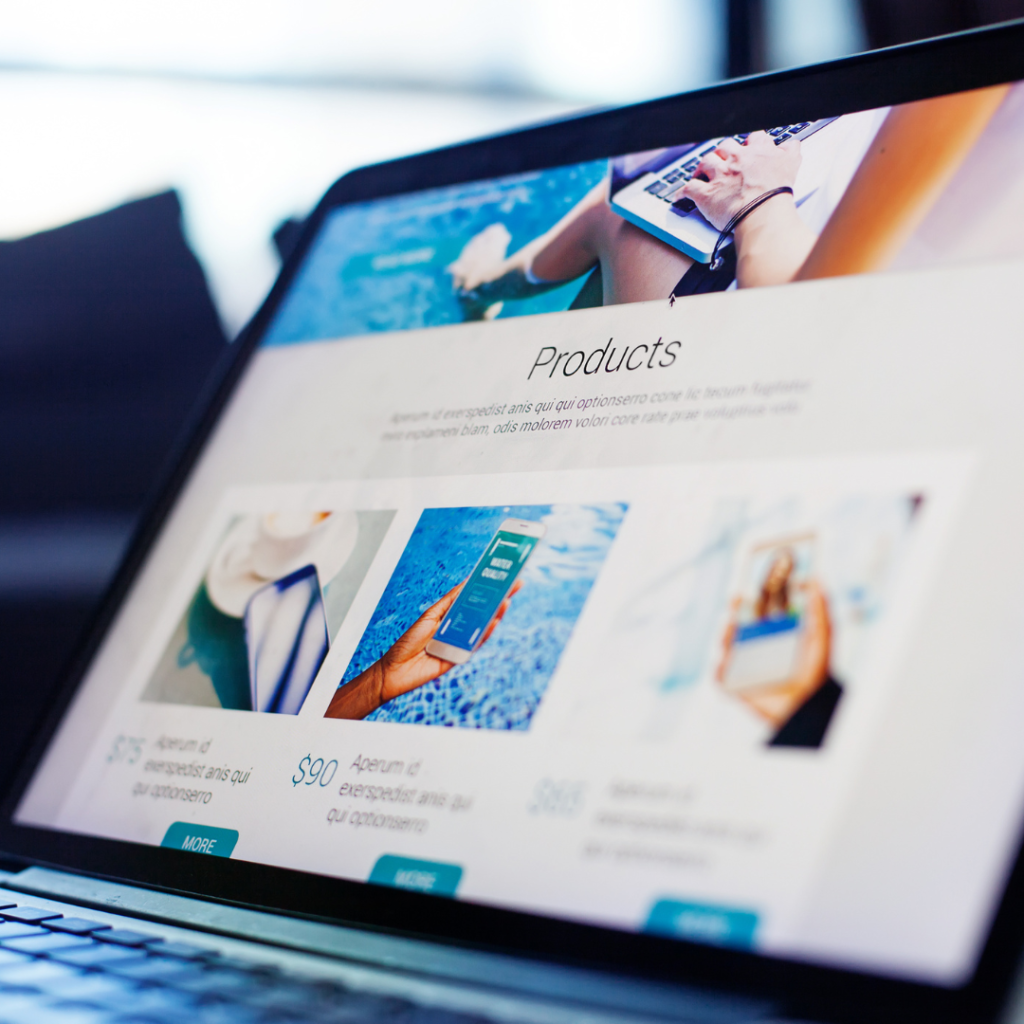
8. Caching Plugin
Utilize a caching plugin on your WordPress site to store static versions of your web pages, including images. Caching reduces server load and improves overall website performance by serving pages more efficiently. With cached images, subsequent visits to your site will be faster, enhancing the user experience. Caching plugins generate HTML versions of your pages, which reduces the need for dynamic image processing and database queries. By implementing a caching solution, you ensure that your images and content are delivered quickly to your visitors, resulting in faster loading times and improved performance.
Read Also: How to optimize the speed and performance of a WordPress website?
9. Image SEO
Optimize your images for search engines by incorporating them into XML sitemaps. Include descriptive captions or captions with relevant keywords to enhance their SEO value. Providing contextual information around the images also improves their discoverability in search engine results. Alt text, as mentioned earlier, is essential for image SEO. By using descriptive alt text, you enable search engines to understand the content and context of your images. Additionally, ensure that your images are properly sized and compressed to improve page loading times, as website speed is a critical factor in SEO rankings.
Read Also: What is the Role of XML Sitemaps in SEO?
Conclusion
Choosing and optimizing images for your WordPress website is essential for delivering an engaging user experience and maintaining optimal site performance. By following the tips mentioned above, you can ensure that your images are relevant, visually appealing, and load quickly, resulting in a website that captivates visitors and leaves a lasting impression. Remember, a well-optimized image can speak a thousand words and significantly contribute to the success of your WordPress website. Take the time to select high-quality images, optimize them for fast loading, and implement best practices to enhance the overall visual appeal and performance of your website. So, Now I hope you have understood about some tips for choosing and optimizing images for a wordpress website.
You can also checkout this website designing institute to learn digital marketing course by enrolling in our course Or Contact Digital Bikana on +91-8949483728