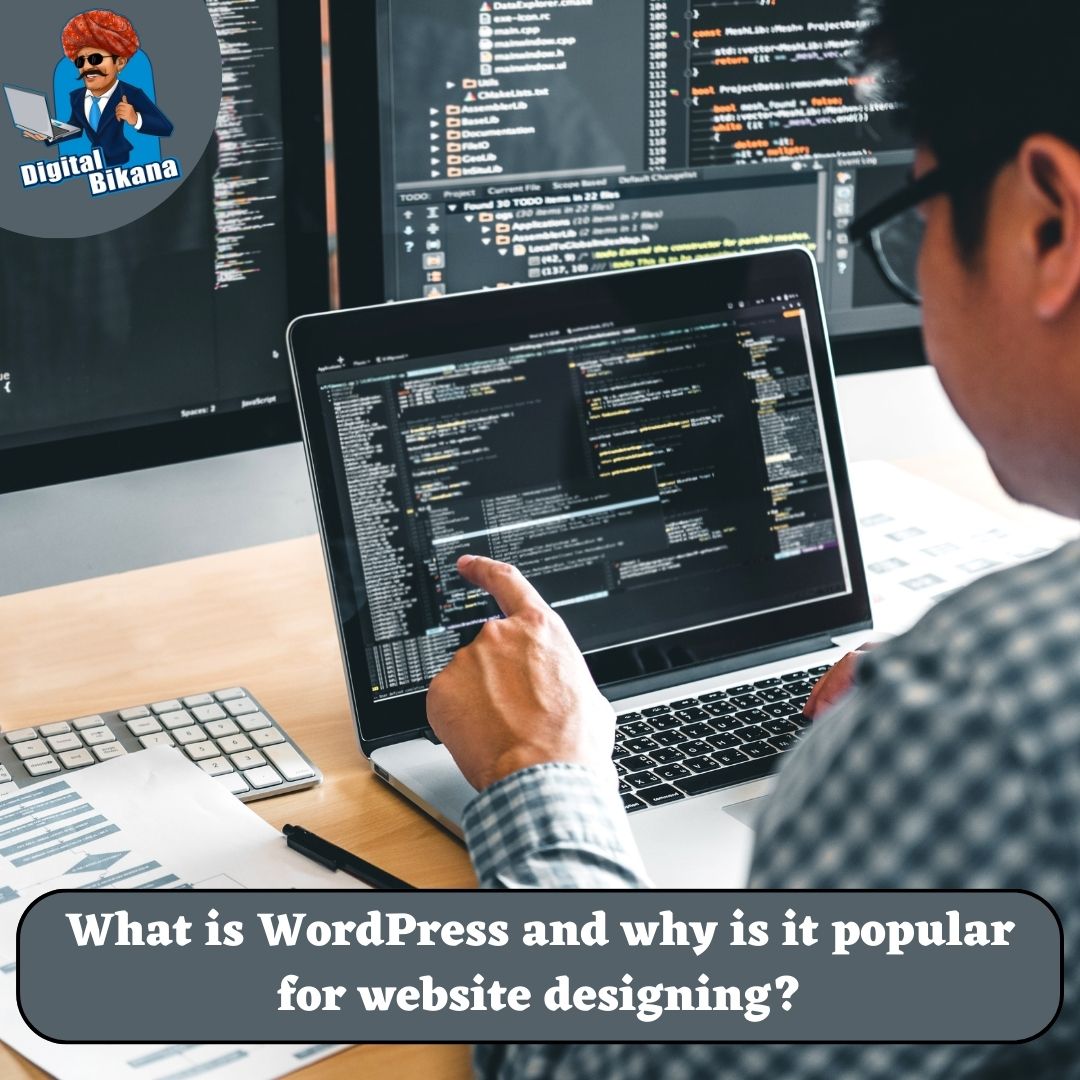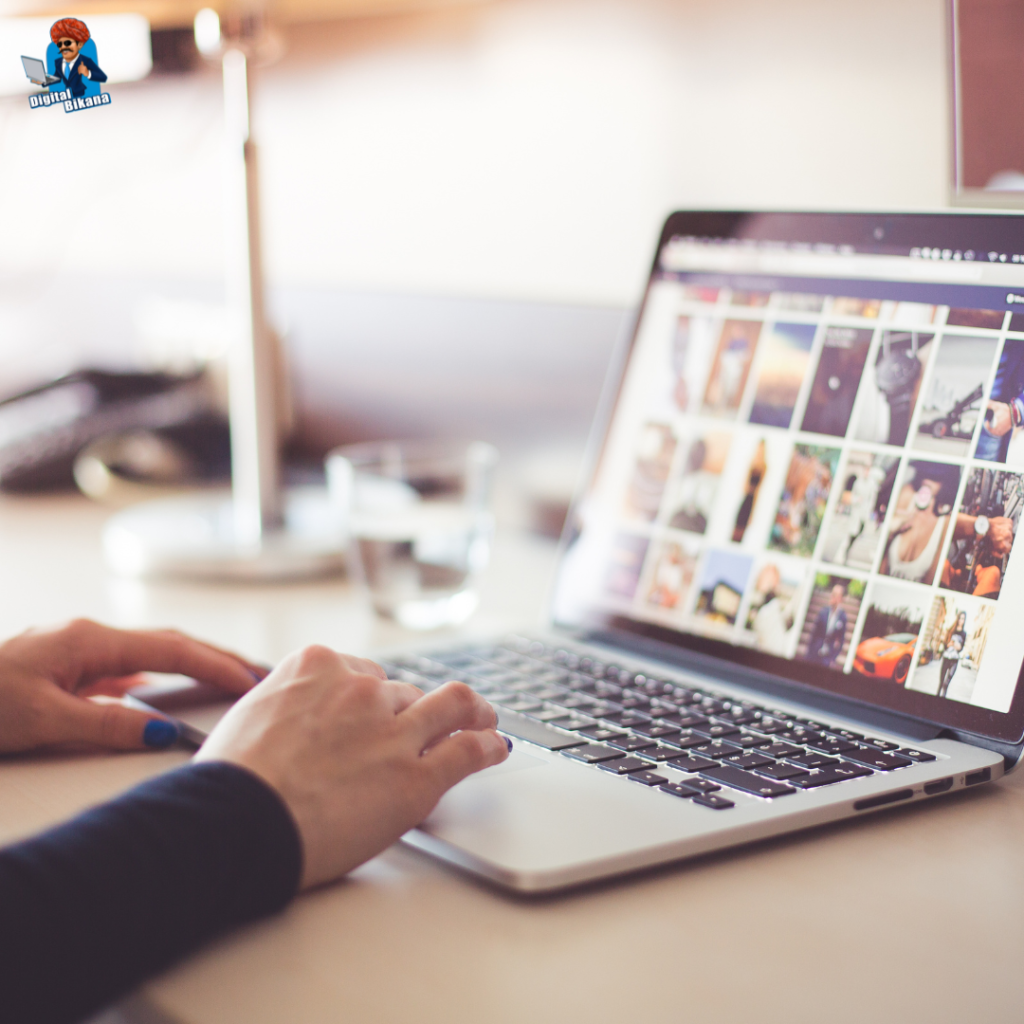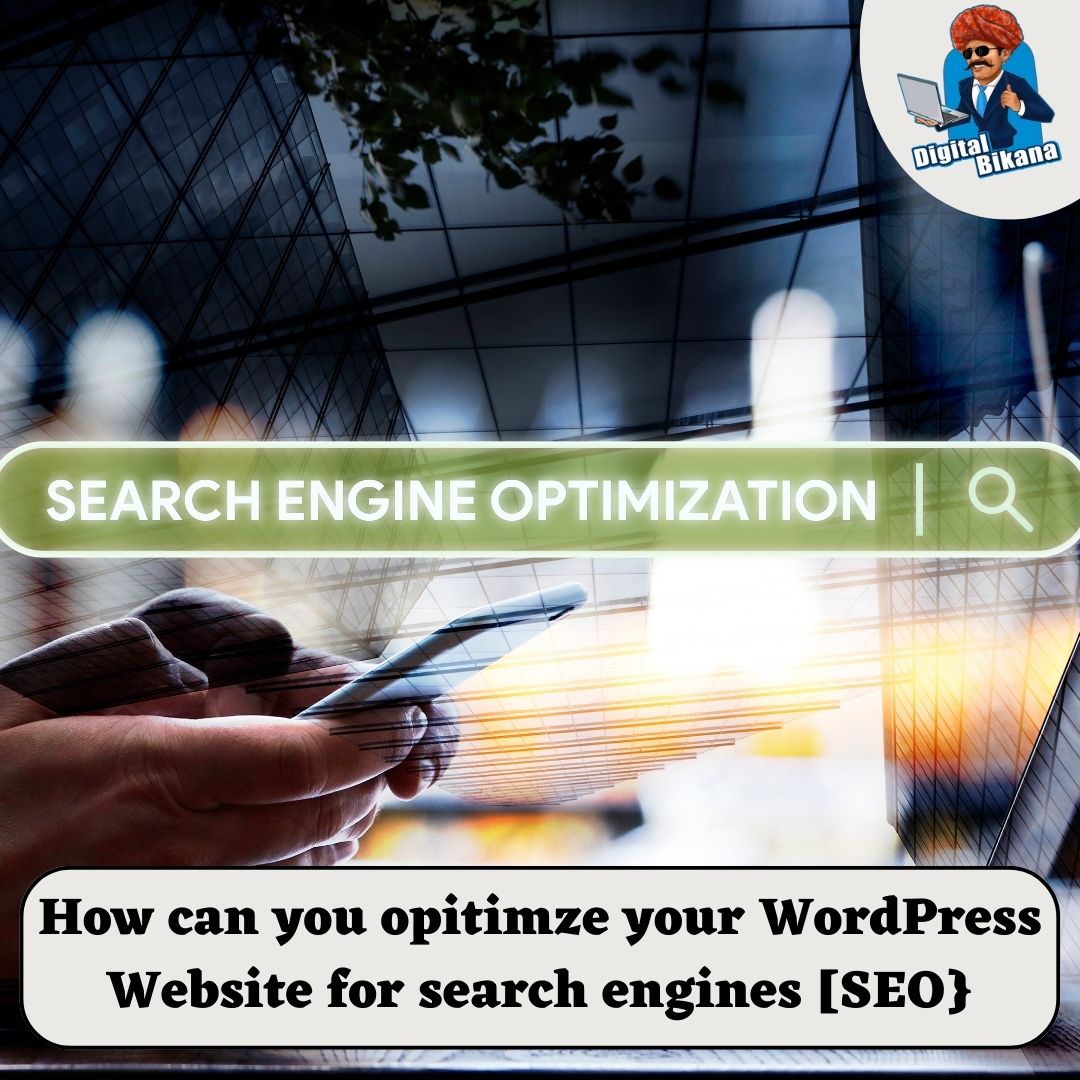What is WordPress and why is it popular for website designing?
In this article we are going to talk about What is WordPress and Why is it Popular for Website designing? WordPress has emerged as a leading platform for website designing, captivating millions of users worldwide. It has revolutionized the way websites are created and managed, offering a user-friendly interface, flexibility, and a vast array of features.
What is WordPress and why is it popular for website designing?
In this article, we will explore what WordPress is and delve into the reasons behind its immense popularity as a website design platform. From its origins as a blogging platform to its evolution as a robust content management system (CMS), we will uncover the key characteristics that make WordPress the go-to choice for individuals, businesses, and developers alike.
1. Understanding WordPress
a. Origins and Evolution
Initially launched in 2003 as a blogging platform, WordPress has evolved into a versatile content management system (CMS). It is an open-source software built using PHP and MySQL, allowing users to create and manage websites, blogs, and online stores with ease.
b. User-Friendly Interface
WordPress boasts a user-friendly interface that requires no coding or technical expertise. Its intuitive dashboard enables users to manage content, customize themes, install plugins, and update their website effortlessly.
c. Themes and Templates
WordPress offers a vast collection of themes and templates that define the design and layout of a website. These pre-designed themes can be easily customized to match specific branding requirements, making website creation a breeze.
Read Also: How to install theme in WordPress Website?
d. Extensive Plugin Directory
The availability of a vast plugin directory is a highlight of WordPress. Plugins add functionality and features to websites, ranging from search engine optimization (SEO) tools and e-commerce solutions to social media integration and contact forms. The plugin ecosystem allows users to enhance their website’s capabilities without the need for extensive coding.
2. Popularity of WordPress for Website Designing
a. Flexibility and Customization
WordPress provides unparalleled flexibility when it comes to website design. The availability of numerous themes, templates, and customization options enables users to create unique and visually appealing websites that align with their branding and business goals.
b. User-Friendly Content Management
WordPress simplifies content management by offering a user-friendly interface for creating, editing, and organizing content. The WYSIWYG (What You See Is What You Get) editor allows users to format text, insert images, embed media, and publish content without requiring technical knowledge.
c. SEO-Friendly Features
WordPress incorporates SEO-friendly features that facilitate better search engine visibility. Its clean code structure, user-friendly URLs, customizable permalinks, meta tags, and plugins dedicated to SEO optimization contribute to improved search engine rankings and organic traffic.
Read Also: How can you optimize your WordPress website for search engines (SEO)?
d. Responsive Design
With the increasing use of mobile devices, having a responsive website design has become essential. WordPress themes are designed to be mobile-friendly and adapt seamlessly to different screen sizes, ensuring a consistent and optimized user experience across devices.
Read Also: How can you create a responsive design for a WordPress website?
e. E-Commerce Capabilities
WordPress offers robust e-commerce capabilities through plugins like WooCommerce. Users can easily transform their websites into fully functional online stores, enabling them to sell products or services, manage inventory, process payments, and track orders.
Read Also: How can you add an e-commerce functionality to a WordPress website?
f. Strong Community Support
WordPress benefits from a vibrant and supportive community of developers, designers, and users. The WordPress community contributes to the platform’s growth by creating themes, plugins, and providing valuable support through forums, blogs, and online resources.
g. Regular Updates and Security
WordPress continuously updates its core software to enhance performance, introduce new features, and address security vulnerabilities. Additionally, a range of security plugins and best practices ensures that WordPress websites are secure and protected against potential threats.

2. Advantages for Developers
a. Customization and Theme Development
WordPress offers a comprehensive framework for developers to create custom themes and templates. Developers can leverage PHP, CSS, and HTML to design unique website layouts and functionality, catering to specific client requirements.
b. Plugin Development
The availability of a vast plugin API and documentation allows developers to create custom plugins tailored to their clients’ needs. They can extend the functionality of WordPress by developing plugins that integrate with third-party systems, add custom features, and automate complex tasks.
c. Community and Collaboration
The WordPress community provides a valuable platform for developers to collaborate, share knowledge, and seek guidance. Online forums, meetups, and WordCamp events foster a sense of community, encouraging developers to learn from each other and contribute to the platform’s growth.
d. Scalability and Performance
WordPress is highly scalable, making it suitable for projects of varying sizes. Developers can optimize websites for performance by implementing caching mechanisms, optimizing code, and leveraging content delivery networks (CDNs).
e. Integration with APIs and Services
WordPress allows developers to integrate with various APIs and third-party services. This flexibility enables seamless integration with popular platforms, such as social media networks, email marketing services, payment gateways, and customer relationship management (CRM) systems.

Conclusion :
WordPress has become the preferred choice for website designing due to its versatility, user-friendly interface, and extensive feature set. Its evolution from a blogging platform to a full-fledged CMS has made website creation accessible to individuals and businesses of all sizes. The platform’s flexibility, customization options, responsive design, SEO-friendly features, e-commerce capabilities, and strong developer community contribute to its unparalleled popularity. WordPress continues to innovate and adapt, empowering users and developers to create visually stunning, functional, and successful websites that leave a lasting impact on the digital landscape. So, Now I hope you have understood about WordPress and why is it popular for website designing.
You can also checkout this website designing institute to learn digital marketing course by enrolling in our course Or Contact Digital Bikana on +91-8949483728