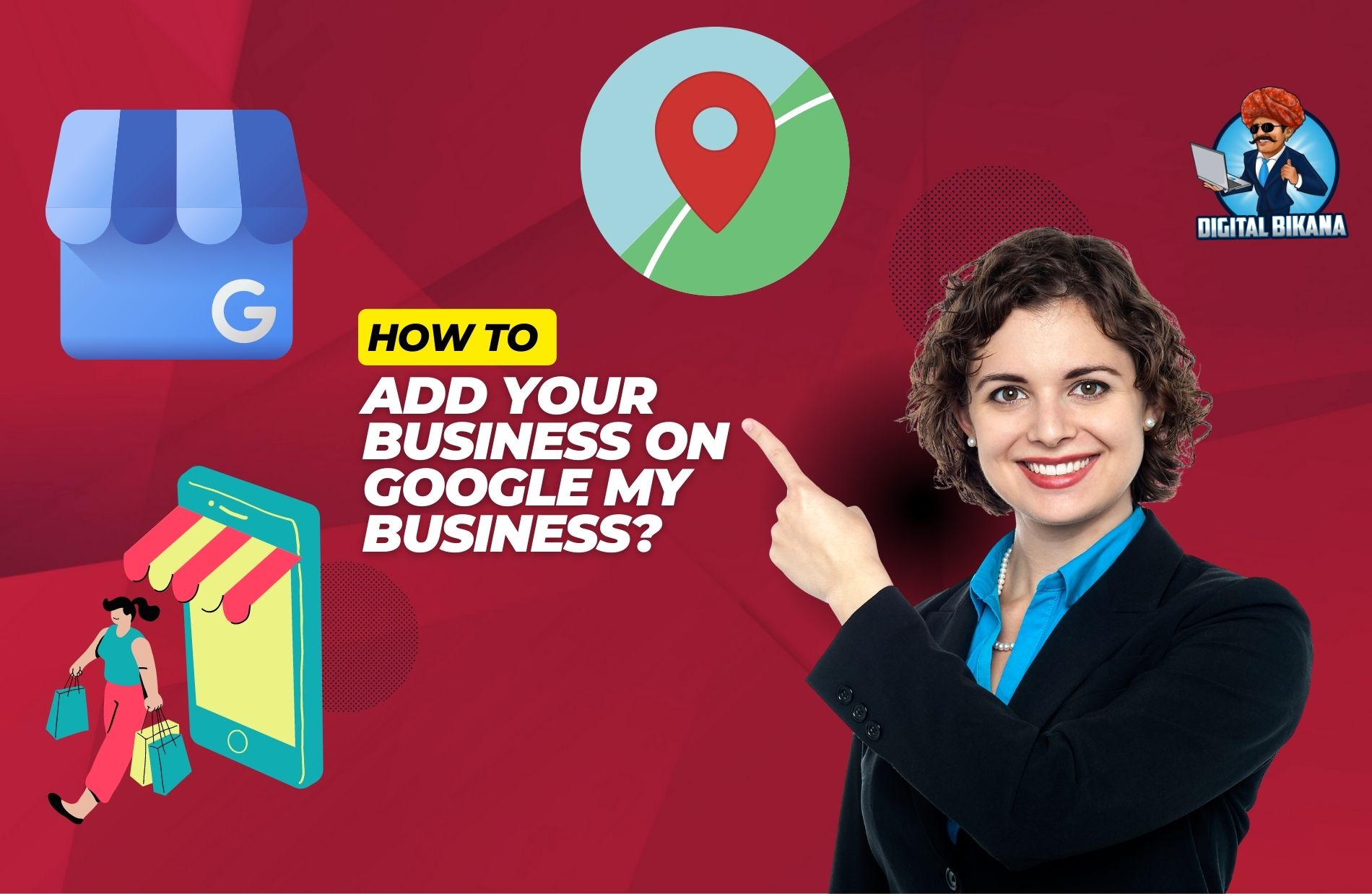How to add Business on Google My Business?
In this Google My Business listing tutorial article we are going to tell you how to add business on Google My Business. Google My Business is a fantastic free tool that enables businesses to create and manage their online presence across various Google platforms. By creating and verifying a business profile on Google My Business you can enjoy various perks and grow your business. Businesses can provide essential information such as their contact details, menu, services they offer, reviews, and more to potential customers.
How to add Business on Google My Business?
Adding your business to Google My Business is a crucial step followed by local as well as big businesses for boosting their online visibility and attracting more customers. It’s a free tool that can list your business on google platforms so that your business gets found by potential customers on Google search and Google Maps.
You can also watch how to add business on Google My business tutorial video below:
By following the steps mentioned in this article, you can create, list and optimize your Google My Business profile
Step 1: Sign Up for Google My Business
The first step to adding your business to Google My Business is to create an account. If you don’t have a Google account, you can easily create one by going to the Google website. If you already have or have just created a Google account, go to the Google My Business website and click on the “Start Now” button.
You will then be asked to enter your business name, so go ahead and enter your business name there.
Step 2: Fill in Your Business Info
Once you’ve entered your business name, in the next step you will be asked to enter additional information about your business. This includes your address, phone number, website URL(if you have one), and relevant business category. Ensure that you provide as much information as possible about your business because this will help you increase your reach thus making your potential customers find you more easily. Make sure to choose the most relatable business category for your business as this will help Google to understand your business and display it to the people finding businesses like yours. For instance, if you run a” Noodles and Burger shop ” select the “Fast food restaurant” category to get relevant leads from potential customers.

Step 3: Verify Your Business
After you’ve entered all your business information, the third step is to verify your business. Verification is very crucial as it confirms that the business you are trying to list belongs to you or you are the authorized representative of that business or not.
Google offers you multiple verification methods, including by phone, email and mail. If your business is eligible. Choose the verification method that suits you best.If you choose the mail verification method, you will receive a postcard with a unique verification code sent to your business address. Once you receive the postcard, you have to enter the unique verification code in your Google My Business account to confirm that you own or manage the business.
Step 4: Optimize Your Business Profile
Once your business is verified, it’s time to optimize your business profile to get the most possible leads and reach out to more potential customers. This means adding more information about your business, such as your hours of operation, photos, google Maps directions and reviews.Make sure to fill out your business profile accurately because this will help potential customers get a better understanding of your business. For instance, ensure that your business hours are correctly filled and that your phone number is working so that customers can reach you without any trouble
Adding photos of your business is also important as it gives customers an idea of what to expect when they visit your business physically or order something from you. You can add pictures of your store, products, staff, and anything that represents the uniqueness of your business.
Reviews are equally important as they give customers an idea of the quality of service or product they can expect when they make a purchase or avail of any service from your business. Encourage your customers to give reviews and feedback by providing excellent service, and responding to reviews, both positive and negative. Positive reviews can help to attract more customers, while negative reviews allow improving your business so that it reaches customers’ expectations.
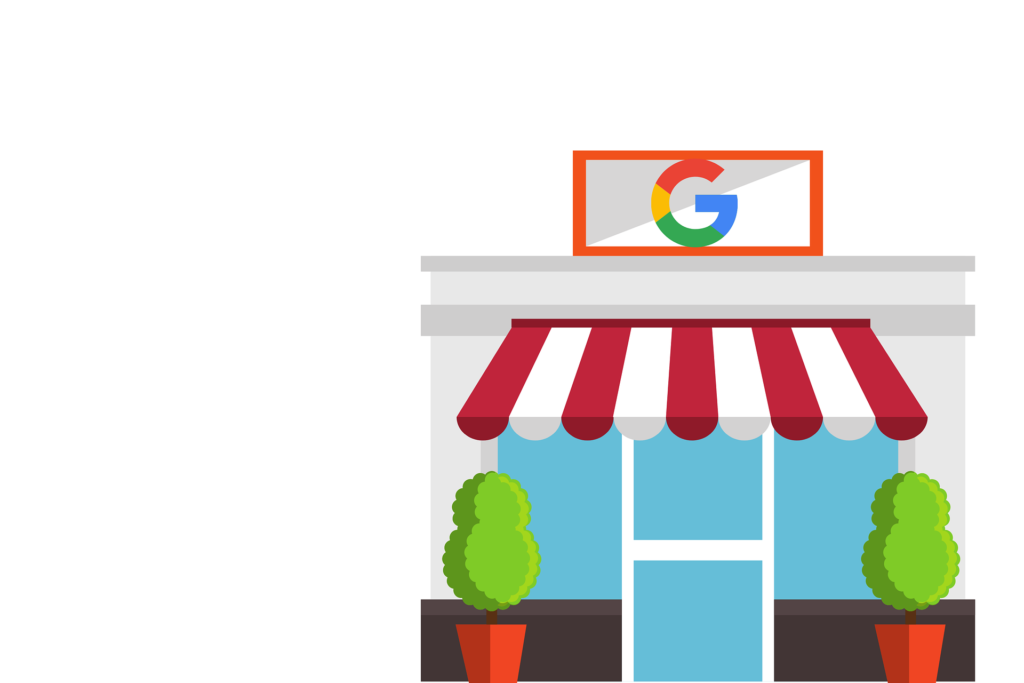
Step 5: Keep Your Business Profile Up-to-Date
Finally, it’s essential to keep your business profile up-to-date. This means regularly or in a fixed period, updating your business information, as well as responding to customer reviews and questions. By keeping your business profile up-to-date, you’ll be able to provide customers with the most accurate and latest information about your business, which can ultimately lead to a better image and more business for you. For instance, if your business will be closed for a week because of some emergency you have to update the working hours as soon as possible so that customers won’t reach your shop between those days this will save your business from negative comments.
You can learn digital marketing course by enrolling in our course. Contact us on +91-8949483728
In conclusion, adding your business to Google My Business can tremendously improve your business’s online visibility and attract more customers. By following the above steps in the article, you can create a Google My Business listing and optimize your profile for maximum output and expand yours. Don’t wait any longer; take advantage of this free tool today and watch your business growing.